Hey, what’s up guys in this video I’ll be telling you guys how to install skins and why you should use them let’s start with what skins are basically something that changes the aesthetics of your game you can change your song selection menus mods menus.
Most importantly your in-game look or do not necessary it is better to use the skin as it can improve the gameplay and talk about the thief of skin the default skin isn’t really a bad skin however, it does have rather annoying hit sounds and too many unnecessary particles like the 300 150 the skin is also vibrant in color which could distract your gameplay keep in mind that this is personal preference and there’s no stopping you from using the default.
How to download OSU skin:
Step 1: To download OSU skin you need to go to a website called osuskin.net after clicking here you will be redirected to the OSU skin website which will look like as shown in the below picture.

Step 2: Now here you need to search OSU skin the above search bar or you can also search by using a different filter after that you need to click in update result and after some seconds you will see different osu skin.
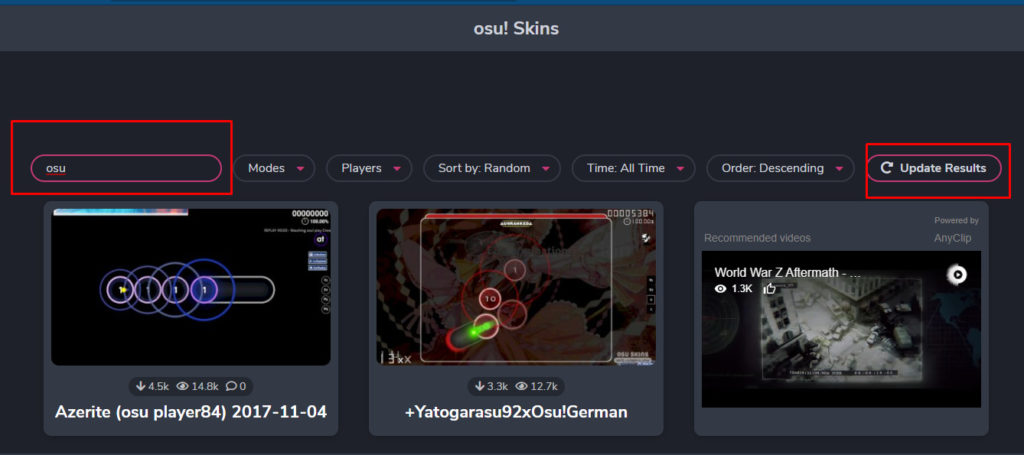
Step 3: Now you need to delete any skin you like and after that, you need to click on that skin box and you will be redirected to the download page where you can see the download button at the top right corner and click there.
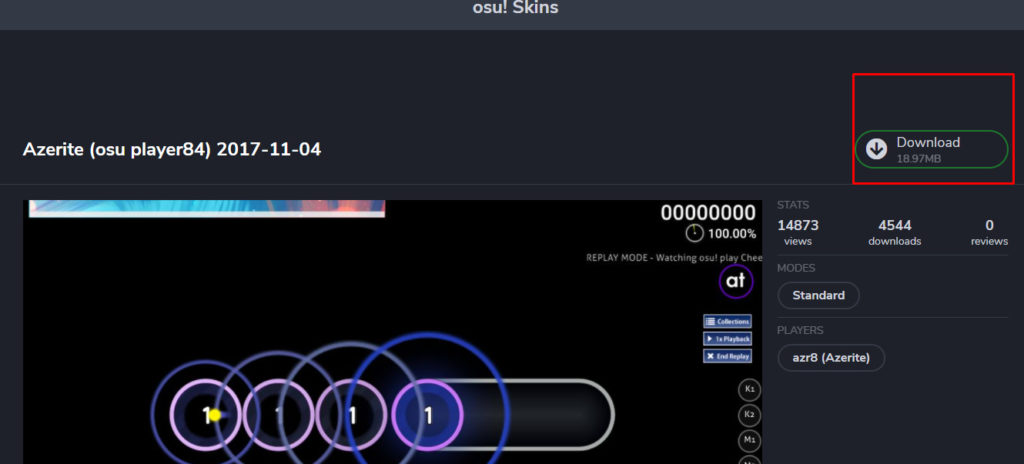
Step 4: Now after clicking on that download button your download will be started and store in the downloaded folder or where you have selected.
How to install OSU skin:
Now after following the above process, you have successfully downloaded the OSU skin now you need to install it and use it, and to install it you need to follow the following process.
Step 1: now to install you need to go to your download folder or the folder where your downloaded file used to store
Step 2: After going there you need to unzip the skin file because most of the skin files are in zip format while downloading it. and after unzipping it you need to select the file and right-click on the mouse
Step 3: Now you click in the run as administrative and locate the file and run the installer.
Step 4: Now OSU skin will be installed in a couple of minutes where you have to locate it while running the installer.
How to add skin to OSU:
Once you have download and install the OSU skin by following the above mention instruction then now it’s time to add that skin to OSU.
Step 1: Now depending upon your skin pack you may need to do different things and if the skin is open then simple you can drag and drop it in OSU and OSu will automatically process your skin or select it.
Step 2: Now if your skin is not open then you need to move your skin folder to the directory of the OSU installation path. and If OSU is running, the skin will appear in the list only after you press In OSU!, then you need to go to the Options and search for Scroll down to the option and select the skin you have downloaded from osuskin.net.
Frequently Asked Question About OSu Skin:
What is skinning?
In normal words, you can understand that skinning is the process of changing the working process which OSU! will load upon selecting a skin in the options.
Can someone make this skin from that show?
If you have gone through the entire skinning forums and you are certain that you cannot find that skin, then congrats, OSU! doesn’t have it yet.
Video:
Conclusion:
I hope you got your answer for downloading and installing osu skins even If you face any issues let us know we are experts in solving issues whether it is discord, android or windows we solve issues so, don’t shy just let us know.
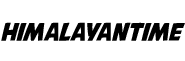


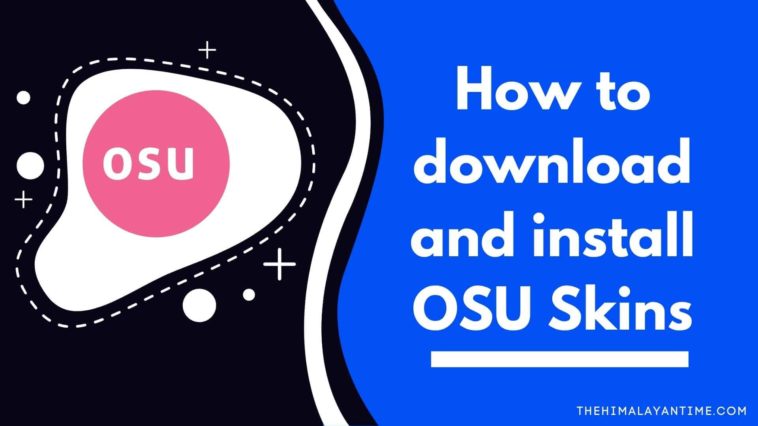


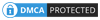
One Comment
Leave a ReplyOne Ping
Pingback:3 Best Keypad For OSU [2021 Reviewed]