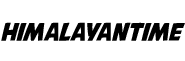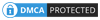Over the past few years, Samsung has become one of the leading brands in the television market. Known for their innovative design and cutting-edge technology, Samsung TVs are popular with many consumers.
However, like all electronic devices, they can sometimes experience problems. One common issue is that the TV will not connect to wifi. If you’re having this problem, don’t despair. There are a few simple steps you can take to fix it.
The Samsung TV I purchased a couple of months ago stopped connecting to the Internet wirelessly, so instead, it was connected through an Ethernet cable.
However, after changing my wifi router last week, everything went down, and now, when you turn on your smart device, all that shows up is “no connection.” After several tries with different cables, nothing seemed to work until finally updating software resolved this issue!
This is a common problem, with many users experiencing it at least once in their lifetime. If you are having trouble connecting your Samsung TV to the Internet and receiving signals from different devices, various error codes might pop up when troubleshooting!
- Error Code 0-1
- Error Code 7-1
- Message code: 0
- Error Code 001
- Error Code 012
- Error Code 102
- Error Code 105
- Error Code 107
- Error Code 116
- Error Code 118
- Error Code 301
- ERROR_MODEL_BIND
What causes Samsung tv not to connect to the wifi?
Old firmware:
The firmware is the software that controls the TV and needs to be regularly updated for the TV to function correctly. Over time, as new devices are released, and new features are added, the firmware on your TV can become outdated and no longer compatible with your wifi network. So you need to update it to the latest version.
Little Bug:
There is a general bug with the software on Samsung Smart TVs where if you turn off your TV and leave it inactive for more than 10-15 minutes, network settings will be corrupted. You need to reset them for connections to work correctly again!
Mac Address Block:
When you block an internet connection from connecting to your wireless router, it is because something is wrong with the address.
Blocking these addresses can be done by either user or ISP, and if that happens, then the TV will not be able to get online unless they lift the ban too!
Fixing the wifi Connection Problem on Samsung TV
Wifi connection issues can be frustrating, but don’t worry! We’ve outlined the possible solutions for your Samsung TV below.
One of these will work well in fixing the problem and getting back online with internet access, depending on what’s causing it. So read through this guide. If yours has gone wonky, follow these methods:
1. Restart Your Samsung TV

Restart your TV and wireless network connections. If you’re experiencing internet connection issues, it’s best to restart both for them to detect again properly when they next connect via wifi or Ethernet cable from their respective ports on the back of most models.
Steps:
Step 1: Turn on your television.
Step 2: Press and hold the Power button on the remote.
Step 3: Keep it pressed until you see the Samsung logo on the TV screen.
Step 4: The TV’s red LED will start blinking faster.
Try resuming your network connection when you first turn on the TV.
2. Make sure your wifi password is correct:
People often type an incorrect password by mistake or accident, even if they have the correct one. This is because of how difficult it can be to use a TV keyboard, and some wireless networks require more authentication than others, so make sure you enable those features on your device before trying again!
Step 1:On your remote, press the Home button.
Step 2:Go to Settings > General > Network > Open Network Settings > Wireless.
Step 3:Choose your wireless network and type the password correctly.

Step 4:To verify that you’ve entered the correct password, enable the Show password option.

3. Restarting the Internet

If your Samsung TV is having trouble connecting to your home wifi network, you should try restarting your Internet modem and router. This often clears up any minor connection issues and gets your TV back online. To restart your modem:
- Unplug it from the power outlet for 30 seconds and then plug it back in.
- Once your modem has restarted, do the same for your router.
- Once both devices have been restarted, try to connect your Samsung TV to the wifi network again.
If you’re trying to use Hulu on your Samsung TV and it’s not working, there are a few potential reasons why.
4. Refreshing DNS Settings
When the TV can’t connect to the Internet, it’s usually because of a conflict between its built-in network settings and those from your router. This step will help fix that by re-initialized networking, so you should be able to get back online without any further problems!
Step 1:To access the settings menu, press the “Menu” button on your remote control, then select “Settings.”
Step 2:Now go to “Network” and select “Network Settings.”
Step 3:Select “Start” and then “IP Settings.”
Step 4:In the “DNS” section, select “Manual.” This will ensure that the green check is on and press “OK.”

Step 5:Enter “8.8.8.8” into the box below and press “OK.”
Now that you have followed the steps above, you can access the Internet on your Samsung Smart TV. If the problem was with the DNS settings, clicking the “Samsung Smart Hub” button should update your television and reset old programs.
5. Update Your Samsung TV Firmware
Like all electronic devices, your Samsung television needs periodic updates to run smoothly. These updates can include new features, bug fixes, and performance improvements. Unfortunately, if your Samsung TV is not connected to the Internet, it cannot be easy to update the firmware.
Fortunately, there are a few simple steps you can take to get your TV connected and ensure that it stays up-to-date.
Step 1:First, check to see if your TV is connected to the Internet by going to the Settings menu and selecting Network.
Step 2:If your TV is not connected, follow the prompts to connect to your home network.
Step 3:Once your TV is connected, go to the Support menu and select Software Update.

From here, you can check for updates and install them as necessary. Keeping your Samsung TV’s firmware up-to-date allows you to enjoy new features, improved performance, and enhanced security.
Conclusion
If your Samsung TV doesn’t connect to wifi, there are a few possible explanations. First, try restarting your TV and router or modem. If that doesn’t work, you should check to ensure you’re using the correct password for your wifi network.
You can try refreshing your DNS settings if you’re still having trouble. Finally, if none of these solutions work, you may need to contact Samsung customer support for further assistance.