You’re all settled in for movie night, popcorn in hand, only to discover no picture on your Samsung TV. While this can be a frustrating experience, there are a few potential reasons why this might be happening. Here in this post, you will learn the causes of such issues and methods which can fix Samsung tv with sound but no picture, so let’s begin:
Why Does My Samsung TV Turn On, But There Is No Picture?
Solution 1: Do a Soft Reset
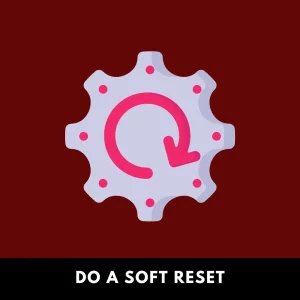
When your TV has sound but no picture, it’s time to reset. Unplug these and wait 60 seconds while holding down the power button on the remote or phone until the green light facing away from you turns off, then plug back in again!
Solution 2: Check If Cable Is Connected
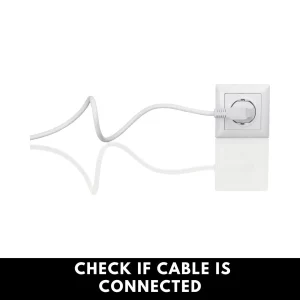
Making sure your smart TV doesn’t go black is easy. Connect all the cables to their rightful ports, and ensure they’re plugged in securely. This includes checking your HDMI cords twice.
It would be best if you plugged the cables tightly and in the proper order when using a Samsung TV. Look for the label on the TV that tells you how to connect the input cable, power source, and other cables. For example, it may say: “Input” on one side of the cable and “TV” on the other.
The Samsung TV isn’t necessarily broken–the issue might be with the cable. To check if that’s the problem, go into Settings > Support > Device Care > Self Diagnosis > Signal Information and see any red flags in the signal history. If all of the cables are correctly connected, then move on to checking for checking red flags.
Solution 3:Update Tv Software

The Samsung’ Black Screen Of Death’ Problem Lies In The Display Firmware Setting. However, Updating That Setting With A New Firmware Can Fix It!
Select the menu options and Settings>Support>Software Update>Update Now to update your TV. Click on the “Software Update” option and follow the given instructions.
Solution 4:Factory Reset your Smart TV.
If you have a Smart TV that is not too old, and you see the error message, don’t worry. In most cases, you can fix the problem by factory resetting the device.
To factory reset your Samsung TV:
Step 1 :On your TV, press the Menu button.
Step 2: Then go to settings. Once you are in settings, then click on self-diagnosis
Step 3:Select Reset
Step 4:Enter your PIN( the default PIN is 0000)
Step 5:TV will now reset. Once it’s done, the TV will reboot.
Solution 5: Turn off the Power/Sleep Settings
From the “System” settings in the menu, select “Off” to turn off these features. To access this setting, press the menu button and then go to Settings>General>System Manager>Time>Sleep Timer.
Solution 6: Samsung TV support
If you have tried all the above methods, you can contact Samsung tv support and follow all the steps they provide. It will solve all the issues.
Conclusion:
You can play around with those settings and if you face any other issues, let us know in the comment section below. We will try to fix it.
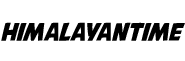


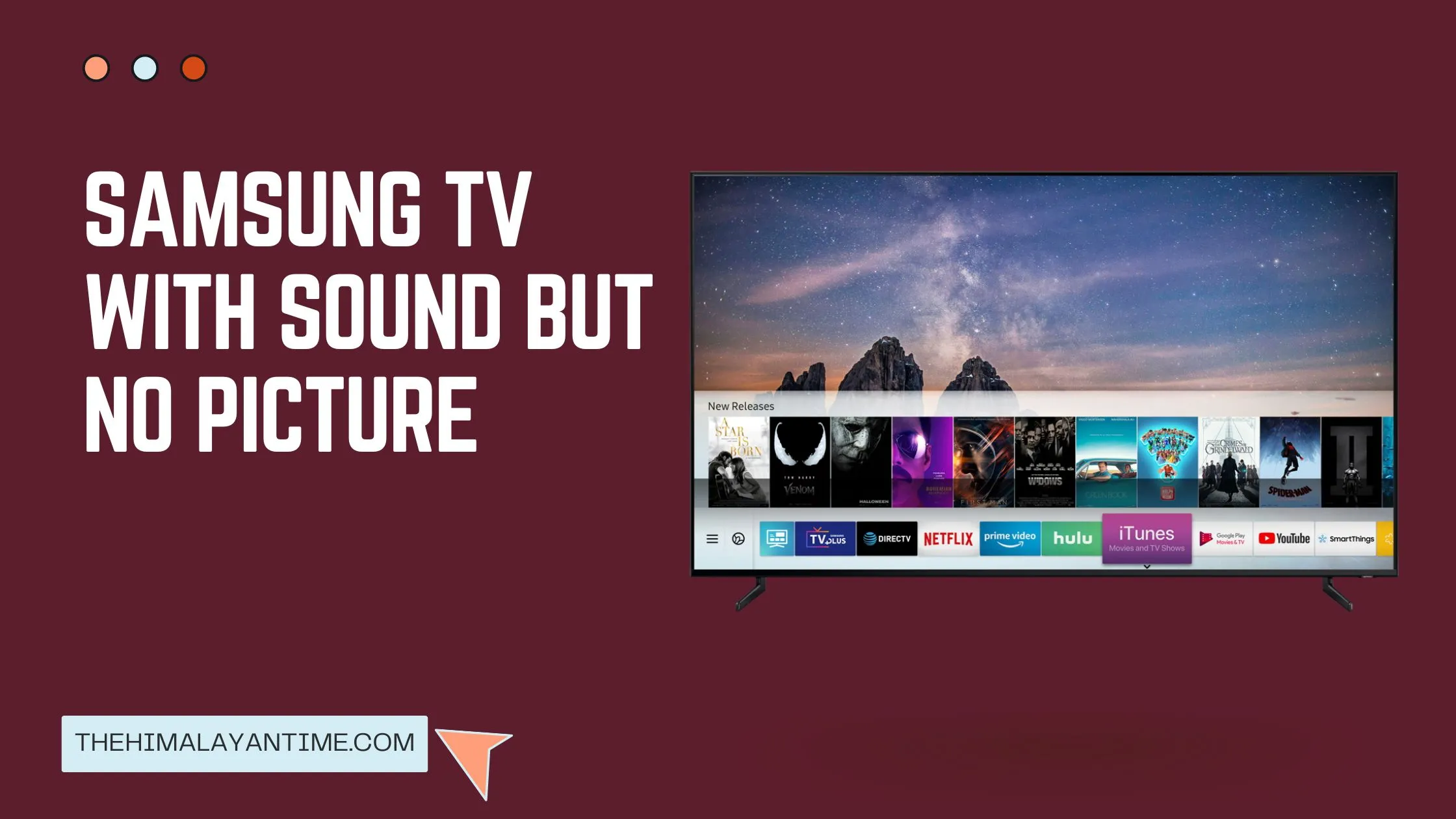


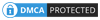
One Comment
Leave a ReplyOne Ping
Pingback:7+ Methods to Fix Samsung TV Turning Off Every 5 Seconds