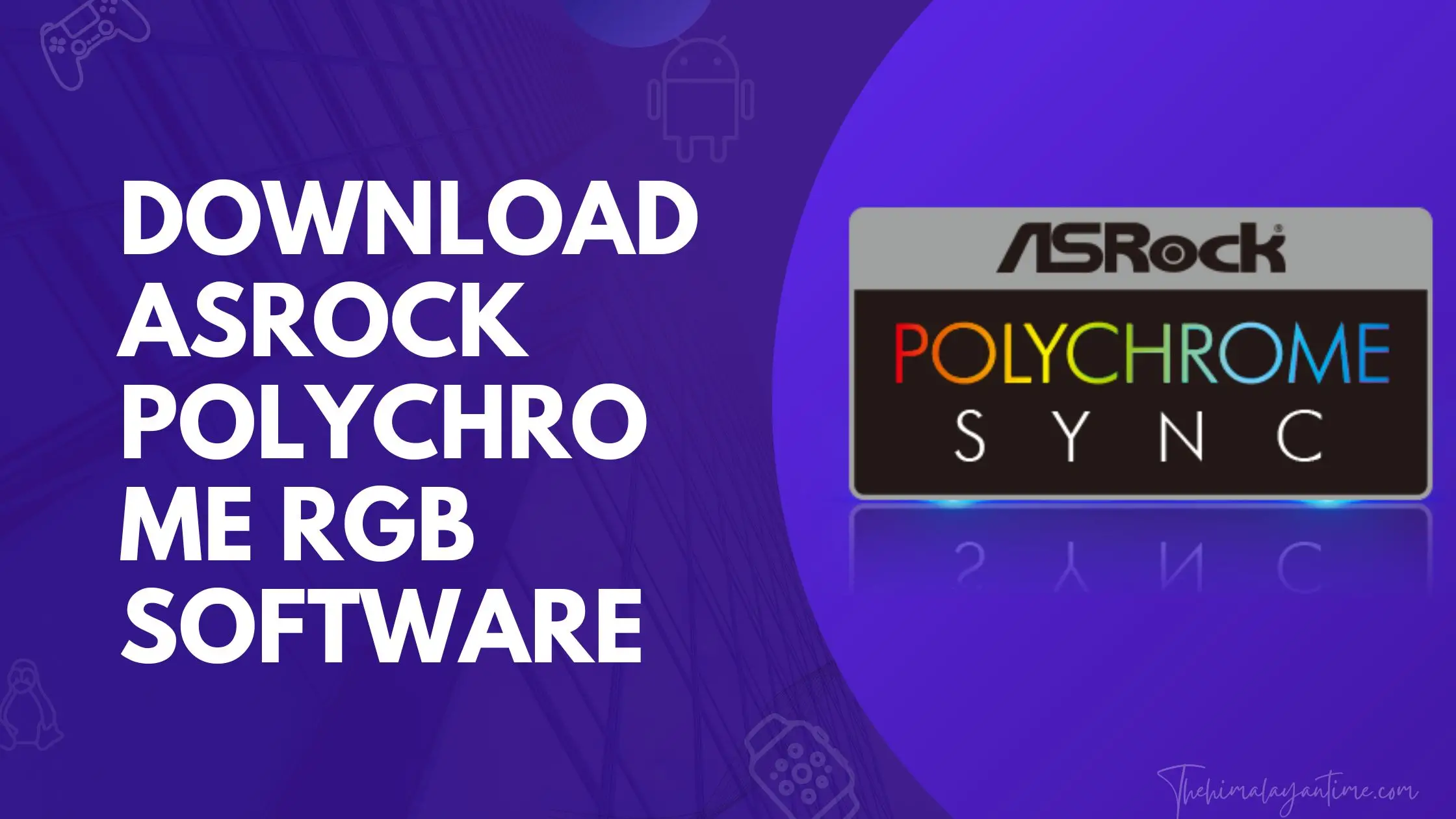The new Polychrome RGB Sync system by ASRock is a great way to add flair and creativity to your PC-building experience. All of us know that RGB lighting is an essential part when it comes to building your PC. The deciding factor, sometimes even the only one!
It’s also safe for them. Polychrome sync can be critical and gorgeous to look at, but what about those who don’t have access or cannot afford any? Well, the good news here is that we will help you download ASRock, and through this software, you will be able to control the led of your motherboard.
How To Download ASRock Polychrome RGB
The ASRock Polychrome RGB software is available to download from their official website, but some users found it difficult due to the sheer size and variety of files. We’ve created this guide to help you find what you’re looking for without hassle!
Here are the steps you must take:
Step 1: Visit ASRock’s official website in the browser of your choice.
Step 2: To find motherboards, go to the “Products” tab in the top-bar menu and select “Motherboards.”
Step 3: You can find your motherboard by typing its name into the search bar or using the filtering system. The filtering system will help you find your motherboard quickly and easily.
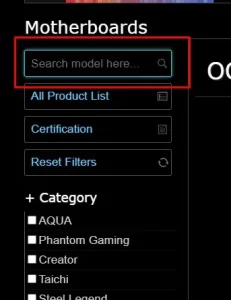
Step 4: Click on the product you want to learn more about, and the website will take you to a page with details.
Step 5: To access the Support page:
- Click the Edit link in the upper right corner of the screen. This will take you to your user profile.
- Scroll down until you come to a horizontal bar with different sections.
- Select Support, which is next to Specifications and Where To Buy.
Step 6: To download the software for your model, click on Download. You will be redirected to a website where you can find the available software for your specific model.
Step 7: First, find the ASRock Polychrome RGB version on the page. Then choose your ideal download server from the list of options. The File will start downloading automatically after that.
Step 8: After downloading the files, open the archive using a free unzipping utility such as WinRAR. Then run the exe and follow the installation setup instructions.
Step 9: ASRock’s RGB software can conflict with other RGB applications. If you want to use Polychrome RGB, we recommend turning off any other current RGB control software.
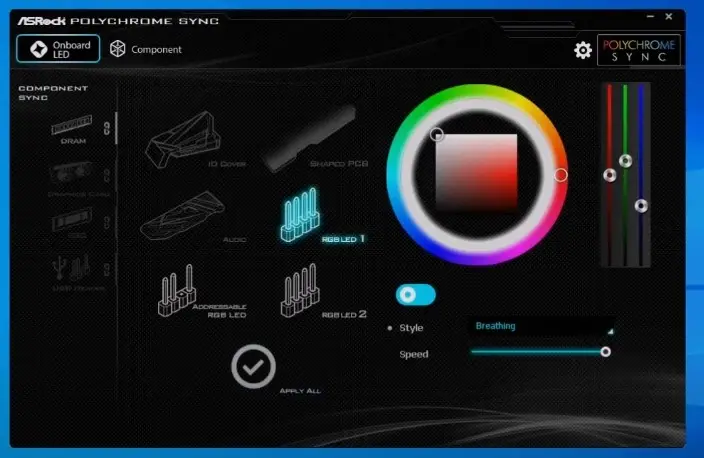
Now that we have set everything up correctly let’s explore the ASRock RGB LED Utility.
Using ASRock’s RGB Utility On Windows
Most builders know that choosing many RGB components is the best way to achieve a good look for your case. But all those lights turn into art only when paired with Polychrome Sync and ASRock products, allowing you even more control!
This software offers a wide range of lighting effects for each component connected to the motherboard. The options include breathing, cycling, static modes, and eight more exciting types, including strobe spring neon water droplets, snowflakes, etc.
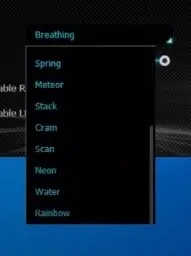
The software is easy to use, and you can pick your favorite colors from a well-presented palette. You can also control how quickly the brightness changes in most dynamic effects.
The user can choose a different effect and color for each component or combine them. This will create a more specific outcome.
The ASRock Polychrome software supports Chroma Connect, which means you can connect Razer devices and control them from the easy-to-use UI.
Download ASRock Polychrome Sync for Windows
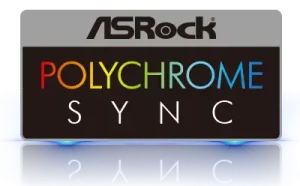
| Name | ASRock Polychrome Sync |
|---|---|
| Latest Version | ver:2.0.71 (Beta) |
| Price | Free |
| File Size | 84.2 MB |
| Developer | ASRock |
| Category | RGB Software |
| Requirement | Windows® 10 64bit, ASRock Mobo |
| Released Date | 2020/5/4 |
| Rating | 4/5 |
How to reset ASRock polychrome sync:
Here are the steps in order to reset the ASRock polychrome :
Step 1: Delete the File named ASRock Utility from C:\Program Files (x86)\ASRock Utility.
Step 2:Then, reset the Polychrome Sync preferences to clear the data. Uninstall the ASRRGB LED software from Windows Control Panel.
Step 3:Finally, download RGB control from ASRock’s website.
Step 4:After you finish the installation, restart your PC. If there are still any problems with your Asrock Motherboard, this should take care of them.
FAQ
What is ASRock Polychrome?
ASRock Polychrome is a lighting control software that allows you to customize the lighting effects of your ASRock RGB devices. You can choose from various presets or create your custom lighting effects. The software lets you sync your lighting with music to create an immersive gaming experience.
Conclusion
The ASRock Mobo’s Polychrome Sync software is a breeze when customizing unique Chroma effects for your system. It also enhances the beauty and gaming experience with Razer’s fantastic mini-chroma studio that allows you to modify existing lighting styles!