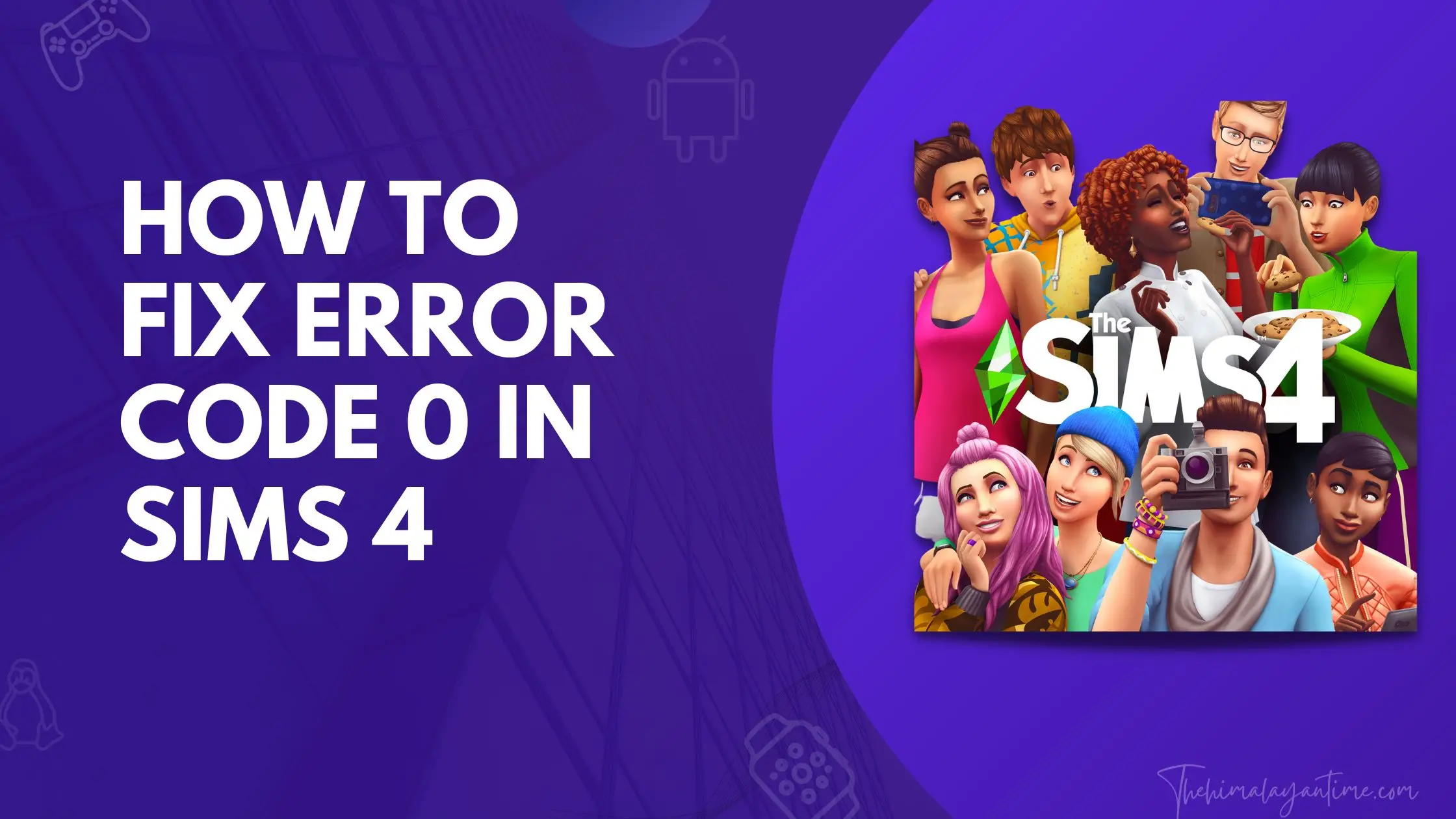The Sims 4 Error Code 0 is one of the most common errors that players have reported. This can prevent players from loading their game and can be quite frustrating. Fortunately, there are a few things that you can do to try to fix this error code 0, so without delay, let’s get to the point.
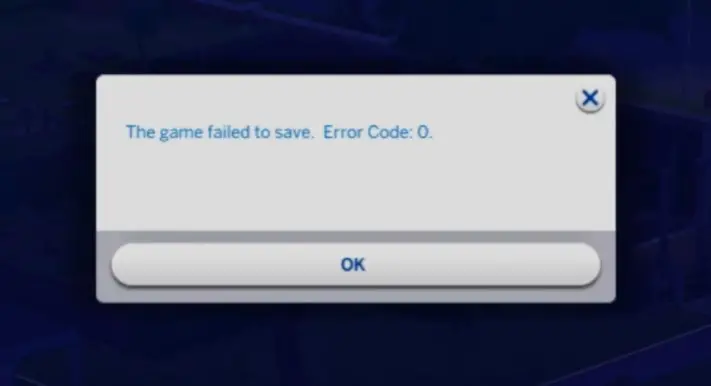
What is Error Code 0 in The Sims 4?
How to fix Error Code 0 in The Sims 4?
A few possible workarounds exist to fix the issue until the official fix is available. You can try the following fixes:
1. Delete Modified File
Try the following workaround to fix the ‘The Game Failed To Save’ issue in Sims 4.
Step 1: Go to your computer’s Documents folder.
Step 2: It is time for Electronic Arts to be opened.
Step 3: Open Sims 4
Step 4: Go to the Saves folder.
Step 5: Delete the most recently modified file from the ‘Scratch folder.
2. New Sim Trick
Start with a new sim, play for a while, then save. Now switch to the other house (with a bug), play that house for a bit, and save.
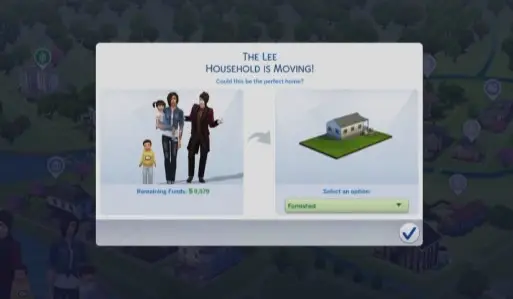
3. Remove Mods
You can also move the Sims 4 mod folder to a different location and run the game to see if it fixes the error code 0.
4. Move Save File
Check the Sims 4 autosave file to fix the game.
Step 1: The Sims 4 folder can be found in Documents/Electronic Arts/The Sims 4
Step 2: Move the slot_00000001. Save the file to a new location.
Step 3: Load any of your saved games into Sims 4.
Step 4: Start a new game if the load button is missing.
Step 5: Close the game after you’ve played it for a while and saved it.
Step 6: Load the save files again by relaunching the game.
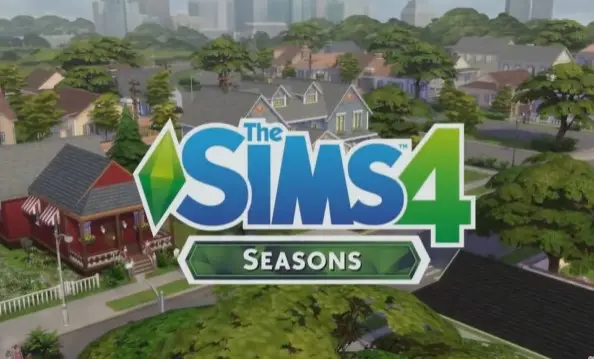
4. Repair Game Files
You can try to repair the game files if you still receive “the Game Failed To Save. Error Code 0″ in Sims 4. Follow the steps below.
Step 1: Launch the Origin client.
Step 2: Select Sims 4 from the list.
Step 3:Select the ‘repair game’ option from the menu.
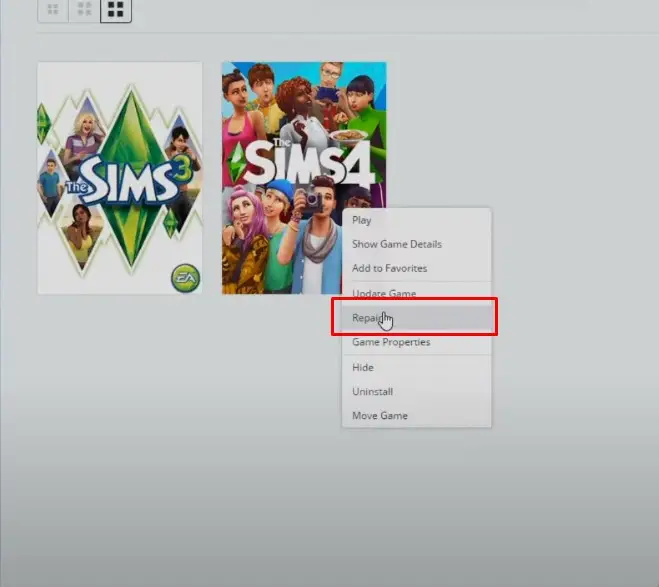
5. Turn on Online Access and Save
It should work if you enable online access and use the “Save as” option.
6. Update your game
For older Sims 4 versions, you will need to update via Origin. To find out what version of Sims 4 you are running, look at the bottom left corner of the main menu.
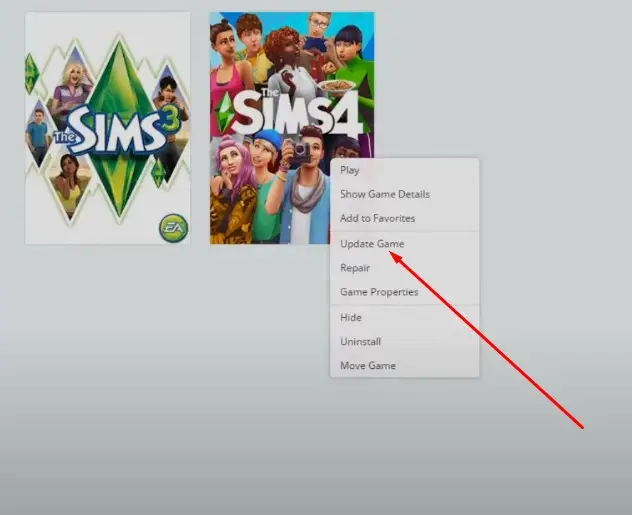
7. Update your graphics driver:
If you use an AMD or Nvidia graphics card, update your graphics drivers, too. They might be causing issues while running the game.
8. Don’t select wedding cakes.
If you own My Wedding Stories, don’t set a cake for your wedding event. If you already have a cake planned, you should cancel and reschedule it.
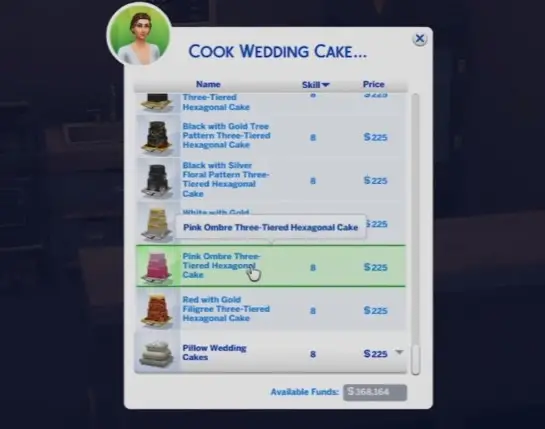
9. Disable Join A Career from Neighborhood Stories
Step 1: Select Manage Households from the menu
Step 2: Select Configure Neighborhood Stories from the menu
Step 3: Disable the join career
Please do this for both my household and the other household.
Conclusion
A variety of issues can cause this error. However, in most cases, it is caused by corrupted game files, and the most effective way to fix this bug is to delete your Sims 4 Saved file and reinstall the game.
However, if deleting your Sims 4 Saved file doesn’t work, you can attempt to fix this issue by clearing the cache, uninstalling and reinstalling the game, or updating the game.
I hope this article has been helpful and that your game is running correctly again. Please let me know if you have any questions or additional troubleshooting tips!