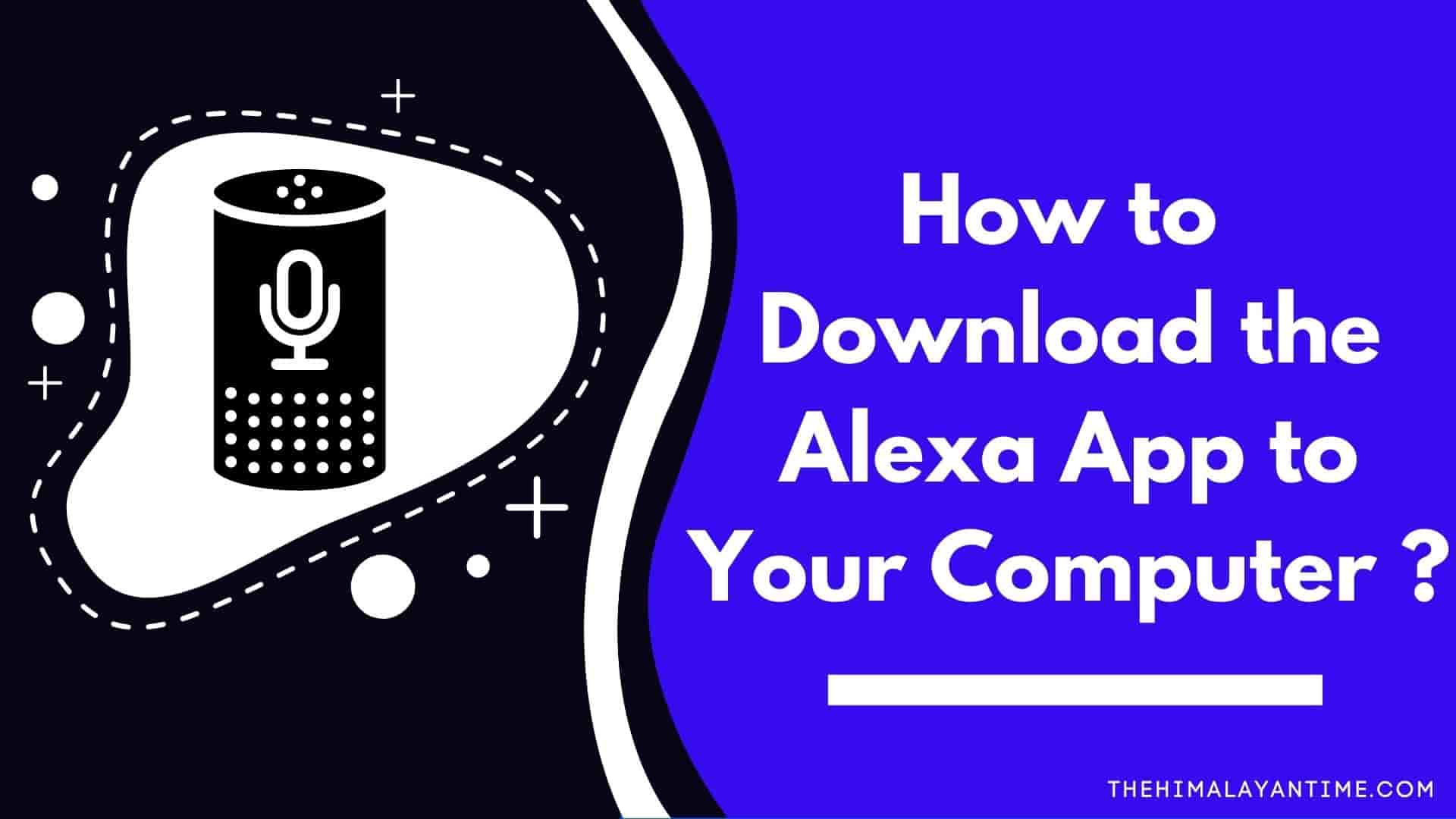Amazon’s Echo is one of the favorite voice assistants which offers various features which are designed to make everyday life easier. Here in this case you don’t need to buy an Echo device. The required devices are just windows 10 desktop or laptop with an inbuilt microphone and an Alexa app to enjoy all features of echo in your device!
How to Download the Alexa App on a Windows 10 Computer?
Here in this post, we will learn to download Alexa app on a windows 10 computer so,lets begin our journey.
To download the Alexa app to your computer, You need to open Microsoft Store and find Alexa app,Then you need to click on get and launch when the app will be finished you will get instructions automatically just follow them.
- Click on magnifying like which will allow you to search.
- Find Microsoft store from search menu and click on open !
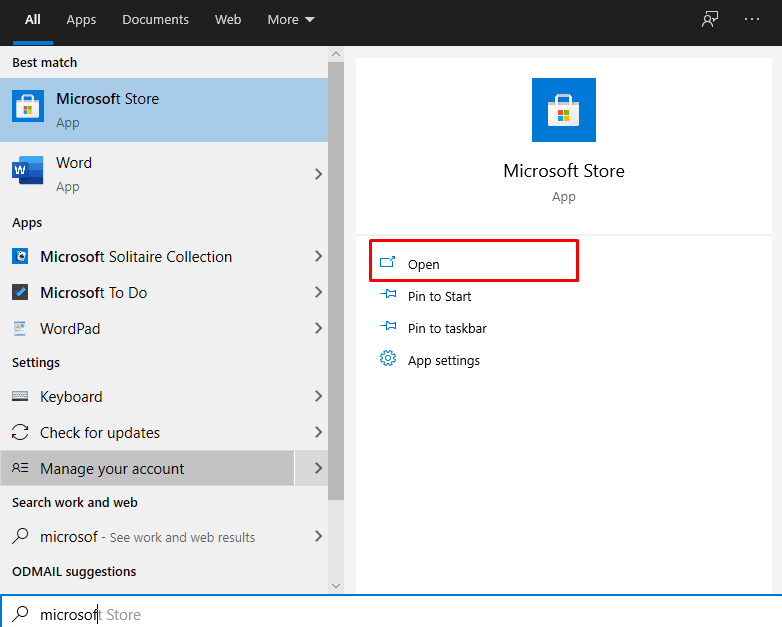
- Then type Alexa into the search bar which you can find from the upper corner.
- You need to click on get button and download alexa app to your computer.The total size of the app will be 81 MB then you can wait to finish downloading.

- Once the app gets downloaded you need to click on launch to install in your computer.
- Then click on setup Amazon Alexa.
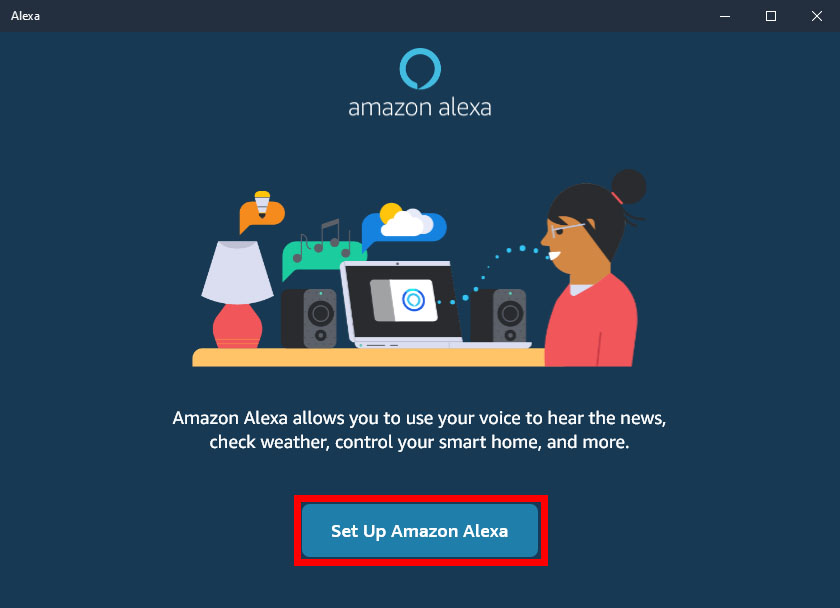
- Sign in if you have an amazon account if you don’t have to just create a new one you will get an amazon account.
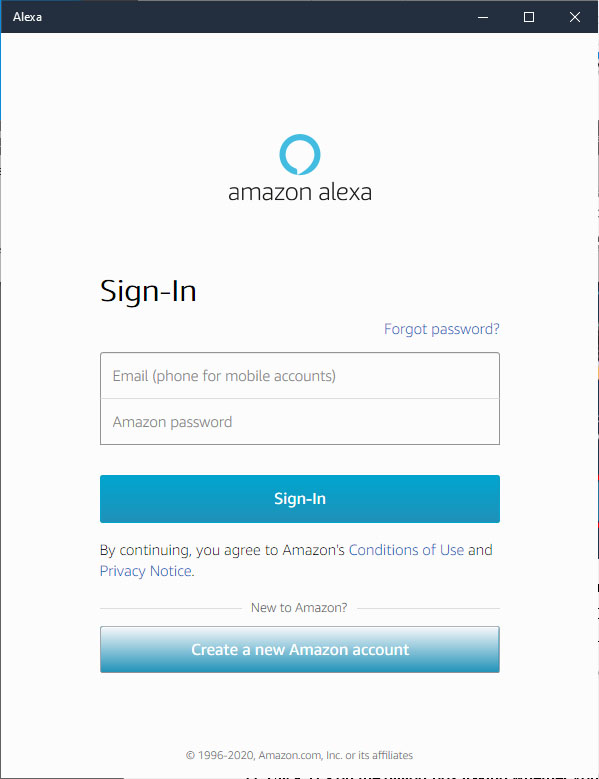
- Then move back to your Amazon Alexa app where you can click on the continue on terms and conditions page.
- You need to click on continue to allow your computer to access your microphone.
- Next click on yes to confirm it.
- Here you will get options to choose between hands-free or push-to-talk modes. When you select hands-free option you need to say Alexa just like you give voice command while push to talk option need to click on Alexa icon to give the command
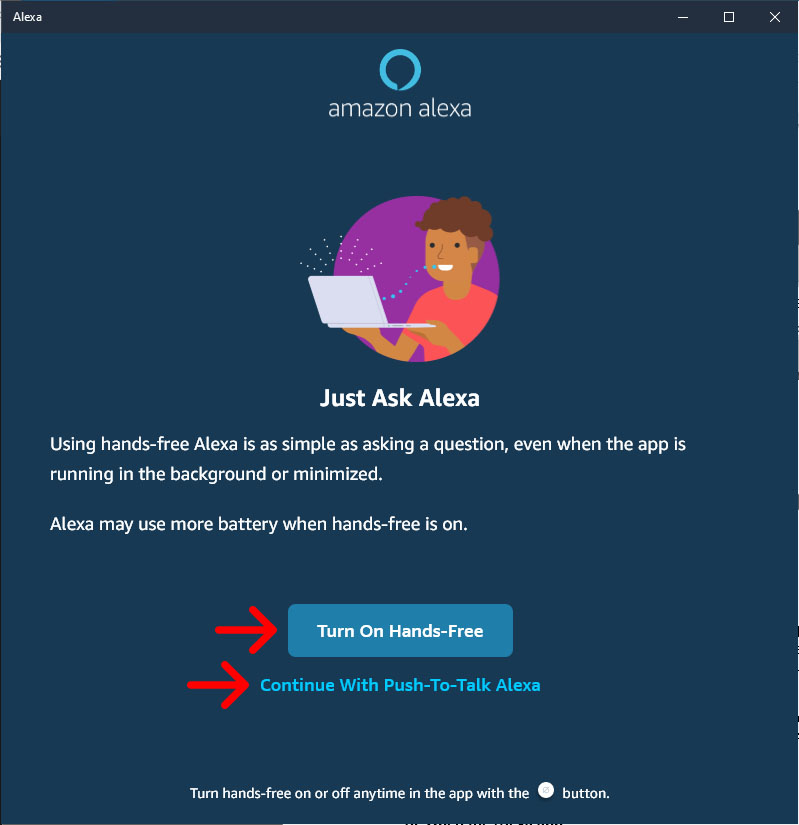
- Now configure app and click on finish which allows you to pin app in your task bar.
- Once you complete your installation you can open it anytime as configuration you can give command to Alexa saying “Alexa”
- You can find other additional settings in left corner menu.
Alexa Is Currently Not Available: What To Do?
While downloading Alexa app for windows pc you may see a screen where it says ‘Alexa is currently not available” you don’t need to worry as this feature is not available for whole regions you can use VPN to download Alexa App and enjoy amazing voice assistant for windows 10 pc.
If while downloading the Alexa app for Windows PC, you see a screen on Microsoft Store that says ‘Alexa is currently not available’, don’t worry. It is because this feature is not available in all regions or countries of the world. This is just a location barrier, nothing else.
Conclusion:
That’s it for today I hope you learned to get Alexa without paying if you face any sorts of issues we can help you have a great day bye for now!