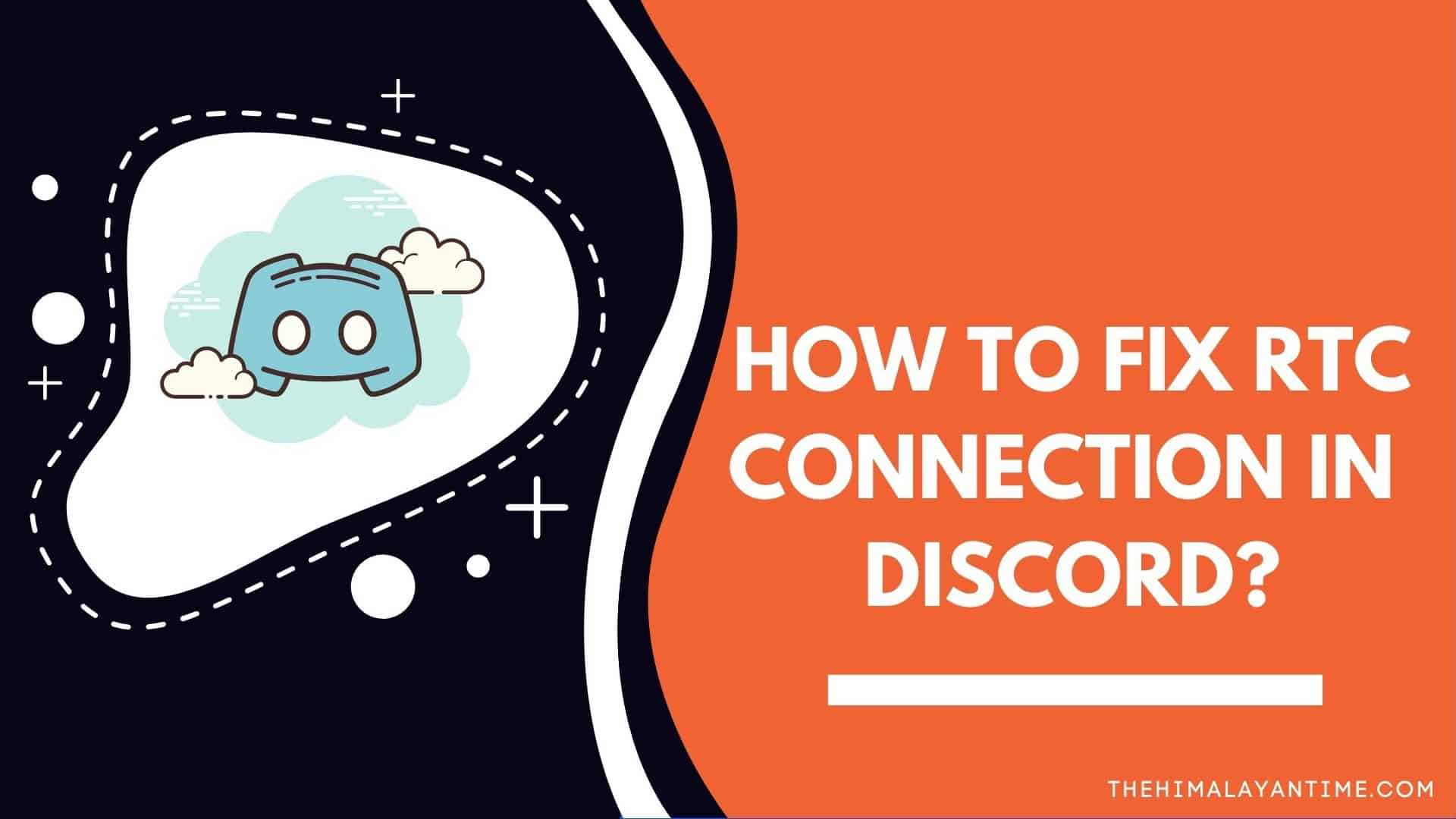RCT Connecting is one of the major issues that discord users face. But, there are a couple of ways from which you can get rid of this problem. So, please be with us.
What really does “RTC Connecting” Means?
Discord is one of the most popular platforms which is mostly used for gaming purposes. It is one of the best tools for communicating to your game friends, friends or other people. You can even make voice and video chats and send them messages. This is like total communication software. It means you can use it through its online website or download its different versions on your desktop or mobile phone.
But Sometimes, the Discord app encounters some errors where it cannot make a connection. The screen gives you an error like ‘ RTC Connecting’ which prevents you from joining a real-time voice chat.
‘RTC Connecting Error’ means that the site is trying to make a voice & video chat. Discord uses this RTC or ( Real-Time Chat Protocol) to make the connection establishment. So, from here we can say that the ‘ RTC Connecting error’ is a network-related error on discord.
What Causes RTC Connecting ?
To get rid of ‘RTC Connecting’, we must know exactly why it hampers us. Here are some of our guesses as to why it occurs:
- Server Problem: If the region that you are connected to cannot establish a connection, then you can’t join any chat.
- Dynamic IP: Discord does not work when your VPN keeps changing your IP address.
- Unstable Internet Connection: If your internet is not fast or reliable enough, then it might cause RTC connecting.
- Antivirus Issues: Your installed antivirus can also block your connection, As if your antivirus has found any harmful and quarantined it.
How to Fix Discord Stuck on ‘RTC Connecting’?
It is very easy to fix this issue. There are plenty of options which you can do and that will guarantee you to establish a stable connection. So, here are some of the practical solutions that you should apply:
- Restart your device.
This is a simple step that many users take to solve this issue. You may do it first before trying to go on aggressive ways.
As we discussed, the RTC Connecting issue could also be caused due to dynamic IP. Discord does not make connections when IP changes from time to time. So, how do you resolve it? To restart your device, then simply go through these steps:
- Click the start option from the bottom left corner of your device.
- Click on the power icon from the left side of your screen and click on shut down.
- Unplug the wires connected through the electric circuit.
- Wait for at least 3 mins and plug in the wires and start your device.
- Open your favorite modern browser and make sure the internet connection is on.
Now check your discord and make a connection. If you don’t see any error then it might be caused by your dynamic IP. To make sure that it will no longer happen, you can do these:
- Use a Dynamic DNS server that works in real-time to keep updating our new IP address and other information automatically.
- You can request an IP address from your Internet Service Provider.
- Check your VPN
We all know that VPN services help us to improve our internet experiences. It changes our IP addresses, which do not always work well with our discord. But often, discord works very well with the VPN with User Datagram Protocol support. UDP helps us to establish connections that do not give any delay on our data sharing. So, it gives you a much better connection than the TCP (Transmission Control Protocol).
If your VPN does not contain User Datagram Protocol (UDP), then simply uninstall the VPN software and restart your device.
- Check your Internet Connection
You must make sure that you have reliable and fast internet. You must have a strong connection to get well functions from discord as well. You can easily contact your ISP to make sure that you don’t have any issues or to resolve any problem with your internet. Once your internet will work perfectly, then you may go to other solutions below.
- Change the Audio Subsystem from discord
Many users have reported that the RTC connection can be solved by changing the discord audio subsystem. Follow these steps to do it:
- Open Discord.
- Go to settings from the lower-left corner of your screen.
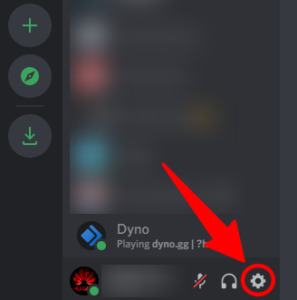
- Click on the left pane, and then go to ‘Voice and Audio’ from the App settings option.
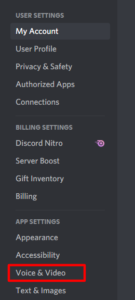
- Set the Audio Subsystem to Legacy.
- Restart your device and re-launch your discord and make a try.
- Check with your Network Admin.
Many times, your discord server can be blocked from your network admin. This will not happen in your home, but if you are using public networks, schools,or business schools, then the network admins might have blocked discord. If they have done that, then you have to find other alternatives to go online.
- Change the server voice region.
If the above measures don’t work, then one of the common solutions can be changing your voice server. You have to right-click on your server name, choose the server settings and then go to overview. Here you will find your server region. Tap on the server you have selected and change it to your own. Try connecting and changing, and simply changing it back.
- Disable your Firewall or Antivirus.
If these methods don’t work out with you, then try checking your antivirus and firewall. Open the software and go to settings which lets you add certain websites or apps to the safe list, so that it will not interface with this.
It can vary depending on your antivirus. If you don’t find the option then simply try uninstalling your antivirus or firewall completely and restart your device and check if it works for you or not.
- Do the RTC Connecting Test.
You should surely run a test on your device if none of the solutions do not work for you. Here is how you can do the test:
- Go to the WebRTC site.
- Click on the green start option located at the top of the page to start the test.
- If it can take up to 3 mins to complete the test, be patient until the test is over.
- When the results come, then you can solve the detected errors.
Final Words:
Struggling on an RTC connection is an issue that the users have to deal with on many occasions. It makes it impossible for you to communicate with any users. To deal with it, here are some strong solutions that will help you to solve this. We have listed the solutions in this article and we hope it will help you.
Feel free to ask us any questions or share your experience in the comment section below. We will reach you as soon as possible.