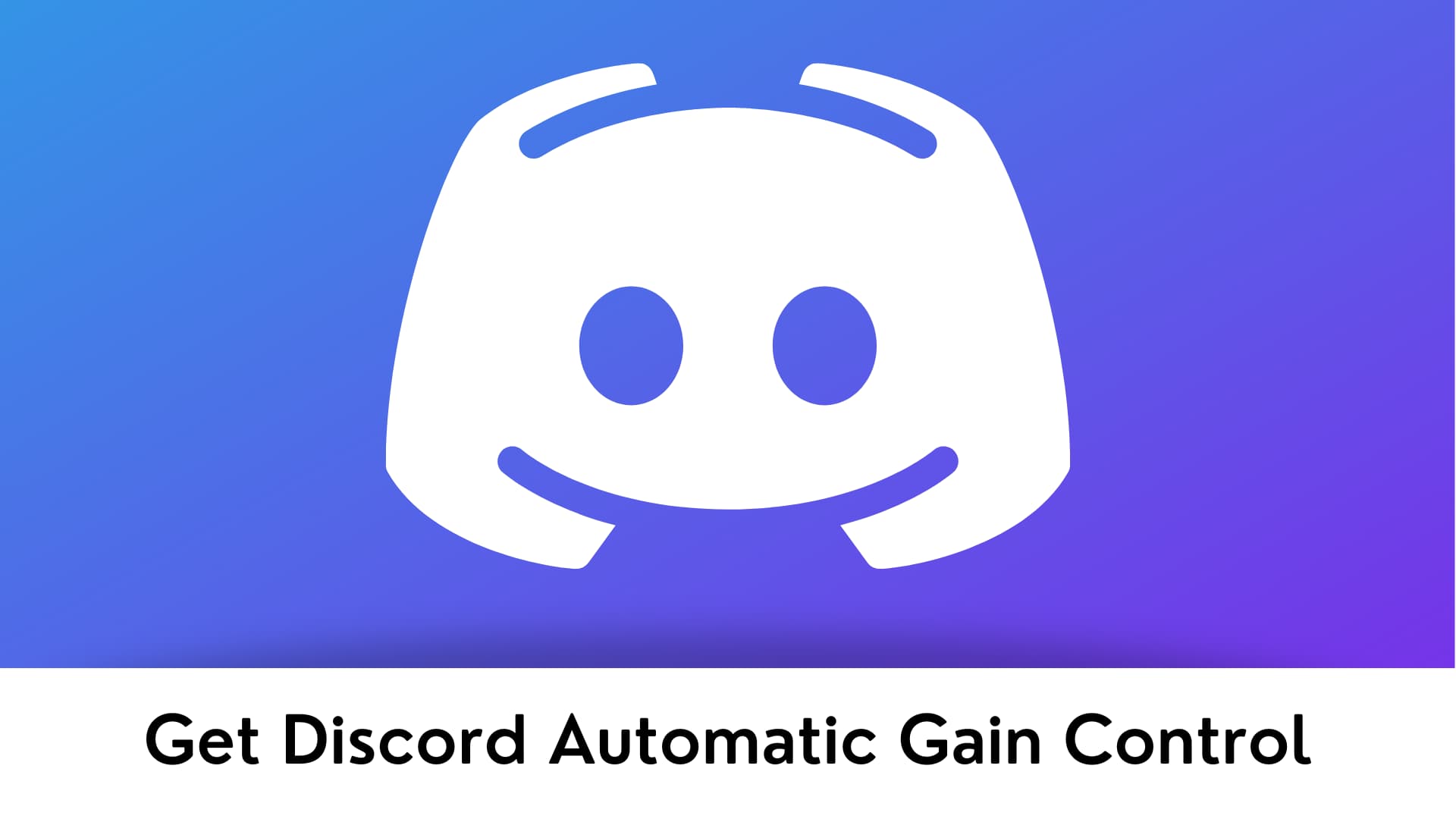You can find the automatic gain control option in the Voice and Video section of the app settings, and this option has more to do with the sound quality than you think.
So, you might wonder whether you should leave this feature on or disable it. Don’t worry; you will get all the answers in this article.
This article will help you to know more about Automatic Gain Control and will help you improve the sound quality of your headset without any additional software.
What is Automatic Gain Control in Discord?
Let’s not focus on Discord for a while and learn what Automatic Gain Control itself is.
Automatic Gain Control, also known as AGC is an audio preprocessor that adjusts and regulates the loudness of an amplifier or a chain of amplifiers. Cell phone signal boosters use this type of circuit.
If you find the above definition complicated, don’t worry. We will make it simpler for you so that you can understand it.
Just imagine you see your friend across the street, but both of you can’t come to the other side of the street due to the heavy traffic. So, you start talking with him and wait for the right moment to go to the other side.
Since you are 20 feet far, you have to talk loudly so your friend can hear and understand everything you are saying. After a few minutes, the road is clear.
Now, your friend starts crossing the road towards you, and as he gets closer and closer to you, you automatically start to lower your voice. You will probably do this without even realizing it.
The AGC also works on the same principle but with cell phone signals. It is vital in maintaining the signal booster’s performance of your cell phone. With the help of AGC, you would have the same audio quality when making long-distance calls.
I hope you now know about Automatic Gain Control and how it works. Now let’s talk about how it finds itself on Discord and does it have the same role.
What Does Automatic Gain Control Mean on Discord?
As you know, Discord helps gamers to connect from all around the world by allowing them to talk to one another while playing games.
Sometimes, people talking on the same Discord channel are not from the same continents. So, keeping that in mind, a system that regulates their shared audio signals is necessary. This system will amplify or decrease their audio signals as needed.
Should you keep Automatic Gain Control enabled or disabled on Discord?
Gain control in discord has turned out to be quite a troublemaker. The reasons are obvious why developers have decided to include it, but the players’ feedback tells a different story.
There are many cases where users complain that the volume is automatically lowered when talking to someone; it also occurs while in-game. It is still unclear why that is happening, but it could be because AGC misinterpreted certain situations and signal strengths.
It might not be a problem for you if you play a game with your friends. Still, if you are recording your video and audio for other purposes like YouTube videos, then this might seriously compromise your content quality.
So, if your sound quality and volume frequently fluctuate while talking on discord, try to disable the Automatic Gain Control option.
How to disable the Automatic Gain Control option?
Follow the following simple steps to disable it:
Step 1: Open the Discord app or Discord Online (it works on both).
Step 2:Now, click on settings from the bottom-left corner of your screen.
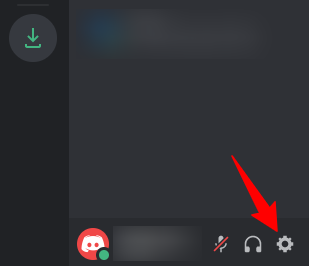
Step 3:The new window will open, which contains a set of adjustable options.
Step 4:Click on Voice and Video.
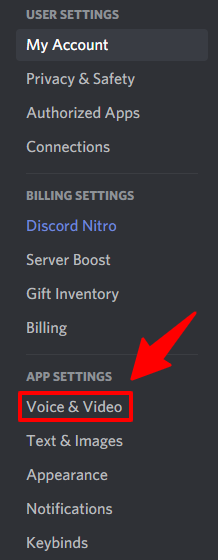
Step 5: Scroll down below and toggle Automatic Gain Control off.
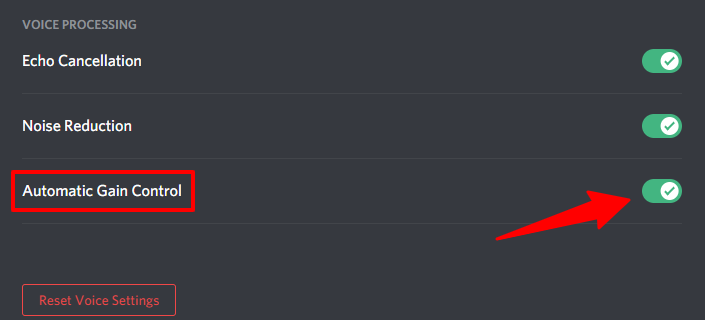
Step 6:After you disable AGC in discord, check if the problem persists.
Disable AGC for Microphone in Windows 10 (Optional)
If your mic is very much capable of reducing background noise, then you can prevent apps from controlling the AGC of your microphone.
Follow these steps to set AGC off for the Microphone in Windows 10:
Step 1:First, go to the control panel.
Step 2: Click on Hardware and Sound.
Step 3: Click on Sound.
Step 4: Click on the recording tab.
Step 5: After that, select the microphone and click on properties.
Step 6: Click on the advanced tab in Mic properties.
Step 7: Now, uncheck the “Allow applications to take exclusive control of this device” option.
Step 8 : Click on Apply and Ok.
After disabling it, any app cannot manipulate your mic input. Although, it is good to keep the option turned on. Windows also used to come previously with a dedicated AGC option in microphone properties.
Conclusion:
Congratulations, now you know what is Automatic Gain Control and how it affects signals on Discord. After reading this article, we hope you will easily solve all your issues with the volume or overall sound quality.
Please share with us whether did disable the Automatic Gain Control helped or not in the comment box. Also, feel free to let us know if you have any other questions related to Automatic Gain Control that you are not clear about. We will try to help you and solve all your queries.