Discord is an app created for gamers to talk with each other in real-time while playing games. Users can communicate through video, audio, and text messaging in private chats or groups called “servers.”
Discord Introduction:
You can open Discord and enter a gaggle chat with one or more gamers so that you can talk while playing your favorite game with your friends. This app is made so that it runs nicely alongside a game.
The desktop version of Discord uses less computing power than other voice chat apps. You can also customize the app looks when running on-screen alongside your game without interrupting the game.
It also has many other interesting features, such as direct messages and text-based chat rooms. You can connect with different gamers or people by joining an existing gaming server, or you can also create one and invite your friends by sending them an email with your server link.
With location features turned on, you can add your friends, or you can find friends that are near you with the help of the Nearby feature. You will be able to block someone and also avoid content that you do not like.
You can notice various icon statuses on discord used in a dots form in the discord icon and beside the player’s avatar. 5 status icons in the discord are representations of user status.
The status icons are Green, Red, Yellow, Grey, and Purple, which means the player is Online, Do Not Disturb, Idle, Invisible, and Streaming, respectively, and here you are going to fix Red Dot on the Discord Icon.
What do you mean by Red Dot on the Discord Icon?

Per the official Twitter handle Discord, it has been said that the dot means you have some unread notifications. When there are some new messages, the Discord icon updates within the system to try to display the red “mentioned” icon.
You can do whatever you think to remove it, but you can’t get rid of it permanently. Somehow you can easily hide it by closing an existing direct message, but the red dot will remain there after 3 or 4 seconds, or if you want to strike text or get bold, italic text in discord?
How to Fix the Red Dot issue on Discord Icon?
Temporary:
You will usually see the red dot badge when you receive a notification of an unread message. You should confirm that you have seen all the messages from the last one to the old ones.
Sometimes reviewing the old recorded messages, you forget to see through your notification may solve your problem. You should try it once and try to understand and fix the issue:
When someone recently added you to their gaggle or channel, you saw no conversation happening there. You will not be able to access and read their story without unread notifications about the group or channel. In that process, you have to right-click on the message and then on the Mark as a reading option so that the discussion group or channel will disappear.
But besides that, we may have a lot of several channels where we have to save lots of time. Then you have to right-click on the server icon within the left column and click on the “Mark as read” option. If you don’t want to receive all the notifications on the discord, you can also enable the “Server mute” option on the servers you want.
To mute a specific server, right-click on the server name to mute it:
Step 1:First of all, open Discord from your desktop application or the web browser.
Step 2:On the left sidebar, you will see the list of the Servers you have joined.
Step 3:Right-click on the server name you are rid of.
Step 4:Click on the Mute Server label.
Now there, you will see some options for the timing to mute, i.e., 15 Minutes, 1 Hour, 8 Hours, 24 Hours, and Until I turn it back on.
Step 5:Choose the option as per your need and get rid of it.
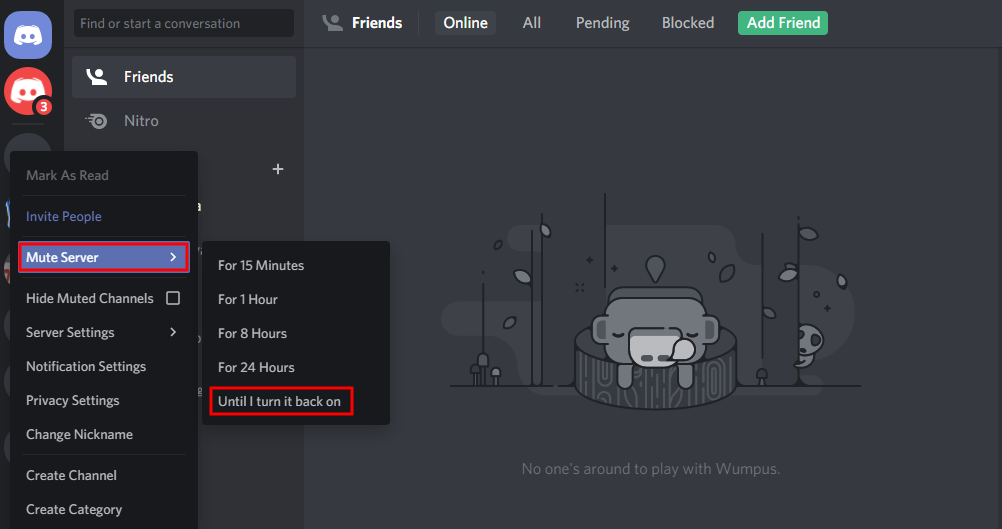
Permanently
In case you want to solve the red dot issue permanently, don’t worry. We also have the solution to that problem too. Just follow the steps below step by step to remove the red dot on the discord icon easily:
Step 1:First of all, open Discord from your desktop application or the web browser.
Step 2:Open Settings by clicking on the gear icon beside the username.
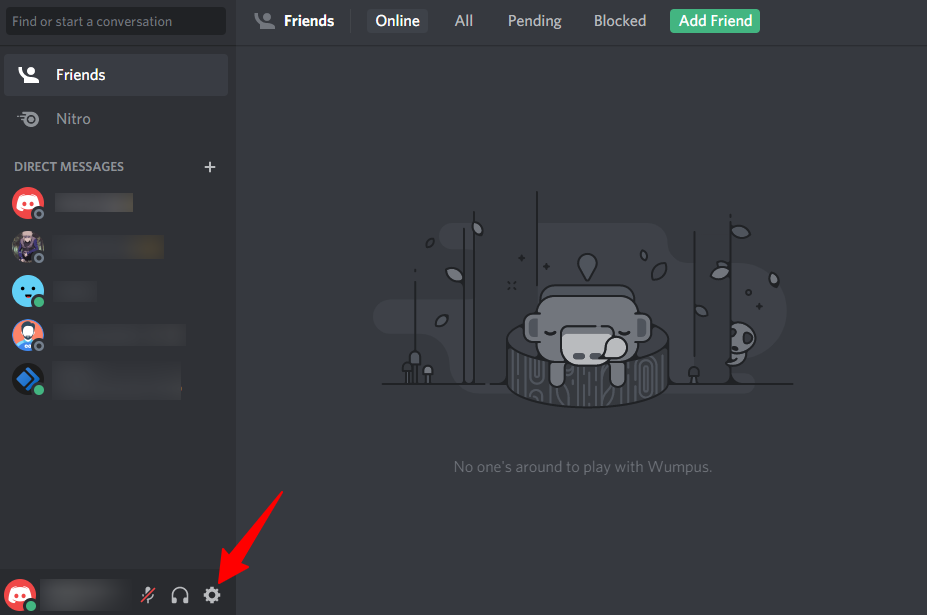
Step 3: Scroll under the app setting and search for the Notifications Label.
Step 4:Look for the ‘Enable Unread Message Badge’ on the Notifications tab.
Step 5:Toggle the slider towards the left to disable the ‘Enable Unread Message Badge.’
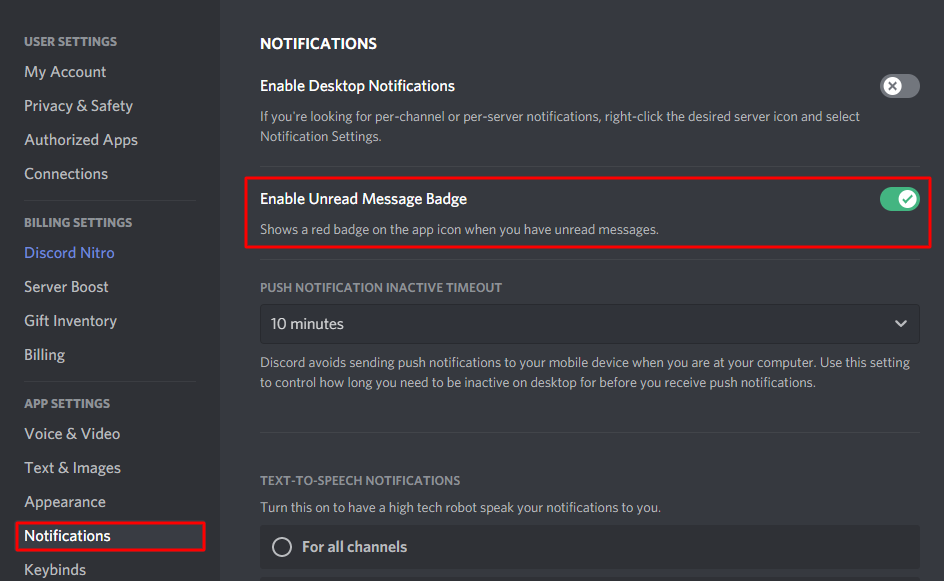
Remove it from Task Bar
You have to go to the Windows Taskbar setting to use this method. In this method, we will disable the discord icon from the taskbar. Follow the instructions given below to disable the discord icon.
Step 1:First, tap the Windows key and search for the Taskbar settings.
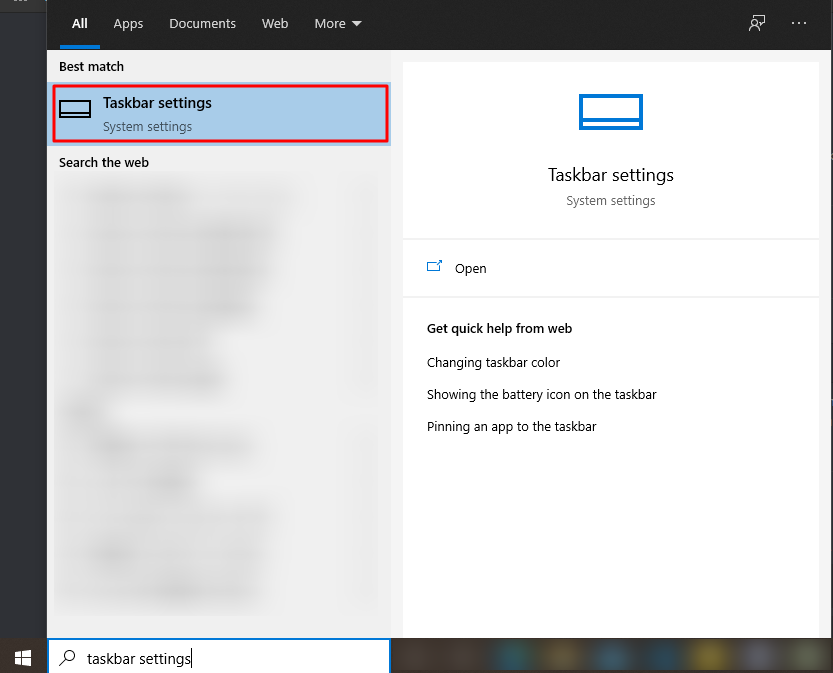
Step 2:Now, open it.
Step 3:Scroll and search for “Select which icons appear on the taskbar.”
Step 4:Click on it, and settings will open.
Finally, toggle the Discord app slider towards the left to disable it.
Final Words:
Even after enabling badges within the Windows taskbar, if discord fails to display a red dot, try to restart your PC and check it again later. If this still fails to solve the problem, then you might have a programming error that can become serious. So, you need to go to either the Windows or the Discord customer service pages.
Now the red dot is disabled permanently. But this method will prevent you from becoming conscious about unread messages. If you like to use the red dot feature, you must activate the “Unread Message Badge.”
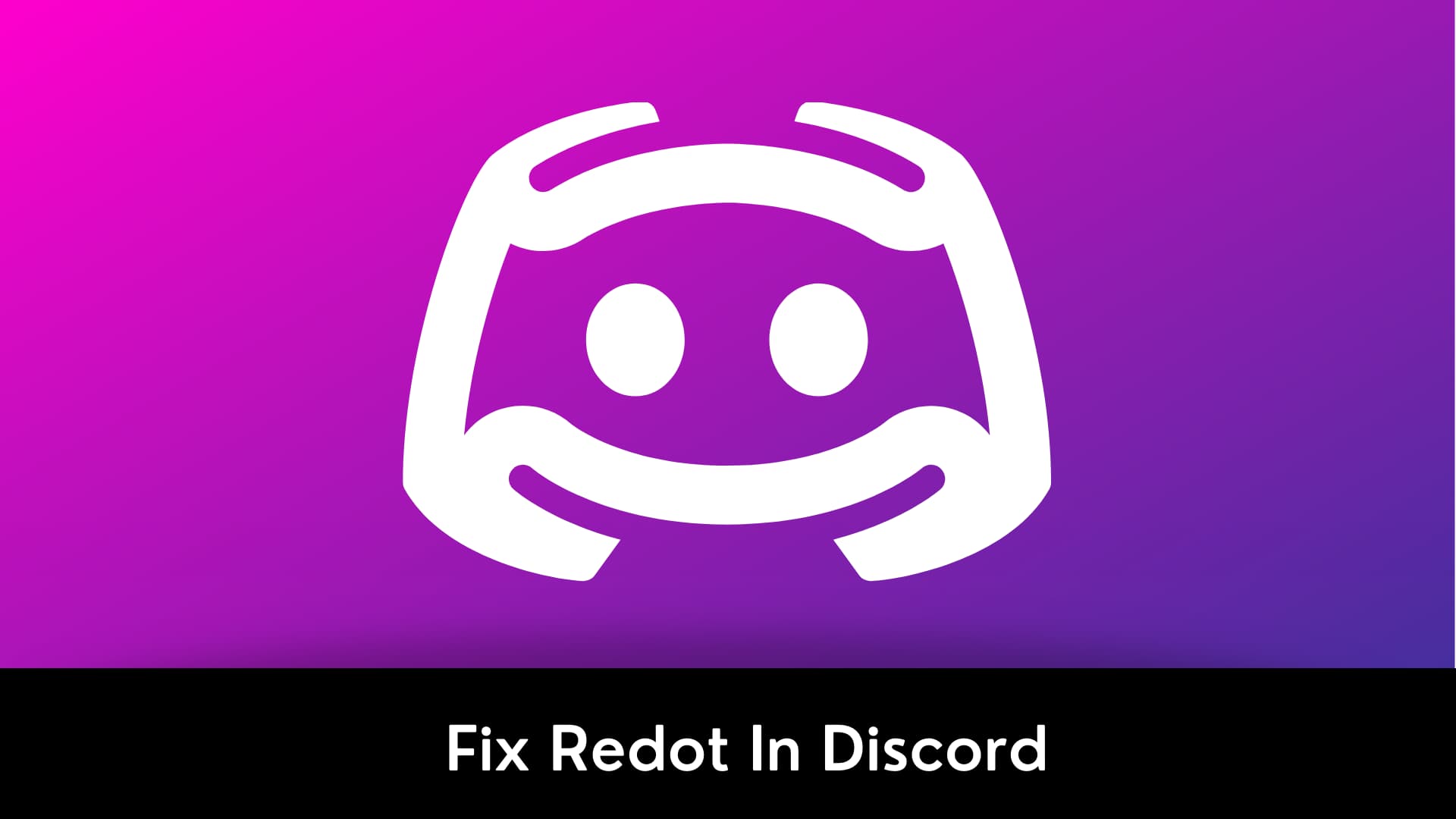
1 thought on “What Is the Red Dot on the Discord Icon and How Do I Fix It?”