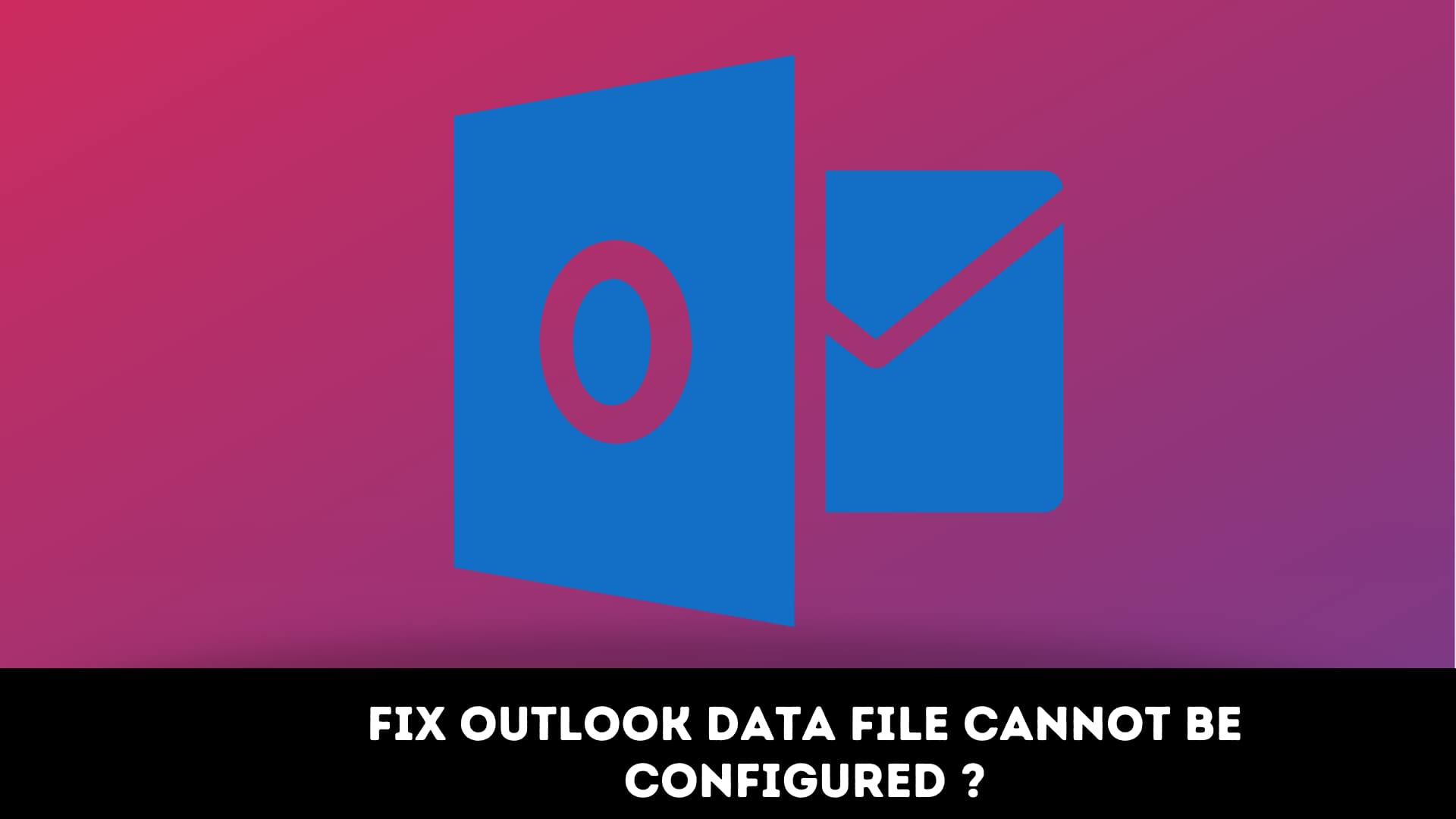How to Fix Outlook Data File Cannot Be Configured?
Do you use Microsoft’s Outlook which is the popular web-based suite for webmail, saving contacts, tasks, and calendar services? All these awesome features and interactive user interface make it the optimum solution for all your requirements for mailing. With the help of its Offline Storage Table (ost) feature, you can work with mail data and messages even when you have no access to the mail server.
You can work with Exchange mailbox offline if you use Outlook along with the Microsoft Exchange Server. It will create an exact same copy of your mailbox called offline folder file which has a .ost extension on the Exchange Server. The OST file is the copy of your Exchange mailbox that contains important personal information of yours like emails, appointments, folders, contacts, meeting requests, posts, notes, tasks, etc.
But users have come across error messages saying “Your Outlook data file cannot be configured” while using MS Exchange Server OST file. If you are here cause you are also getting the same message then don’t worry you are at the right place. In this article, we will show you the different methods which will surely solve your problem. But first, let’s see why this error occurs?
Causes of “Your Outlook Data File Cannot Be Configured” Error?
We have listed some of the potential causes that trigger this error. So before diving into the solutions let’s know about some of the causes.
- Corrupt Data File: You might be getting this error because your OST and PST file gets corrupted due to various different reasons such as virus attack, abrupt termination, synchronization error, logical error, etc.
- Roaming Profile: Usually, Outlook users with roaming profiles that are connected to the MS Exchange server of the organization encounter this problem. Users can easily access their Outlook profile from any other computer connected to that network because their roaming profiles are saved on a shared network. Sometimes users get this “Your outlook data file cannot be configured” error message while trying to access their profile.
- Missing OST or PST File: When the system that runs Microsoft Outlook gets crashed when importing the data file, the PST and OST file might get displaced. As a result, users get this error because the system is unable to find the OST or PST file.
- System Crash: When your system crashes down while importing the data file, the configuration process disrupts. This results in an error message popup on the user’s screen.
Methods to solve the “Your Outlook Data File Cannot Be Configured” error
Here you will find the fix of those issues :
After reading the above sections you now are aware of the potential causes of your Outlook data file cannot be configured. So, now let us discuss some of the right measures to resolve this issue.
We have mentioned some of the solutions below to resolve the “Your outlook data file cannot be configured” error.
- First, you can try uninstalling Microsoft Outlook and reinstalling it.
- Reset the Outlook data files path to the original one (if changed) after rechecking it in the system.
Don’t worry if the above-mentioned methods do not work, we have listed some other methods that can surely resolve your error. Let’s look at them.
- Resolve Outlook data file (.ost) cannot be configured
OST file is a copy of your information that is saved on your mail server and it also helps to access your Outlook account. You can follow the following simple steps if you face any problem with the OST file.
Step 1: First, open the control panel.
Step 2: Search the “Mail” in the control panel search box and click on it.
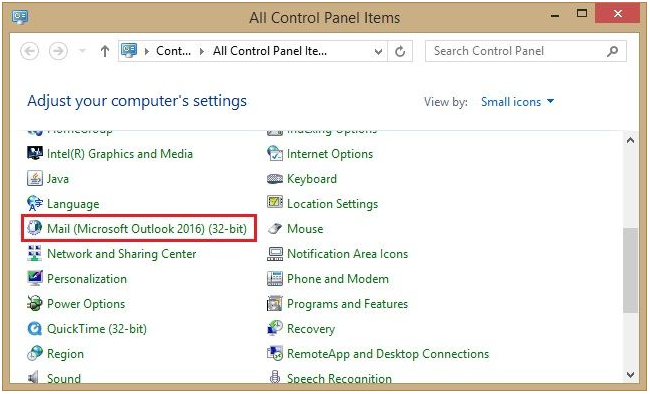
Step 3: Select Email Accounts once the dialogue box appears.
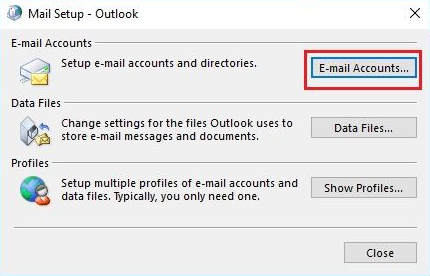
Step 4: Choose the “Data Files” and then select the “Exchange account”.
Step 5: Click on the “Open File Location” from the mini toolbar.
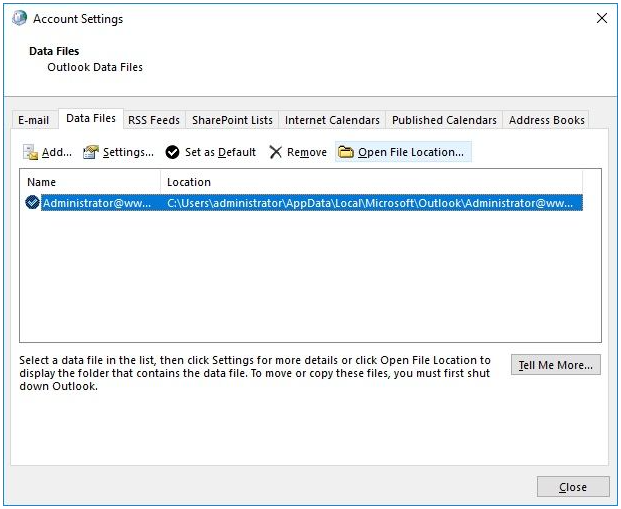
Step 6: Look for the OST file and then delete it.
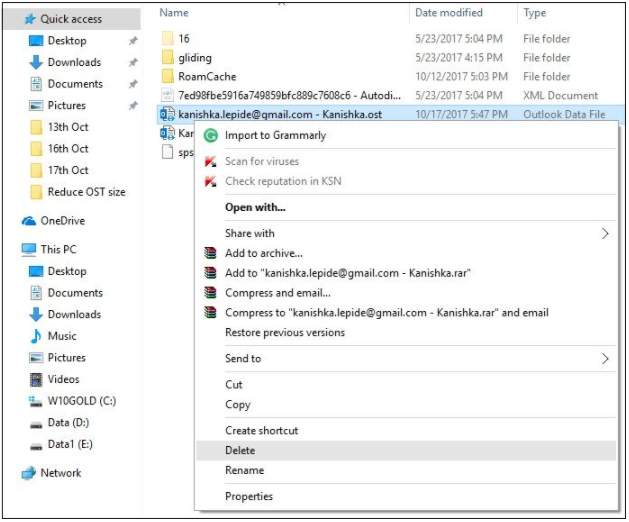
Step 7: Shut down the system and restart it again.
Now, the OST file is deleted and next time a new OST file will be created when you begin with Outlook. The above method only works correctly when your outlook account and the exchange server works in proper synchronization. If not then it can lead to permanent data loss.
- Fix “Your Outlook Data File (.nst) Cannot be Configured”
NST is an extension of the Outlook file that is stored on the local computer when you configure your Office 365 profile in Outlook. Follow these simple steps that are listed below whenever the error message saying “Your outlook data file cannot be configured” on your screen to resolve it.
Step 1: First, you need to verify your system for corruption
To perform this action, run a system scan.
- Press Win + R.
- Type “sfc/scannow” on the dialogue box and press Enter.
You might need to have admin privileges in order to run this command.
Step 2: Install the Latest Windows Update
- Go to the Settings of your computer.
- Now, look for the “Update and Security” and click on it.
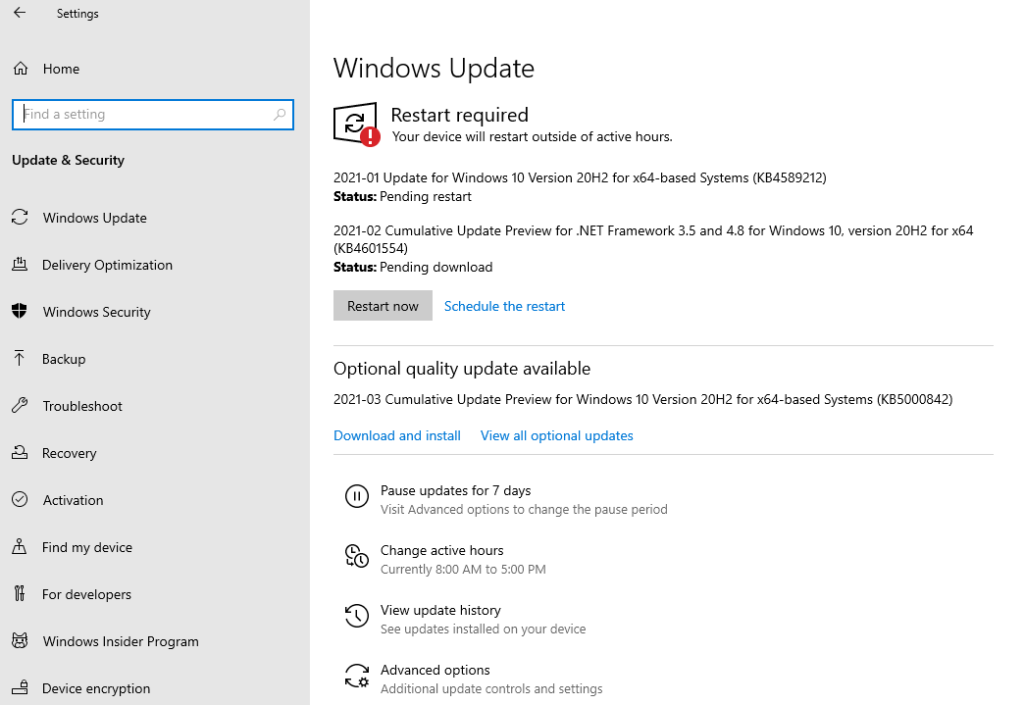
- You will then be redirected to the “Windows Update” page.
- Click on the install updates option if the updates are available.
Step 3: Clean Up Junk Files
- Press Windows + R.
- Type “Cleanmgr” in the box and press Enter.
- After that, choose the OS partition and click OK.
- Now, click on Clean Up System Files.
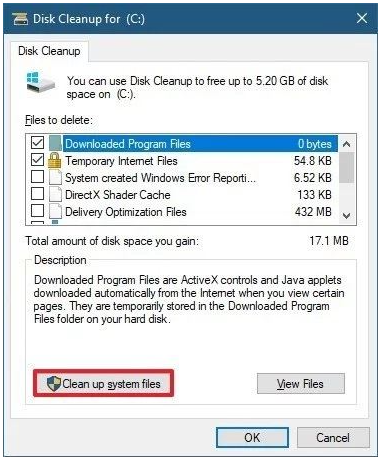
- Resolve Outlook File (.pst) cannot be Configured
Your profile is not configured, if you are unable to start MS Outlook because it is linked to your PST file. Here, we will try to fix this problem by using Scanpst.exe software. Follow the below listed steps to solve this error.
Step 1: First, you have to exit the Outlook and open the search box and type scanpst.exe on it.
Step 2: Type the name of the PST file which you want to check once the new window appears.
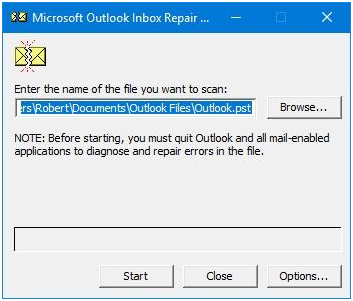
Step 3: After that click on start to begin scanning.
Step 4: Click on the Repair option if the scan finds an error so that you can fix the error.
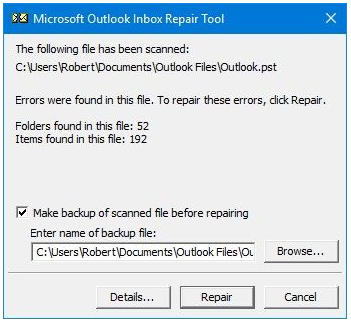
Step 5: Once the repairing process is completed, you have to start Outlook.
FAQ on How do you solve Outlook data file Cannot be accessed?
How do you solve Outlook data files Cannot be accessed?
You can fix Outlook data file cannot be accessed with these easy four steps:
- Make a new outlook profile
- Change mail delivery location
- Gain ownership of your previous data file.
- Repair outlook using the repair tool.
Why can’t I open my PST file?
You cant open PST Files because it may be damaged, corrupted or changed or even it may be lost it is caused because of the crashing of the system or update windows error.
Where is my Outlook data file located?
The offline Outlook Data File(.ost) Is located or saved at drive:\Users\user\AppData\Local\Microsoft\Outlook.
Final Words
In this article, we have discussed various effective solutions which can fix “Your outlook data file cannot be configured” error along with the detailed steps to fix the potential errors. However even after reading this article and implementing all the above-mentioned methods, you are still unable to fix this issue then kindly comment below. We will try to solve your problem.