Steam is one of the most popular gaming platforms where you can buy, download and play different games. Almost every gamer uses this platform from all over the world. Most gamers love this platform because of its store that contains various different games. Despite being a good gaming platform, it also has some bugs and issues.
Recently, gamers reported that they are unable to open the store, and the “Error Code 105” message pop-ups on their screen. Are you facing this error? If yes then there is nothing to be afraid of because we will solve your problems in this article. Here you will learn about the causes of this error and methods to get rid of this error. So, let’s dive into the article and solve your issue.
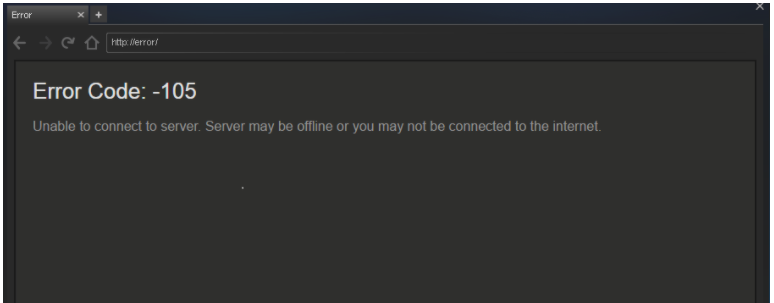
What causes the Error Code 105 in Steam?
Before learning about the solutions for this error let’s learn why Error Code 105 occurs in Steam. After investigating the issue, we have found many reasons that are responsible to trigger this error and listed them below so that you can know why this happens.
- AdBlocker: Almost every user on the internet uses AdBlocker because they don’t want to get interrupted while surfing the internet. They are a lifesaver for every user because they block all unwanted ads. However, sometimes it can also block access to the steam store and prevent the Steam Client from functioning properly which results in this error.
- Faculty or slow Internet Connection: If you are using an internet connection that is slow or that is not stable then you might face issues when you try to open the store on a Stream client and the error code 105 might be triggered.
- DNS Settings: You might be facing this error due to the DNS (Domain Name System) configuration of the Internet Connection which somehow has been corrupted or changed. As a result, you will face issues while connecting to the database of the Steam Client.
How to Solve Steam Error Code 105?
We hope now you have a basic understanding of the nature of this issue and you are aware of all the reasons that trigger the error 105. So without wasting any time let’s move to the solutions that will help to resolve this issue. Let’s move on to the solutions.
Solution 1: Restarting your Internet Router
In some of the cases, users are using unstable or slow internet connection which causes this error. So, in this method we will show you power cycling the Internet Router so that you can solve the issue. Follow the below steps:
- First, you need to Plug out your Router power cord.
- Now, wait for around 5 minutes and plug the cord in.
- Launch steam after internet access is granted and check if the issue still persists or not.
Solution 2: DNS Flushing
When the DNS settings of the internet connection that you are using get corrupted then they prevent certain elements of the Steam from working properly which triggers this error. We will be initiating the DNS settings in this method to resolve the issue. Do the following things to resolve.
- Press “Windows + R”.
- Now, type “cmd” in the run prompt and click on OK.
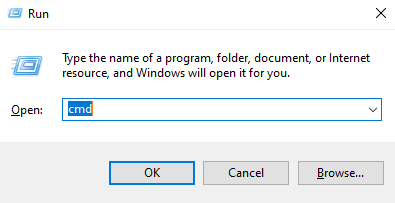
- Type “ipconfig/flushdns” inside the “Command Prompt” window.
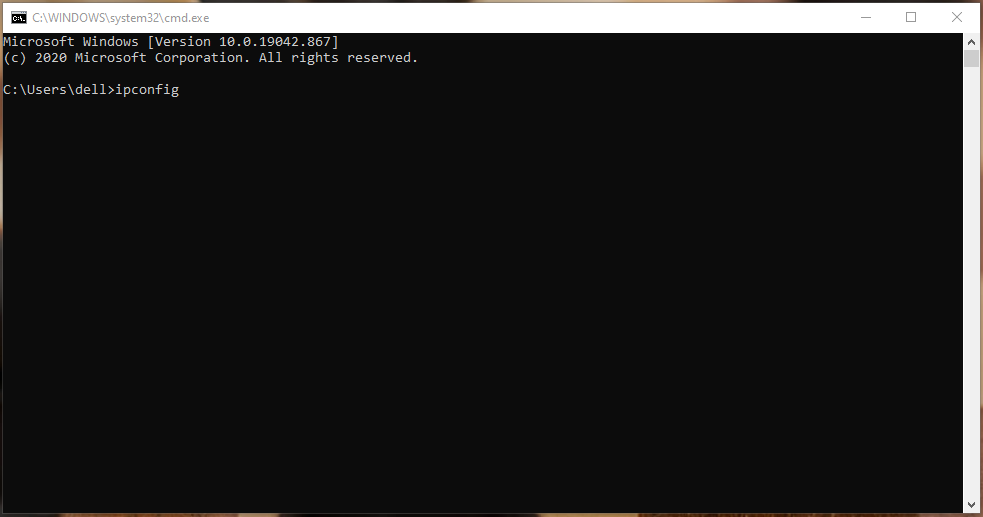
- After that press “Enter” and wait for the process to complete.
- Now, run the Steam Client and check for the issue if it is removed or not.
Solution 3: Disabling AdBlocker Add-on
Ad Blockers that are installed on the system interfere with the Steam client and prevent some of the features from working properly. This results in the occurrence of this error. So you will be disabling the Ad Blocker add-on for the browser in this solution.
For Chrome:
- Click on the “Menu” option from the top right corner of the screen.
- Hover the mouse pointer over the “More Tools” and click on “Extensions” option from the list.
- Find your AdBlocker extension and disable it.
- Now, run Steam and check if the issue is still present or not.
For Firefox:
- Click on the “Menu” icon which you will find at the top right corner of the screen.
- Click on “Add-ons” option from the list,
- Click on the “Ad Blocker” extension and disable it.
- Open the Steam and check if the issue still persists or not.
For Microsoft Edge:
- Click on the “Settings” option which you will find in the top right corner.
- Then, click on the “Extension”.
- Select the “Disable” option after clicking on the “Ad Blocker” extension.
- Run the Steam and again look for the issue if it is resolved or not.
Solution 4: Ad Blocker application uninstalling
If you have an Ad Blocker application installed on your computer then there is a high possibility that it might be interfering with the Steam Client and it might also be preventing the Steam Client from achieving full functionality. Don’t you worry because we are here to help you and we will show you how to uninstall the AdBlocker application in this method? So look carefully.
- The first thing you need to do is press the “Windows + R”.
- Now, type “appwiz.cpl” in the Run prompt.
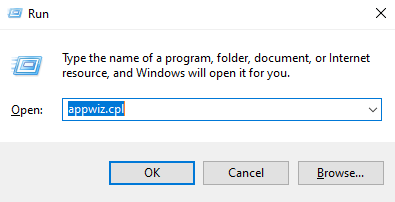
- Scroll through the list and look for the AdBlocker that you are using.
- After that, double click on the name of the Ad Blocker once you find it in the list.
- Select the “yes” option on the prompt.
- Follow the rest of the prompts and wait till the application is uninstalled.
- Now, try running the Steam Client and check if the issue still persists or not.
FAQ on Error Code 105(Steam)
What Causes steam Error Code 105?
Slow or bad internet connection triggers steam error code 105 as the internet you are using is slow or unstable you might get such issue and when you try to open Steam Client then this error might be triggered.
Conclusion
So, guys, these are some of the best and quick methods to get rid of this Steam error code 105 quickly. We hope you find these solutions useful and you are going to try all of these methods. If still, the error exists after trying all the solutions feel free to comment down below. We will surely help you by trying to remove this error.
