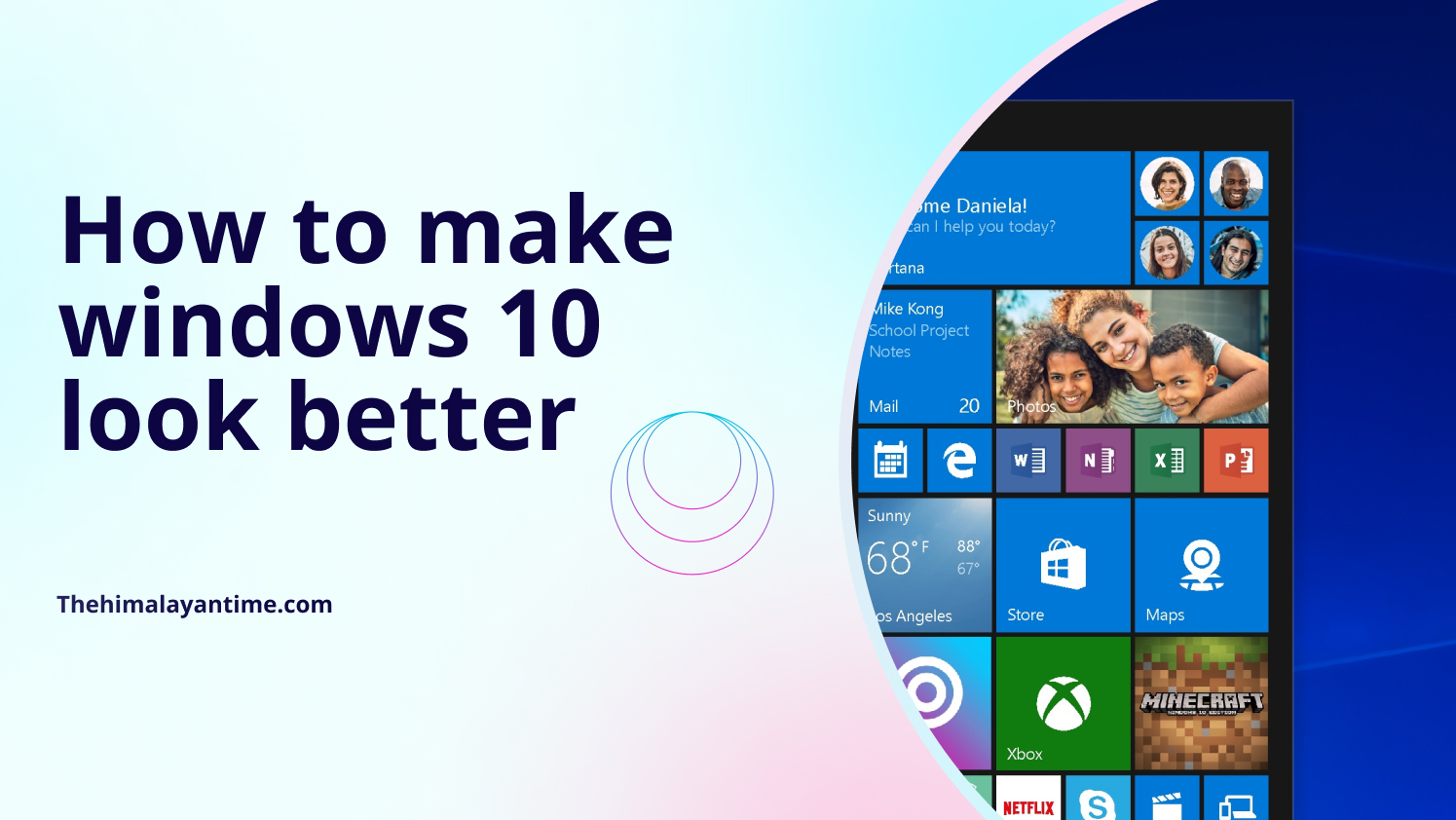Windows 10 includes a great range of settings to customize the appearance of the desktop and apps according to your personality.
However, even though there are many options that you can use, but you may still wonder how to make it look as a high-class level. We are here to explain some of the best customization options which are going to make your pc more secure and look fantastic.
Go through these methods to change the look and feel of your computer, and you will be extremely surprised once you’re all done.
How to make windows 10 look better:
Set a New desktop and lock screen background
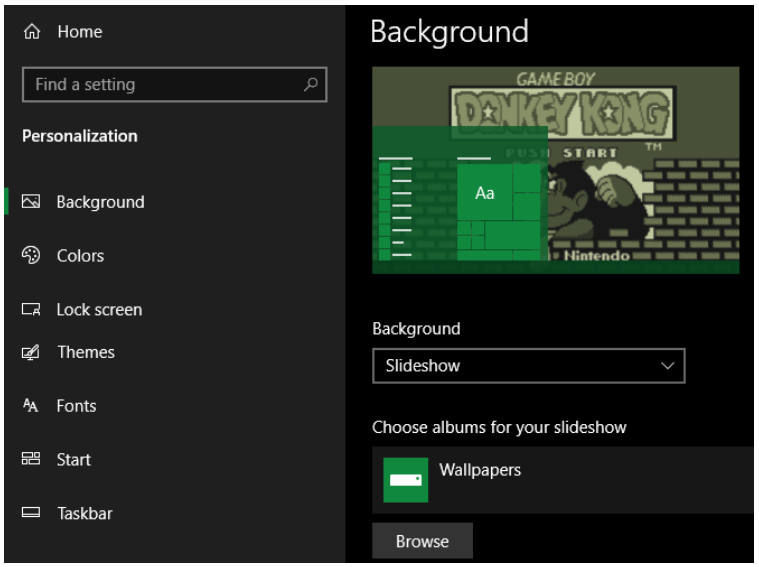
It is one of the very easy ways to give your windows a new look, here you will have to pick a wallpaper which is similar to your interests. To change the wallpaper, open settings or just click (Ctrl+I) and enter the personalization menu.
Now, on the background tab, you will see some options related to your desktop wallpaper. In the dropdown option just under the background, select the picture if you just want to use a single photo. Click on the browse button just below to choose an image from your computer.
If you want to choose a static image, you can choose the slideshow menu option for the wallpaper. Click on the folder where all your photos are saved, and then windows will automatically change them on the interval you have set.
Set a Account Image
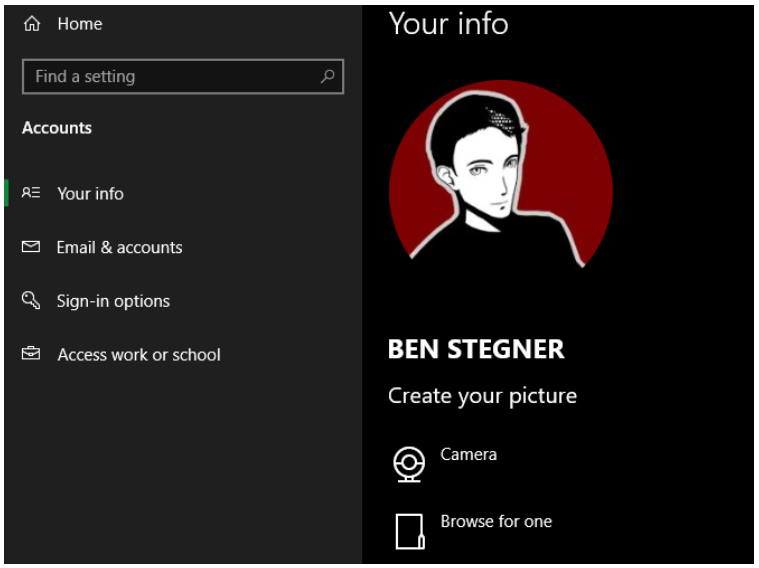
You will have a default generic gray silhouette on your windows account which is too boring. You can also choose your custom image, which is also useful on the multi user accounts.
To do, go to Settings-Account-Your info. Under the create your picture, you can select Camera to take a pic or browse your own photo from your computer.
Tidy and Organize your desktop
Having a great number of desktop icons can block the picture that you selected for your wallpaper. Many of the desktop icons are so useful that you don’t even know why they are there, So it can make your desktop very messy.
In this condition, you can organize or hide the icons that you don’t need to use and only keep desktop icons which are meaningful and useful for you.
Paint Windows with your favorite colors

Go to settings and browse personalization, and go to the colors tab. From here, select your personal favourite colors from the grib to apply those colors over your desktop.
If you don’t like the colors shown over there, then open a custom color for more effective control. For the best result, you can checkout Automatically pick an accent color from the background and your windows will automatically find the best color based on the wallpaper you have set.
Once you pick one, check the both of the boxes shown under show accent color on following surfaces to apply on the title bars and as well as on the windows elements like start menu and taskbar.
Make your windows 10 look very better using rainmeter
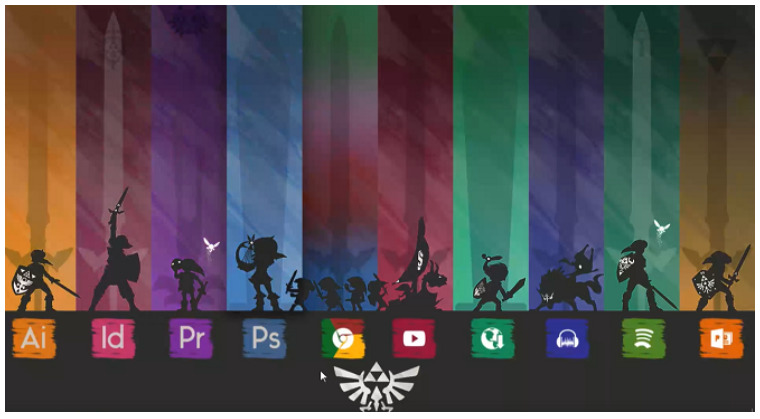
There is no way that the discussion of how to make windows 10 look better is complete, without mentioning about rainmeter. It is the most popular and best customization tool, which is perfect for the users who are not satisfied with the mentioned methods that we have just covered.
Because of the features it provides, rainmeter is the best customization tool until this date. So, if you want to know how to use it and customize your windows 10, then you can simply find many articles which are written regarding this.
Final Words:
Everyone wants to make their desktop look clean and tidy, but while customizing it you may want to get more ideas to edit your desktop. So, we have covered some of the best methods which are going to make your desktop at the next level.
Please don’t forget to share your thoughts regarding this topic in the comment section below. Thank You.