Many people in the world are getting black screen while streaming on their Roku tv. Also, many of them have noticed that, sometimes they get a blackscreen with the audio.
In many cases, the users have also got this problem after 10 to 15 minutes of streaming.It is now a very common problem happening to the Roku owners. Many complaints report that this problem is happening after a software update, in which the update was automatically run without the owner’s permission.
When a TV suddenly blanks or doesn’t show anything, then obviously it means that there can be some technical issues with the TV. If you don’t have any problems with your TV then it may also happen to you. Maybe your TV is becoming old and has already started showing some symptoms. Most often this problem produces sound, but in many cases it only shows a blank screen .
Why your Roku TV shows a blank screen?
There may be many causes which make your TV blank, but mainly when the wires, cables and other necessary things are not perfectly connected, it may cause a blank screen. In addition these points may help you out:
- Your internet connection is not working or not connected properly.
- The backlight of your TV may have some issues.
- Loose Connection.
- Any temporary glitch on your TV.
- Issues with Roku TV panel.
These points are the common reasons why you are getting a black screen on your Roku TV.
Other Causes of Blank TV Screen:
Well, if you have checked all these points you may also see that your software is fully updated, it may also be caused by the update issues. You can also have an expert technician if you can’t repair it yourself. Well, This is a very minor thing which can be easily fixed by you.
How to Fix a Blank or Black Screen on your Roku tv?
- Reset your Roku TV
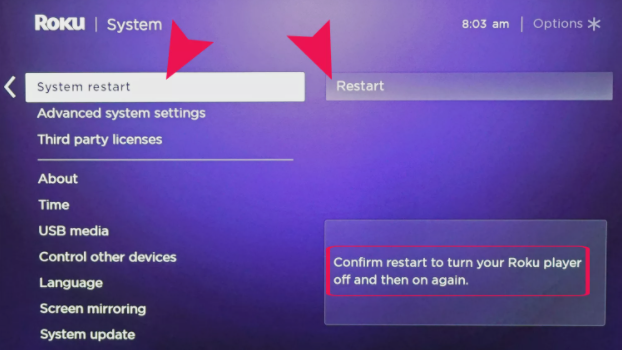
If you are getting a blank screen on your TV, then maybe the reset method will help you out. This method has already helped many Roku users to reset the TCL Roku TV having a blank screen. You can reset it by the following method:
- Click on home about 5 times.
- Click on the Up option.
- Rewind this twice.
- Fast Forward it two times.
Now, the reset process has been completed. After the process, check that the process works or not by streaming it.
- Power cycle your TV
Sometimes the problem may happen by a technical glitch. One of the easiest ways to fix this problem is to power cycle your TV.
Follow the steps to do it:
- Turn on your Roku tv, to check whether your tv is on or off click on the upper volume option then you can hear some sound from your TV.
- Now, simply pull out the plug of your Roku tv from the power socket.
- Just leave it unplugged for about 25 sec to 1 minute.
- Now, pull the plug back to your power socket and turn on the tv.
- You can now see a dancing logo on your tv.
Now try to stream anything on your tv. Make sure that all the cables and wires are properly attached. A loose cable is also a cause for a Black screen on your Roku devices.
- Try this power cycle method to fix Roku black screen
This is another method of the power cycle. Many users reported that it worked on their devices. You can follow the steps along:
- Pull out the plug of the tv from the power socket.
- Now search the reset option on your Roku tv.
- Now, press and hold the reset button for about 30 sec.
- At last, plug it back to your switch and switch on your tv.
Now, check whether the method worked or not.
- Try Factory Reset your Roku TV
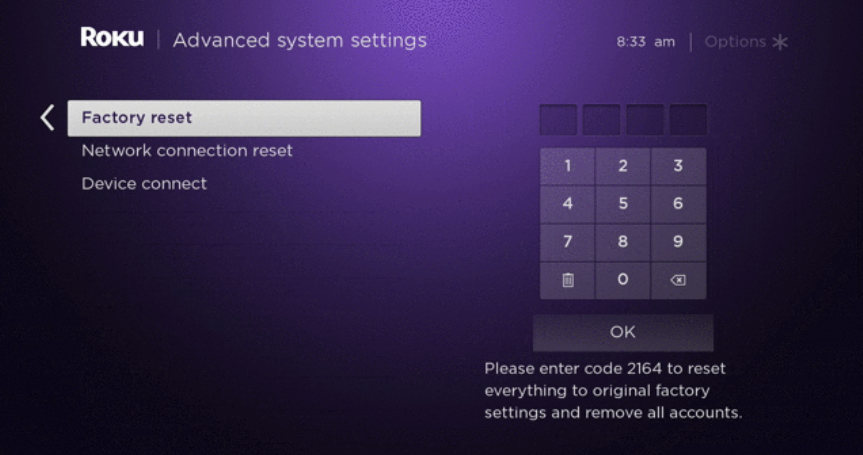
If you are the user who is getting a blank or black screen, after 10-15 minutes of turning on your tv, then you can try this resetting method from the settings. Note that this will erase every information from your Roku tv:
Follow these steps:
- Go to the home option from the Roku TV remote.
- Now simply go to settings.
- Click on the system option then just select the advanced settings.
- Now you can go to the factory reset option and then click factory select.
- Now enter your tv code to confirm.
- Now wait until the resetting process is finished.
- Now just set up your Roku tv again.
After the reset, you will not see black screen while streaming.
- Check the Resolution Output
You should also keep checking by changing the output resolution settings. Follow the steps along:
- Go to the Home.
- Click settings
- Then, go to the Display type
- You can now check the current settings.
- Change the setting to ‘Automatic’ and check whether the problem is solved or not.
- If you have no change, try changing the resolution, like 480p, 1080p or 720.
If you are also getting the black screen after following all the processes, Try contacting the Roku team for help or hire an expert technician for help. However, you should be able to get out of this problem after following the steps.
- System update
If your problem is not solved from these ways, then you must try updating the roku firmware. Follow the step along:
- Press the Home button on your Roku remote.
- You can click either up or down key, then go to settings.
- After you select the settings, click on the system update.
- In this option, you will find the current version with the build version time and date. Click on the click now option, if you will see any updates available then just install them.
FAQ On How to fix Roku TV shows a blank screen?
What do you do when your Roku screen goes black?
We have already listed some solutions above if that doesn’t works then you need to unplug your tv for 60 seconds and then plugin once again then wait for few minutes literally for 60 seconds
How do I reboot my Roku TV?
If you want to reboot your roku tv then follow these steps :
- Select settings then press “OK” On the remote.
- scroll below there you will get “system” Options
- scroll down you will get system restart then press “OK” From your remote.
- Select restart
- Press fast forward for two times.
- Your system will be rebooted
Final Words
After reading this article, we hope now you can easily fix a black screen problem on roku by following the methods we have listed above. Even after trying all the methods, if you are still not able to fix the black screen problem then simply let us know in the comment box. We will reach out to you and try to find a solution to your problem.
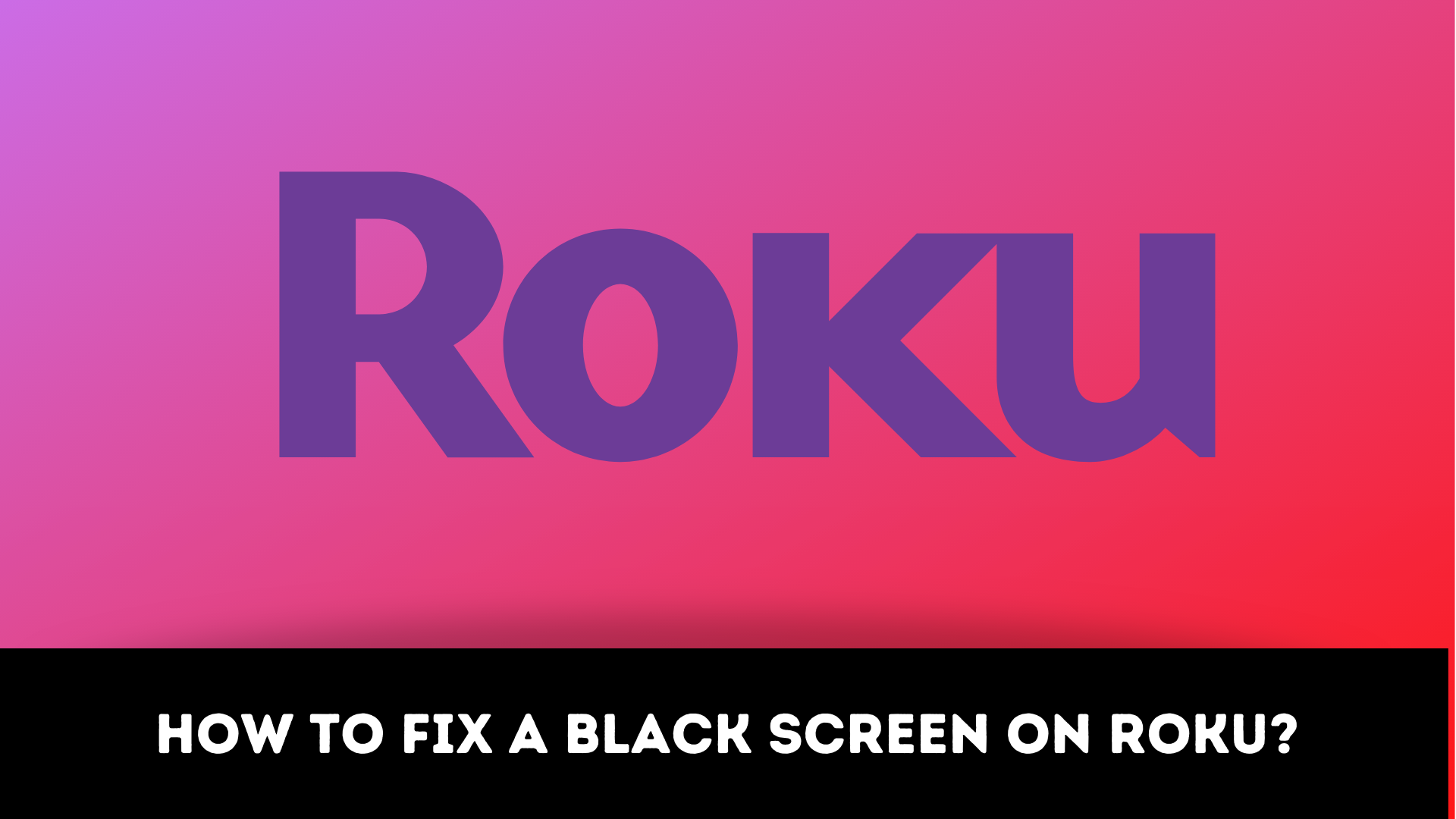
Nothing seems to be working