Are you having trouble playing a game or application and getting error CE-30005-8 on your PS4? If so, there’s an easy fix for the issue at hand. Don’t panic! Consider these steps to resolve this problem with ease.
What are the causes of PS4 CE-30005-8 Error?
There are a few common reasons you might see the CE-30005-8 error message when trying to play games or open applications on your PS4.
In most cases, hardware failure is usually due either to a bad disc player (which will cause any discs inserted into it to not load) or an issue with its hard drive – which can make opening anything slow and difficult.
For others, if software issues seem likely they may include installation errors as well as potentially corrupted game data files in some rarer situations. Let’s talk about all of these things more briefly below!
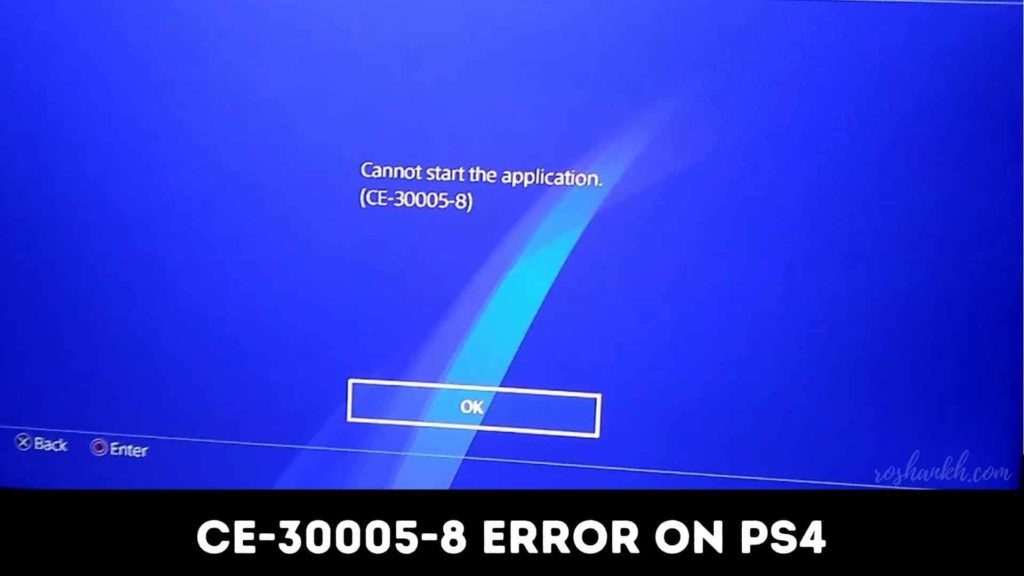
Bad Blu-Ray/DVD reader:
“Has your PS4 stopped reading discs? If you have, you are not alone. Our team has received many complaints regarding this error code, and we have identified a common cause for this problem:
The Blu-Ray/DVD reader on the Playstation 4 is overheating or damaged, so it won’t work. Sometimes players may need to buy a new console if they want back their disc games, but there are temporary solutions available depending on what’s wrong with your hardware.
Scratched or cracked disc.
You might encounter ce 30005 8 if you just insert one game into the PS4 DVD player and all of your other games work fine. Before you try to insert your disc into the PS4, you should make sure it’s not broken. Otherwise, you could have problems.
If the game disc is scratched or in poor condition, it may not read properly. It’s best to inspect your games before inserting them into the PS4 DVD player and avoid any problems with potential damage.
Damaged hard drive.
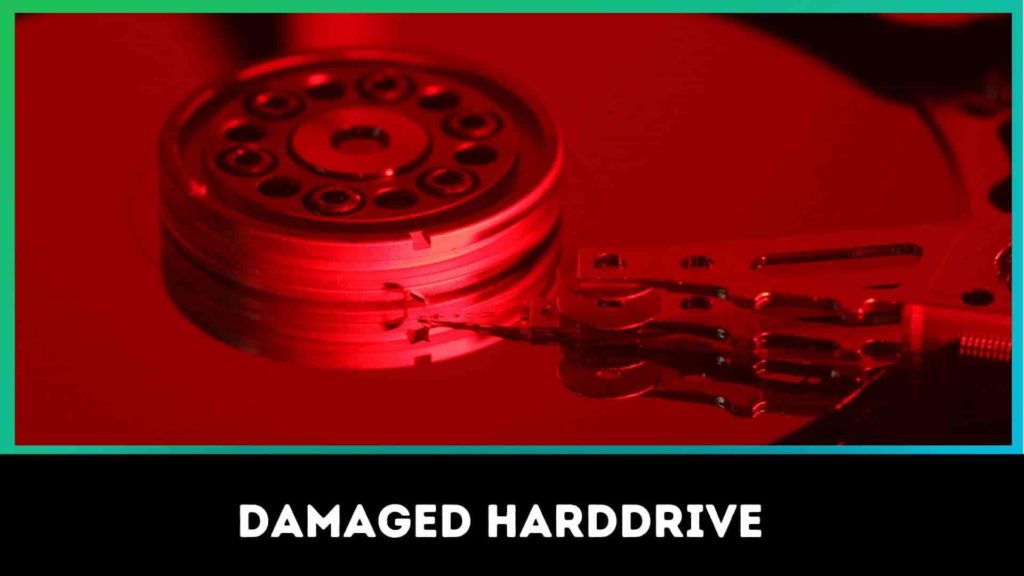
If your PS4 keeps throwing up CE-30005-8 no matter which game or application you try to run, it might be that the internal hard disk drive is faulty.
Corrupted PS4 software.
Two ways to resolve the CE-30005-8 error are to rebuild your Playstation 4’s database or reformat its hard disk drive. The corruption may stem from corrupted PlayStation 4 software, which is easy enough to fix by rebuilding that particular piece of data on your system; alternatively, it could be due to an underlying issue with the hardware itself and can only be resolved through formatting.
How to fix CE-30005-8 error on the PS4?

The PS4 CE-30005-8 error indicates a hardware failure with your device, especially the hard disk. As you know, it’s likely that this means an issue with the functionality of your PS4 hard drive. So if possible, back up any data and replace the device as soon as necessary in case of loss or corruption.
Now let’s diagnose the issue step by step:
#1 Fix CE-30005-8 on Blu-ray/DVD Disc
- You need to eject the disc first of all. Here are 2 ways below:
- First, you need to eject the disc manually. You can do this by pressing the eject button on your ps4
- Another way to eject is to press the options button on dual shock 4, located on the home menu. Then you will get the option to remove the disc.
- now clean the disc carefully, check the disc, and clean it with a soft cotton cloth
- After cleaning, insert the cleaned disc back into your PS4 And check if PS4 cannot start the application problem is solved. If your PS4 Game disc is damaged, it’s time to get a new one.
Most important thing is to check if there are any errors on your PS4 hard drive which may lead to error CE-30005-8. Then you need to read the other steps here.
#2 Fix CE-30005-8 on PS4 Hard Drive
If PS4 cannot start application CE-30005-8 error pops up then you need to check your device using tools like partition wizard if ps4 is corrupted or not, you will get detailed results.
#3 Disconnect the PS4 from Power then Restart
The first thing to do is disconnect the PlayStation 4 from a power source for three to five minutes. This helps in many scenarios; it hopefully will with Error [CE-30005-8].
The secret behind this step’s efficiency is that it gives hardware components like PS4 enough time “to relax” and release latent electrical energy before restarting. After being disconnected, these components may have a fresh start when you turn on your console which could make all the difference with ERROR CE3000058
The first step you have to make is unplugging the Playstation 4 (PS4) from its power outlet and keeping it disconnected for 3-5 minutes before plugging back into an outlet again.
#4 Checking the External Hard Drive
The “Cannot start the application CE-30005-8” error appears when launching your game/app from an external hard drive or even during gameplay. This means it’s failing to function properly, and you have to repair it.
To fix this problem:
1) Make sure that the PS4 system recognizes and approves of the external hard drive
2) If there is a clicking noise coming out of your USB device, try unplugging them
3) Check if any other files are currently running on their own while playing
4). If none of these work for you, then, unfortunately, its time for a new one
# 5 Clearing CMOS Memory Data:
When the data stored in your PS4 CMOS memory chip becomes corrupted, which can happen due to power surges or instability, serious errors will occur within your system without any obvious reason. The error code ce 30005 that you are experiencing may be just a result of corruption on the part of the CMOS chip itself.
#6 Check the PS4 Power Supply and Cable
If your PS4 still doesn’t come on, there might be a problem with the power cable and/or power supply. ps4 error ce 30005 this error may be caused due to power supply, so you need to get tech-savvy who could fix this issue.
Restoring License
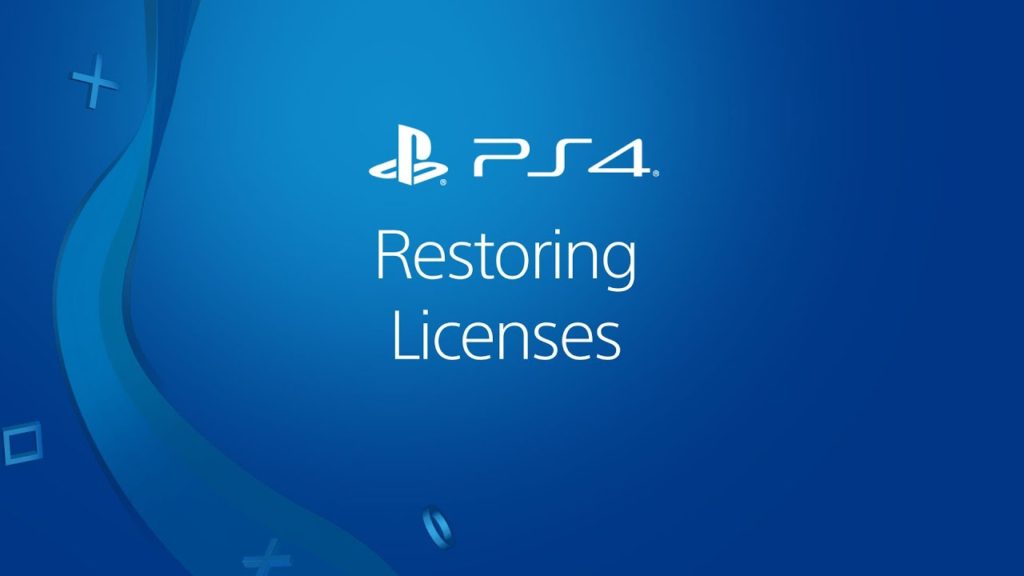
Restoring the licenses on your PS4 is a simple step to take if you cannot start any applications. It can be done from within, or it could require system settings resetting for each game individually. here this guide will show you to restore license:
You need to go to Settings -> Account Management -> Restore License
#1 Delete Game Data
It’s rare that all the suggested solutions will fix Error CE-30005-8. In those rare cases, you can try to delete and restore the game data on the hard drive. If you’re a PlayStation Plus member, back up your data first with a USB drive or cloud service.
The options here are in the settings menu, which is accessed by pressing the home button, scrolling right, and selecting “application saved data management and saved data in system storage.
Once it’s done, you need to get the delete option. Now restore your data from PlayStation plus online
#2 Rebuild PS4 Database
There are times when rebuilding the PS4 database can fix the CE-30005-8 issue. It’s a very easy process, but it’ll take a few hours.
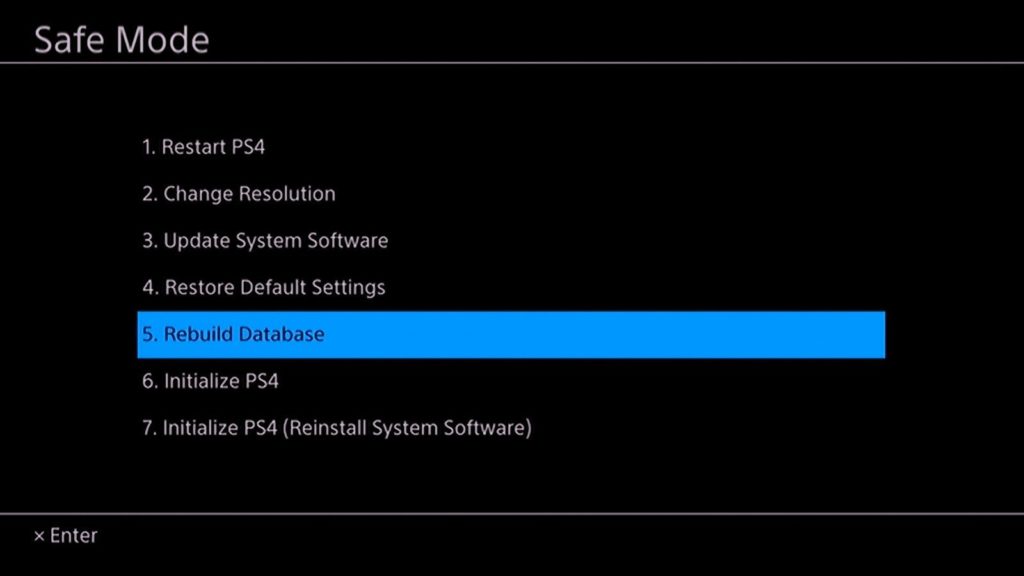
Here are steps to rebuild the PS4 Database:
- Turn off the PS4 completely
- Now press and hold the power button and release it after hearing two beeps. This will boot PS4 into safe mode
- connect a Dualshock 4 controller with a USB cable, then press the PS button. Don’t forget to connect it properly; otherwise, you will get an issue
- Now select the option rebuild database this will show a popup that it might take several hours
FAQ on error code CE-30005-8:
Why do I get Error CE-30005-8?
You may get an Error code (CE-30005-8) because your game files may be corrupted due for several reasons.
How to fix PS4 Error CE-30005-8?
We have already discussed fixing ce-30005-8 which could be fixed by rebuilding the database or by cleaning the disc, which fixed most of the player’s issues.
Will buying a new hard drive fix Error (CE-30005-8)?
First, you need to follow our above steps before being new harddrive, as it might be a temporary issue, so you can follow them in the future. You might even get PS4 Error Code NW-31291-6 so, it’s best to think before buying new one
Conclusion:
I have discussed here how to fix CE-30005-8 error on the PS4 so, you can follow these instructions as if you encounter any difficulties, please let us know and we will try our best to resolve it for you thanks for reading.
