Discord is one of the best social media site especially famous for free voice and text chat in the gaming community before some years but now discord is being famous in all the community for different purposes like file sharing, group or team management, you may be shocked by reading that lots of big company use discord for the efficient team and project management.
It has no doubt that discord is one of the best media for different people and every day thousands of people join the discord for different purposes.
When people are new to this platform they may face some difficulties while using it or we can say they don’t know to use the features of discord at the beginning like how to send the file in discord, how to upload a profile picture in discord, how to change your username in discord, how to turn on and off the mic in discord and how to increase or decrease mic volume on discord, how to bold text or strike text in discord as well as you don’t know how to about automatic gain control in discord etc.
We will be giving you all the beginner guide about this topic in the upcoming days but today we are going to teach you.
How to increase (Adjust) mic volume in discord.
Here we will teach and illustrate all steps you can follow us so you will be able to increase mic volume in discord without any issues!
Step 1:
At first, open discord in your browser, app, or in your computer after that look in the bottom left corner of discord where you can see the icon of settings after that click on that icon ( you can see the icon in the below picture also
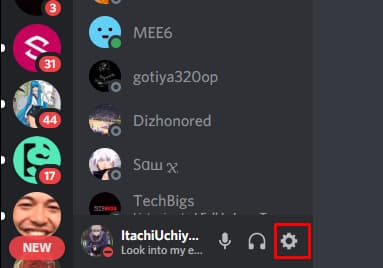
Step 2:
After clicking on that setting icon you will see the discord setting page (same as in the below picture ) In that setting page just look at the left side column where you will see the menu called voice and video now just click on that menu.
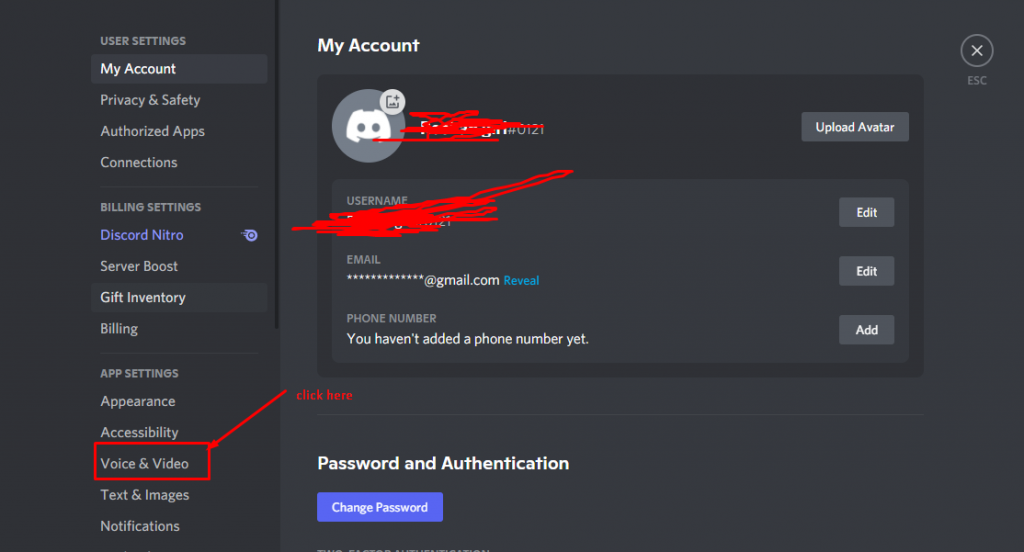
Step 3:
After clicking on that voice and video menu you can easily increase the volume of discord ( By the way there is two-volume in discord which is input and output volume) let me teach you to increase both volumes.
If you want to increase input volume then at top of the page, you can see the voice setting. just below that you can see the input devices and you will also see a drop-down menu just below the input device.
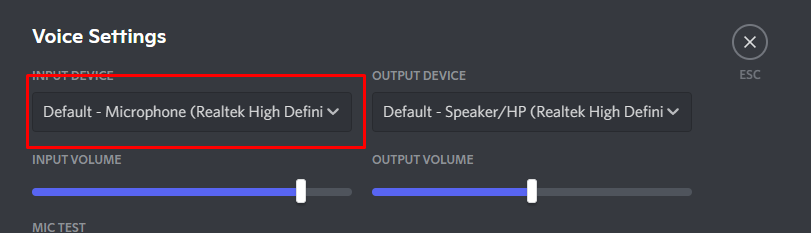
Step 4:
Just click in that drop-down menu and select your input device (mic) or the device which you want to use a mic.
After that you can see the adjust bar below the drop-down menu now you can easily increase your input device volume (which is also your mic volume) from that adjust bar.

All done you have increased the input volume but remember your voice quality depends upon your microphone either on a computer or mobile app ( if you want to get the better voice quality then use a good quality microphone or headset)
How to increase the output volume?
Step 1:
On the right side of input devices, you can see output devices and a dropdown menu under that output devices.
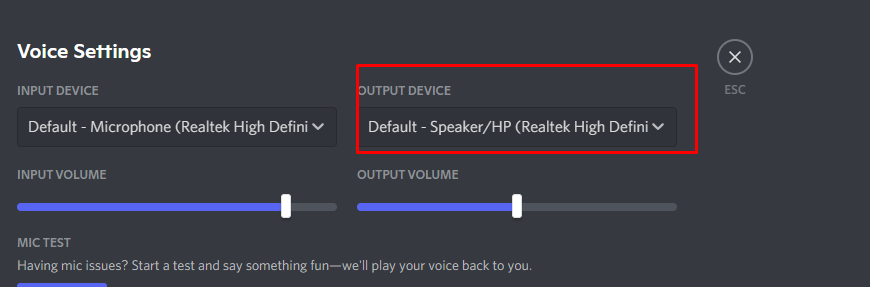
Step 2:
just click here and select your output device as per your wise. and you can see the adjust bar below of that dropdown menu where you can easily increase the volume of output devices in discord by dragging the adjustment bar.
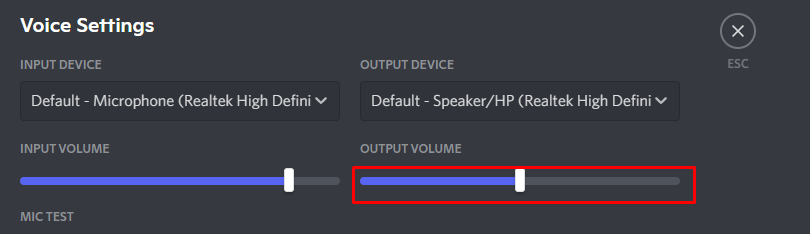
Step 3:
All done hope this article helps you to solve your volume problem in discord and how if you have any quires or doubts then feel free to comment down we will help you to solve it.
If you are unable to increase your audio then follow this video it will help
FAQ on Adjust How to increase mic volume on discord?
✅ How to Kick Someone From a Discord Server?
There may be few users who may do unwanted stuff in discord server so you may be thinking to kick them out from your server so that you can make a peaceful environment then you can kick someone from discord group
✅ How to fix discord update error?
While using the discord app it may be irresponsive and you may have tried to update discord but you get a discord update error then you can fix discord update error after following few steps which will surely fix the issues in the discord server!
Conclusion:
And if you are facing any kind of other issues on discord then also feel free to comment down your topic we will try to bring the best tutorial to solve your issues and don’t forget to share it with your friends as sharing is caring take care signing out !
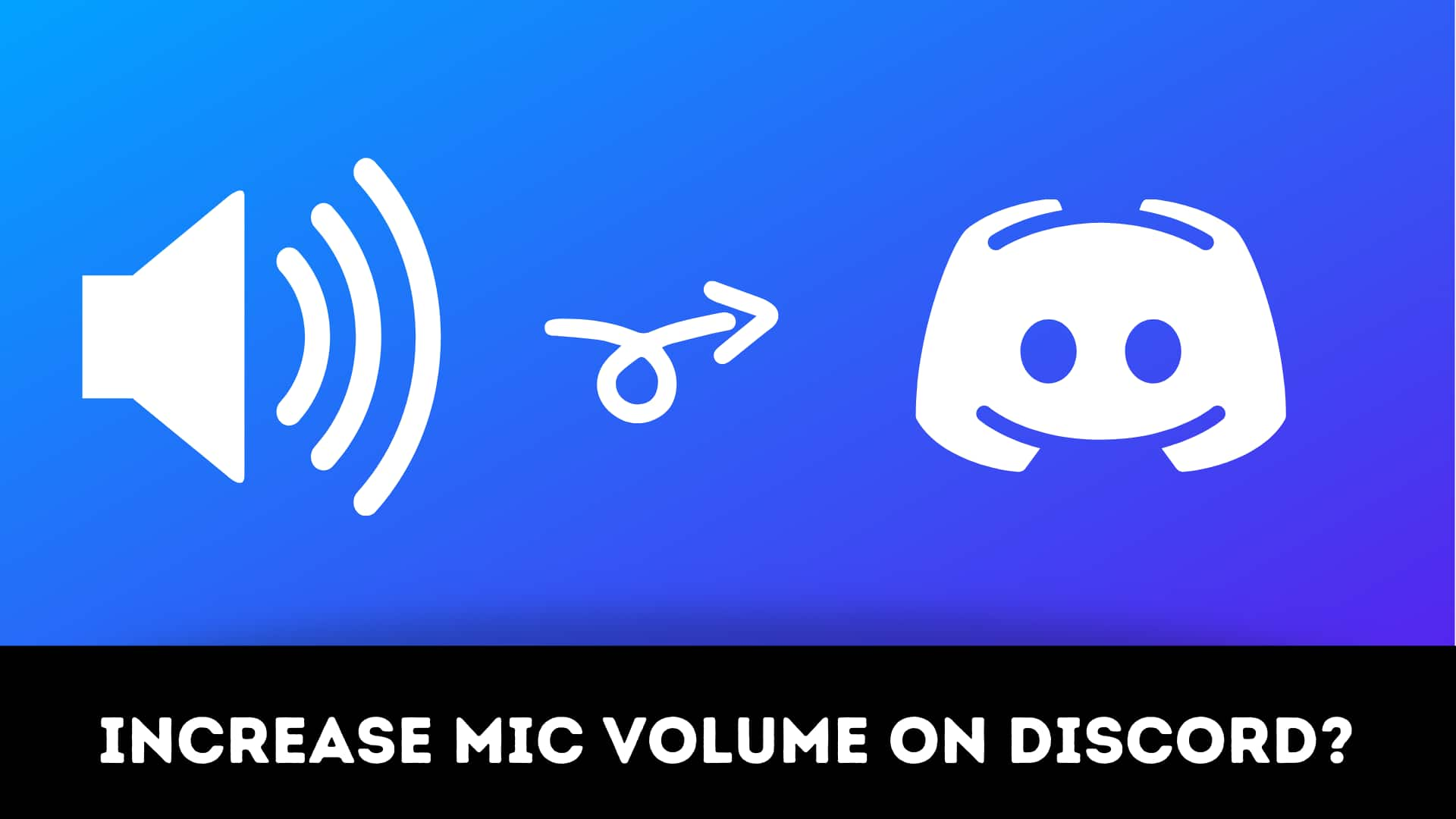
1 thought on “☑️How to increase mic volume on discord 2021?”