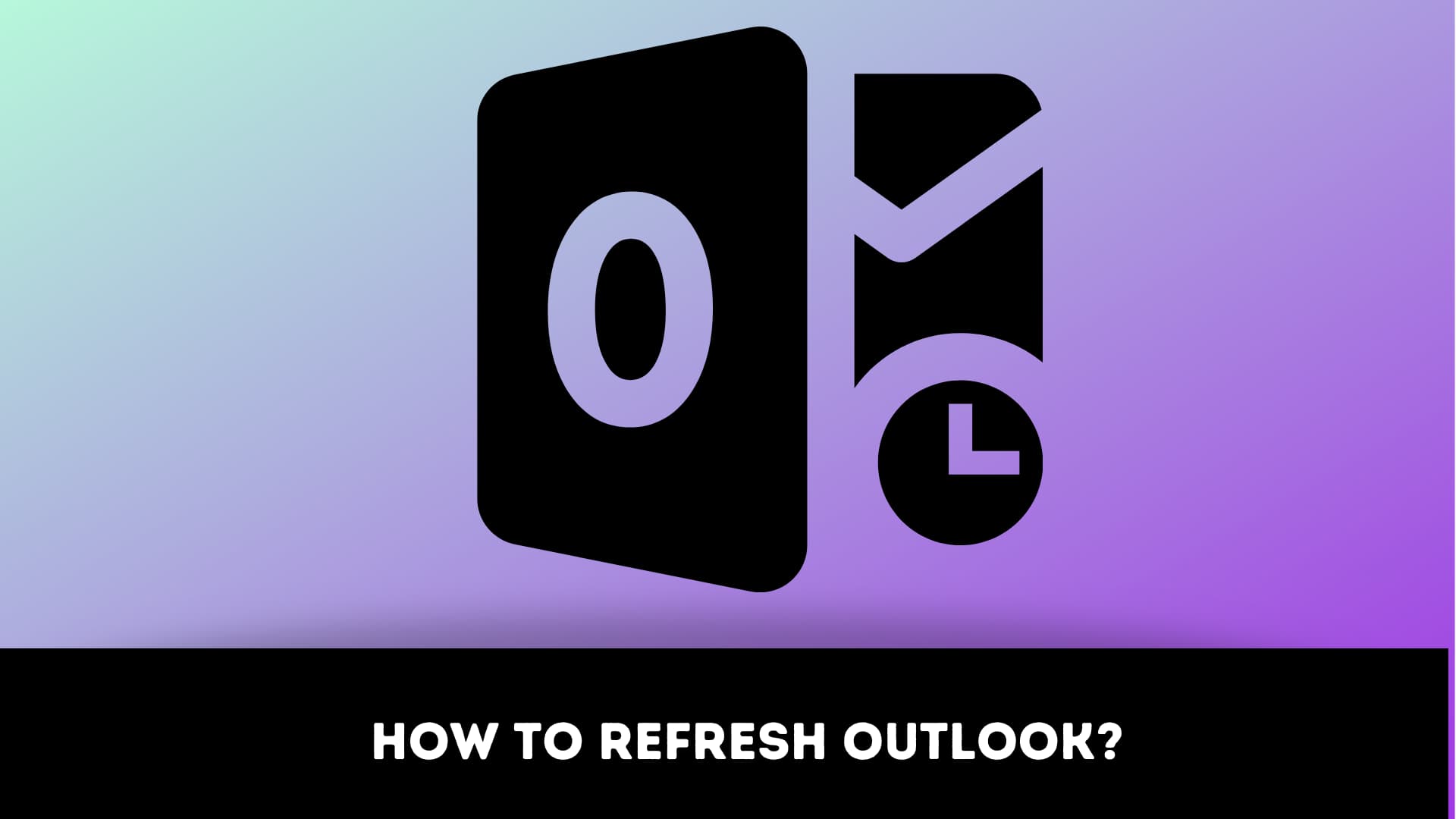If you have ever used Microsoft Office Outlook, then you must have noticed that there is some delay in your inbox refresh rate. It takes a bit more time to arrive at your incoming mails when compared to other web email services such as Gmail and Yahoo Mail. Many of you don’t know how to refresh your outlook inbox? But don’t worry, We have mentioned a step-by-step method in this article that will help you to enable your Outlook inbox update so that your inbox will be up to date spontaneously at quick intervals.
How to Refresh Outlook [Automatically and Manually]
Many users of Outlook are complaining about the update issues that they are facing. There is automatic and manual refresh Outlook that we have listed below to help you get out of this problem. This should definitely work for every use. So, without further wasting any time, let’s dive in and understand both the options that we have discussed below then you may get Outlook error 0x800ccc1a?
Modify Auto Refresh Outlook on Windows
- First, open the Microsoft Outlook application.
- Click the Send/Receive button.
- Click on the Send/Receive Groups option.

- Look for the Define Send/Receive Groups in the list and click on it.
- After doing this, a Send/Receive group dialog box will appear.
- Check for the Schedule an automatic send/receive every X minutes option under the “All Accounts”.
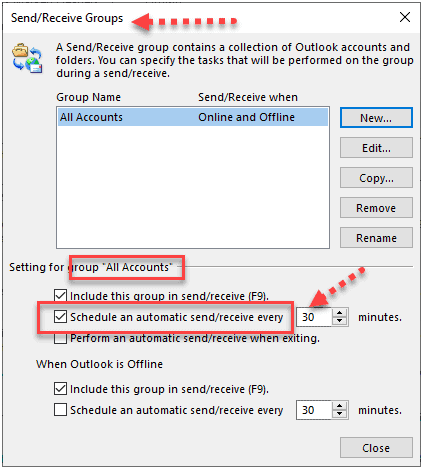
- Using this option, you can modify your Outlook every X minutes.
- Change the value of minutes according to your desire.
- After changing the minute value to your desired level, click on the Close button and it will automatically change your refreshing outlook option.
Recommended Refresh Rates
While you might think refreshing Outlook every minute will be great but that’s not a great choice. Because sometimes it leads to duplicated Outlook email entries if you set less than 5 minutes. So, it is always recommended to keep more than 5 minutes of refreshing rates so that you do not get duplicate messages and a lot of other issues.
Manually Refreshing Outlook
There is an option in Outlook which you can use to manually refresh Outlook because sometimes you can’t wait for the auto-refresh option to trigger. So, in this case, you can use this option to refresh Outlook. To use this option, you have to click on the Send/Receive All Folders button in the top-left corner of the upper navigation. There is a F9 keyboard shortcut key which you can use to refresh the Outlook. Manually refreshing outlook will not affect the auto-refresh rate. Your Outlook will refresh in the time that you have set even if you have refreshed it manually.
Auto-updating the Outlook calendar
You have to follow all the steps that we have listed below in order to ensure that your Outlook calendar is up to date.
- Open the Outlook.
- Click on the Edit button that you will get in the Send/Receive Groups dialog.

- Ensure that your email account is marked which you will find on the left-hand side.
- After that, ensure you have marked your Calendar folder under the Folder Options.
- Click on Apply to apply the changes that you have done.
Refresh Outlook on Mac
You can also shorten the synchronization interval of your Outlook folders even if you are using MS Outlook on your macOS to read your Hotmail, Gmail or Exchange email. We will help you to enable update processes automatically and launch more often. You have to kindly follow all the steps that we have shown below in order to enable the option successfully.
- First, you need to open Outlook for Mac.
- You will find your Gmail, Hotmail or Exchange Account in the left bar.
- Then, make a right-click on that and select the Account Settings from the list that will appear when you make a right-click.
- Click on the Advanced button at the bottom right of the screen once the Accounts dialog box appears.
- After that, open the Server tab and set your Sync all IMAP folders every x minutes according to your choice. Note that the minimum value for sync is 2 minutes, you can’t set that value 2 minutes.
Note: You might also want to check the Download headers only box if you have slower connections like cellular hotspots.
- Click on OK and close the Accounts dialog box if you are done setting the sync value.
Now, you have successfully enabled the Outlook auto-refresh option on your macOS. Following all these steps should definitely work on your mac.
How to Refresh Outlook Web App
Some of the people are asking us whether there is any possibility to auto-update the Outlook.com web client inbox. The simple answer is there is no need to auto-update in Outlook.com web client inbox as it does not require any update. It will be automatically updated just like any other web client such as Gmail, Yahoo. You can hit F5 to refresh your browser and update your unread email list just like any other web app also you can fix Outlook data file cannot be configured.
How to Fix Outlook Not Receiving Emails Automatically?
Sometimes, there can be few technical glitches that result in Outlook not updating the inbox automatically or manually. This can definitely annoy you but don’t worry we will help you. Let’s see the factors and how you can resolve it?
- Working Offline: This also can be the reason that your Outlook is not updating automatically or even sometimes manually. Because Outlook needs online connectivity. To resolve it, Click on the work offline button. After that restart your Outlook and click on the Send/Receive button.
FAQ On how to refresh outlook?
How do I set Outlook to refresh every minute?
For refreshing outlook to refresh every minute you need to follow these steps:
- Click on File>Options
- In the options window, click advanced scroll down then click on send/receive button
- then under setting for the group all accounts section, Select the Include this group in send/receive(F9)
- checkbox then schedule an automatic send/receive every minute check box
Final Words
So, that’s it for today’s article guys. We hope that after reading this article, you are able to enable the refresh Outlook option both automatically and manually. All the queries and questions must also be solved after reading it.
If you still have any questions related to it or if you are facing any problems while following the steps we have mentioned above then kindly comment down below and don’t forget to read to how to use twitch emotes on discord. We will surely solve all your queries. Thank You! See you soon!