Discord is a group chatting platform which was made for gamers at first but now it is a general platform used by different communities. Discord has different servers in which each of the servers have their own rules,members and topics. It allows us to chat, voice call, video call as well as livestream in a quite good quality.
If you’ve made a discord server, and if you have a small number of communities, it is easy to handle them, but if your server has a huge number of members, then obviously there will be more difficulties to handle the community. You will have the situation to kick the annoying spammers or the disturbers to manage the server. You can also have a moderator or a bot to manage the server.
Kicking someone from a discord server can also be done temporarily. Sometimes you just want to kick someone if any member of your server is spamming, annoying, or disturbing and just needs a short-term ban. These types of activities are happening on a daily basis.
By seeing our detailed information as well as who is not able to kick users from a discord server, you can easily do it by reading the given information. It’s up to you if any member of your server is disturbing or being rude, we are going to tell you how to kick them also you can learn to fix discord update failed error
How to Kick or Ban a Discord User on Pc or Mac:
You would have 2 options to remove users from your server: one is kicking them or banning them. Kicking them is a temporary option in which the member can again join the server as any other person would give him/her an invite. This is a good option you can use if anyone is spamming or being rude. However, If you want to ban them permanently and don’t want the user in your server as far you unban them. The banning will only become an option.
These steps will definitely help you to kick any user from your server:
- Open the site discord.com and create an account or sign in with your account. Once you will complete all your processes follow the steps along.
- You will have to be on the server. First, click the server from the list located on the right side of the screen.
- If you haven’t already, click on the two overlapping people on the top corner of the right side of the screen.
- Scroll down and select the channel from which you want to remove the user. It is located on the main panel just besides the server name.
- The channel has a list of names below it. You can see the name of the members of the server. Choose the user and right click on it . Then, you can see a new menu appear with a few different options.
- Towards the bottom of the list , you will see Kicking and banning options. Kicking someone will only remove them from the server as they can join with a new invite.
Banning them will permanently remove them unless they become unbanned. A confirmation message will appear for the action you are taking. You can provide the reason to ban the user from the server.
From the above steps you can easily kick any user using your Pc Or MAC.
ANDROID OR IOS:
Download The Official Discord app from the google play store or App Store, Then create or sign in to your account on the discord app.
To remove a user from your discord server using Android or Ios devices:
Step 1: Launch the Discord app and log in with your account.
Step 2: Open the side menu by clicking the menu icon on the top left corner. It looks like a three-dot line. This will show your discord servers.
Step 3: In the menu at the bottom of your screen, click on the Settings option.
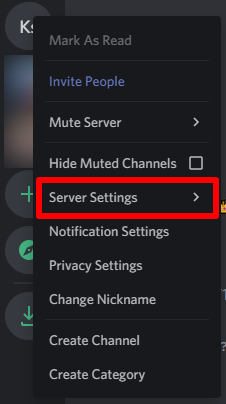
Step 4: On the settings menu, scroll the page until you find the User Management section, Then click on the Members to proceed.
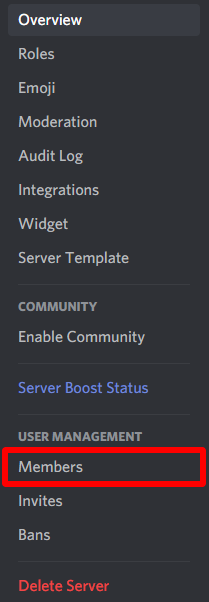
Step 5: You can see the list of all the names of the members on the server. Tap the three dots icon next to the name of the user you want to kick.
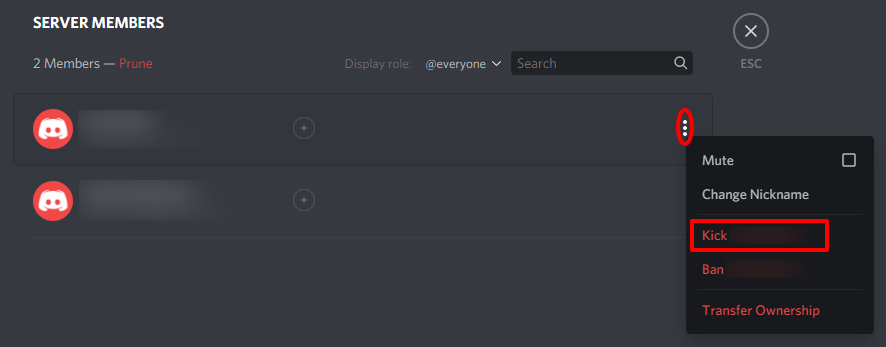
Step 6: From this setting, you can change the applied server roles for that user, as well as kicking or banning the user from your server.
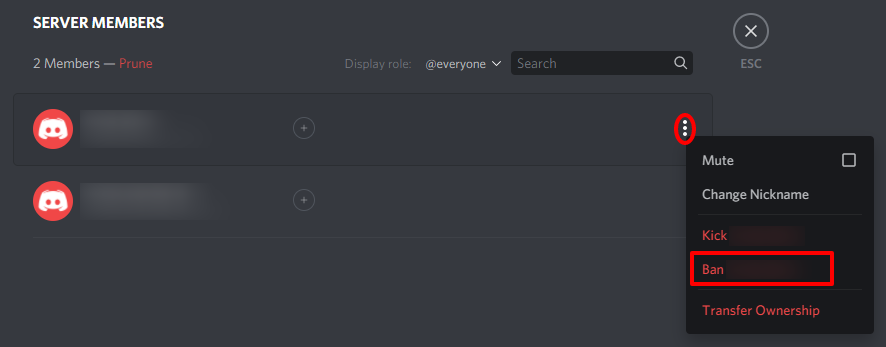
step 7: Tap kick if you want to kick the user or you can ban the user.
If you want to kick the user, you can type the reason to kick in the box (or ignore it ), then simply type confirm to kick them. This will remove them from the server as far they can join back with a new invite.
UNBANNING DISCORD USERS
If you have banned any users, you can simply unban them by clicking the Bans option in the Server settings menu.
In the Bans option, you can see a list of the users you have banned. Find the name of the user which you want to unban. After finding the name of the user, click on it.
The unban option will show you the reason you have saved earlier for the ban. To remove the ban, Simply click on the unban option.
Once unban, The user will be eligible to rejoin the server, but the user has to go on the invitation link of the server first.
FAQ How to Kick or Ban a Discord User on Pc or Mac?
How do you kick someone in discord?
If you want to kick someone in discord then you need to tap on two people icon located at top of your screen then locate and tap on your member from channel then tap kick then user will be removed.
Video Guide:
Final Words
All of the given steps and information are gathered by testing the steps ourselves. Here in the given article, We have given you detailed information on how to kick a user from a discord server.
If you are currently facing problems by the spammers, or being violent or facing ride behaviour from your server. You can easily kick our ban them from your server then ou can learn trick on how to cross out text in discord?
Please help us to improve the quality of our article by sharing your experience about this article in the comment section and tell us that you are able to kick the user from your discord server. If you have any questions or complaints about the article you can easily write your complaint in the comment section below.
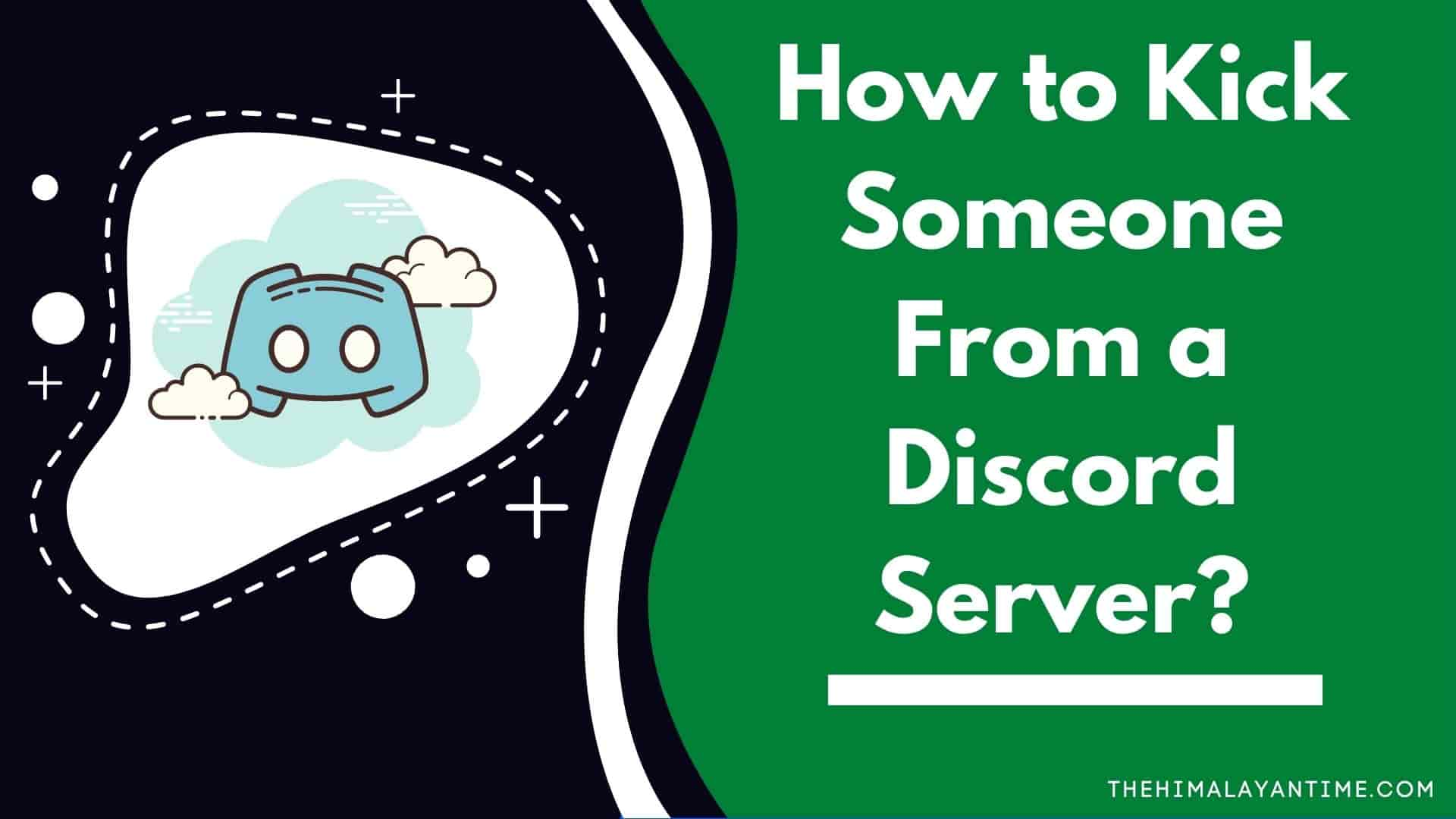
1 thought on “How to Kick Someone From a Discord Server?”