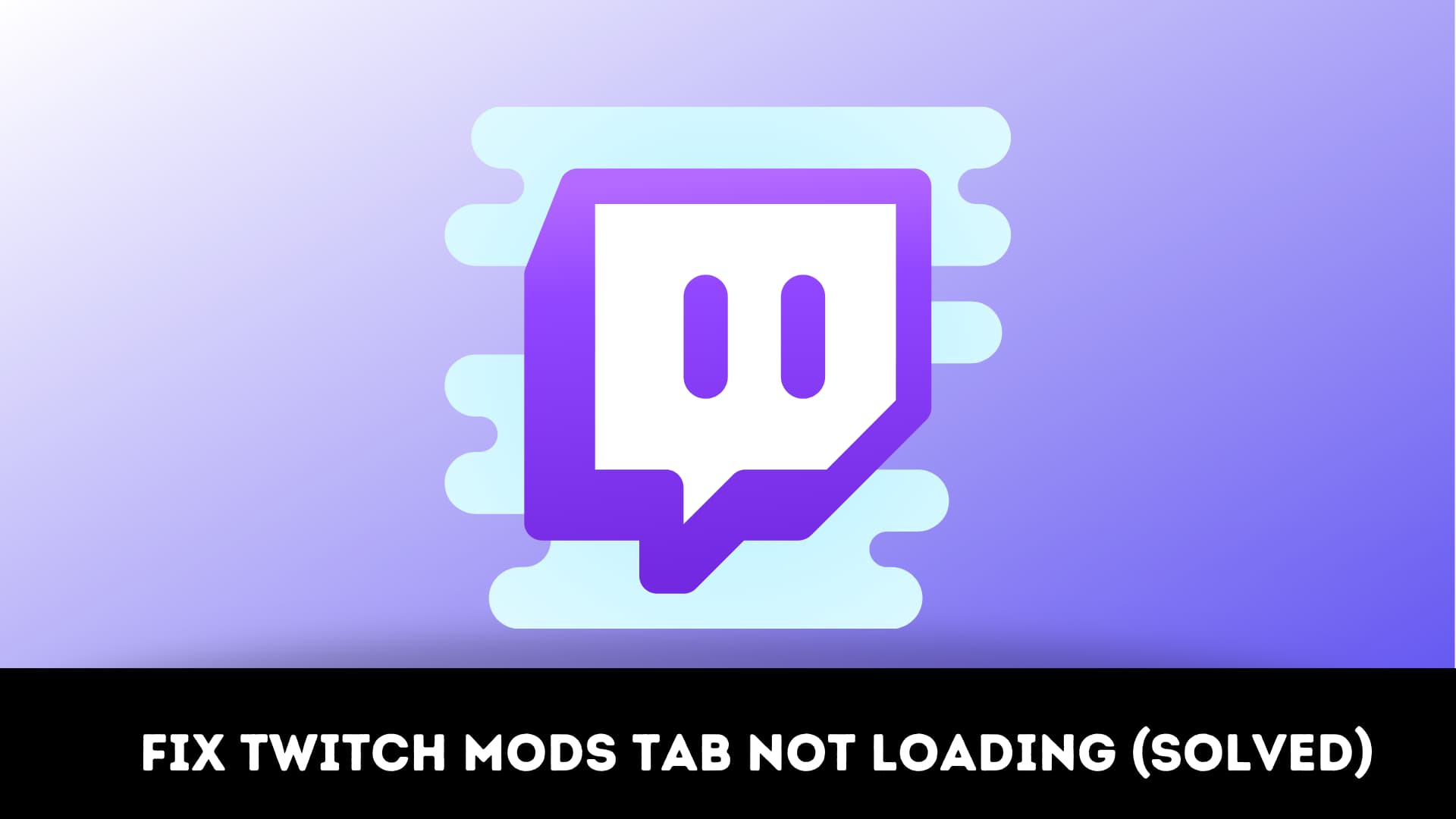Hey, what’s up games? Do you know about Twitch? Why not you couldn’t have missed it right? Let me describe to you some basic details about Twitch and its features. Well among the gaming community Twitch is one of the most popular streaming services that is used by viewers in order to stream the gameplay of their favorite content creators.
Twitch:
It was firstly introduced in the year 2011 which later became popular. It has gained millions of users till now featuring a wide variety of content such as recorded and live broadcasts of talk shows, music, sports, and many more. With its awesome live-streaming features, YouTube also claimed that this designation is becoming the center for all the game players.
Twitch also provides the ability to its users mostly for game players to stream their activity up to eight hours and beyond which has made the gaming world more realistic.
Besides all of these, the last update of Twitch has brought a bug with it which stops the mods tab from loading due to which many of its users have reported the same issue. The issue is that when they try to view the mods tab, it keeps on loading but doesn’t end up loaded. So we are here with the same issue solving with some basic steps in a short time with little effort.

Reasons for Twitch Mods Tab, not Loading:
There are different reasons that might be the cause of this problem on Twitch and us have listed some of the most common reasons below:
- Not logging as an administrator: If you haven’t launched the twitch application
as an administrator then you might encounter this problem. - Due to the Windows Firewall: Your Windows Firewall might also be blocking
some of the features of Twitch which is the reason for the mods tab not loading. - Network Connection Issue: Weak network connection can also be one of the
reasons that mods are not loading. It is also possible that there may be a network
loss while the sign-in process is going due to which the service has been glitched
and the mods are not loading as a result.
Pre-tips:
If you ever encounter this problem of mods not loading on your twitch desktop application, you should give Twitch administrative privileges at first.
1. First, right-click on the Twitch icon and select properties.
2. Now, go to the Compatibility tab and check the Run this program as an administrator
box which you can find at the bottom.
3. Click on Apply and click on Ok.
How to fix Twitch Mods Tab not loading:
We have discussed enough this problem of the mods tab not loading in Twitch now let us discuss some of the solutions which you can use to solve this problem. We have listed a few of the methods below. Use the below-mentioned methods so that you can easily solve this problem. Now let’s see the methods also you can fix windows cannot find steam.exe error.
#Method 1: Sign in to your Twitch account again
You should try to sign out of your Twitch account and again sign in after some time, if the mods tab is not loading. Follow the simple steps that are listed below to use this method accurately.
1. Open your Twitch desktop application.
2. You will find the menu icon on the upper-left corner of the screen, click on that.
3. Click on File and then select Logout.
4. After this, you will see the login page.
5. Enter your credentials again and log in and see if the issue is solved or not.
#Method 2: Delete App Data
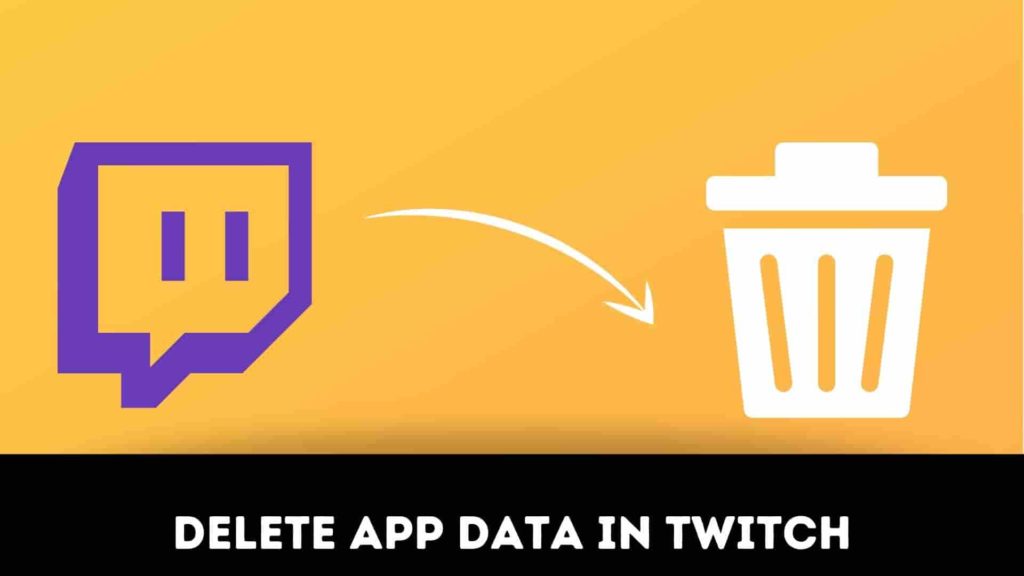
In some of the cases, the application configuration, as well as setting files, get corrupted due to which it faces trouble while loading the mods tab. So, we will be deleting these config files in this step from inside the AppData folder. Follow the steps in order to do so.
1. Press Windows key + R at once to open the Run prompt.
2. Type %AppData% on the pop-up window and press Enter.
3. Open the Twitch folder.
4. Delete all the settings files from the folder.
5. Launch Twitch and sign out and sign in again.
6. Now, check the issue if it still persists or not.
#Method 3: Installing .NET Framework
You might face problems while loading the mods tab on Twitch if you have not installed the .NET Framework on your computer. So, you have to follow the instructions listed below to get over this issue.
1. First, download “.NET Framework”.
2. Go to the Downloads folder once your download process is complete.
3. Now run the setup and follow the on-screen instructions so that you can install it on
your computer.
4. After installing it, launch the Twitch application and check if the issue still exists or
not.
#Method 4: Reinstalling Twitch
Reinstalling the Twitch app is also considered to be one of the most efficient solutions in most cases. You just have to follow some simple steps to perform this method.
1. First, open the Control Panel with the help of the search button in the taskbar.
2. Now, search for the Uninstall a Program and click on it.
3. Locate the Twitch application and Uninstall it by right-clicking and selecting the
uninstall option.
4. Now, download the twitch desktop application from your browser.
5. Follow the on-screen instructions to install it on your computer.
6. log in to your account by filling in your credentials and check if the issue is resolved or
not.
#Method 5: Whitelist the Twitch application inside Windows Firewall
There is also a chance that the Windows Firewall is blocking the moderation features of the Twitch due to which the mods tab is not loading. The following steps will help you to pass your app through the firewall.
1. Open the Control Panel.
2. Click on the “View by” option which you can find on the top-right corner of your
screen and select Large icons.
3. Now, find the Windows Defender Firewall and click on it.
4. Select “Allow an app or feature through Windows Defender Firewall” from the left
pane of the windows.
5. Select the “Change Settings” and check both the private and public network boxes
in front of Twitch entries.
6. Now finally restart your computer and check whether the issue still persists or not.
FAQ on Troubleshoot twitch mods not working:
What to do if the mods tab doesn’t load on twitch?
Here are the steps which could solve twitch not loading?
Step1: Sign-in in to your twitch account
Step2: delete AppData
Step3: reinstall .NET framework
Step4: Reinstall twitch
Step5: Modify the app name as Minecraft.exe File
Step6: Whitelist twitch app inside the firewall
Step7: Toggle hidden files
Step8: Now run the app in safe mode
Step9: Enable software rendering
How do you restart twitch?
Go to the general option then scroll below and run twitch as administrator and then reboot the twitch app.
Wrap Up:
These are some of the solutions which you can use to solve your problems. We hope after reading this post now you are able to fix the Twitch mods tab not loading issue easily. But still, you are not able to solve it then you can also ask for help in the comment section. We will definitely reach out to you and solve your problem.