“Windows cannot find steam.exe” error is a well known pretty common issue present among the steam users. Sometimes when you try to launch the service from its desktop shortcut directly, it usually arises from where you have to face similar problems.
If you ever have noticed one thing that when users are trying to open the Steam client by double-clicking the Steam shortcut on the desktop, you will be able to see the “Windows cannot find Steam.exe” error message.
Beside this you will also see the “Windows cannot find Steam.exe” error message while opening the Steam.exe file directly from the Steam installation folder. This issue may trouble you and appears for a long period even though the file is there and it’s accessible.
But having these problems nowadays is not that much hard to keep. We got several options to solve the issue completely without losing anything in an easy way. Some of the popular and mostly used solutions or steps along with few particular causes to this problem have been explained below. Don’t forget to have a look below and follow the instructions properly also there may be issue of steam error code 105.
What are the particular things that causes the Windows Cannot Find Steam.exe Error?
Well taking about the things that causes this error, there are few unexpected stuffs that leads to the problem. In order to analyze the problem you have to place the Steam.exe file in the specific location where it has to be. So if the .exe file is in its own place then below list may have causes the problem, let’s have a look below:
- Avast
Avast has not that much good relation with Steam. If you have cared while using Steam when you have installed Avast on your computer, you will see Steam not working properly. It has been found that Avast flagged the Steam executable due to which you have to add it to the list of exceptions. You may have to remove or delete certain registry entry of Avast on your computer, if Steam doesn’t work well.
- Malware
That’s not surprising one that you have any malware on your computer. It is common to have malware on your computer. But the thing is that it may directly causes problems on your computer. So this may leads unexpected malware attack or viable cause on Steam. Be sure of scanning your computer regularly or on a certain interval of time.
After having cencerned about the causes that may leads to the Windows Cannot Find Steam.exe error, we will be going to the solution of it. Here we have provided some general solutions that are easy to apply on your computer and helps you solving the problem.
Some of the method or solution to apply in order to get rid of Windows cannot Find Steam.exe are listed below:
Method 1: Try to Add an Exception in Avast
Steam and Avast simply don’t run good along with each other that means using both may hamper your computer to run certain tasks. It is considered that avast is among the list of programs that interfere with the Steam installation on Steam. If we look up to the real cause of this problem, we will see that the Steam client has been flagged by Avast. So in order to solve the issue we have to go through some basis steps mentioned below:
- First of all open the Avast application on your desktop or laptop.
- Click on the Menu option present at the top-right corner of Avast’s user interface and then select Setting option.

- Be sure to stay in the General tab and then select the Exceptions option inside it.
- Then go through the Browse button and navigate to the folder where you decided to install Steam. By default it should be on C:\Program Files (x86)\Steam.
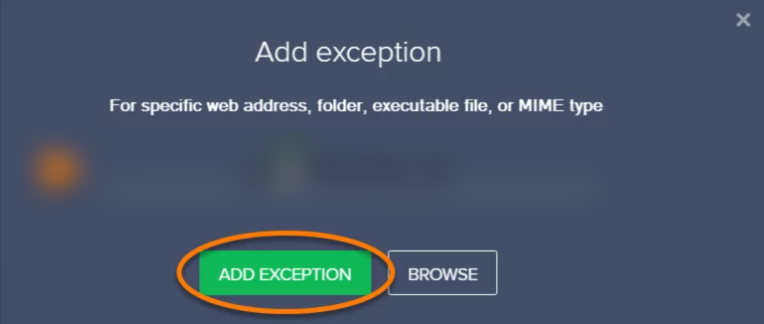
- At last select the folder and click the Add Exception button present on the window.
Method 2: Scan Your Computer for Malware
If something is preventing you from executing certain files from being lunched on your computer then it is likely have virus and being infected by it on your computer. Many users think that malware doesn’t affect any cause on the Steam client so they often don’t suspect it.
But it can be possible in the real world. A lot of users have explained their problem and experiences. So be sure to scan your computer regularly or on a certain interval of time through quality malware scanner.
Here let’s have a look to the steps in order to download the malware scanner and run it to scan you PC.
- First of all you have to choose awesome malware scanner that can help you to solve your problem as well as doesn’t harm your computer.
- Now open up your Google Chrome or any other browser that you have or that you want to use to download the Malware scanner and search for the downloading file on the browser.
- After downloading visit the file through Downloads folder located on your PC and select the language to use while installing.
- Going through the process, at last you will see the Terms and Conditions agreement where you have to read it if you want or simply you can accept it and click on done.
- Once you have installed Malware Scanner on your PC, open it by double clicking on the icon present on the Desktop or search through Start Menu and open it.
- There on the screen you will see the scan tab where there will be different scanning option. Among them you have to click on Threat Scan option and the click on Start Scan button.
- After that wait till the scanning process done completely. On the end of the process if you see any malicious app, be sure of removing them or quarantine them if prompted.
At last go and check if “Windows Cannot Find Steam.exe” error message is still there or has been solved! If it still appears don’t worry we will be looking up to another method below.
Now that’s it and restart your computer and open up Steam to see whether “Windows cannot find Steam.exe” error solved or not.
FAQ on How to Fix Windows Cannot Find Steam.exe?
Where can I find steam exe?
You can find steam exe and troubleshoot issue “windows cannot find steam.exe so,here are steps:
Its located at C:\Program Files\Steam
Is Steam exe a virus?
Steam.exe is an executable file which is installed in your computer by you or other and that can be preinstalled software in your computer and this is safe which is not virus and its not spyware related software
Summary:
That’s it you can fix that”windows cannot find steam.exe” if you face any issue let us know we will help you to fix those asap!you can share these methods your friends may be in issue so i think this may help you.
