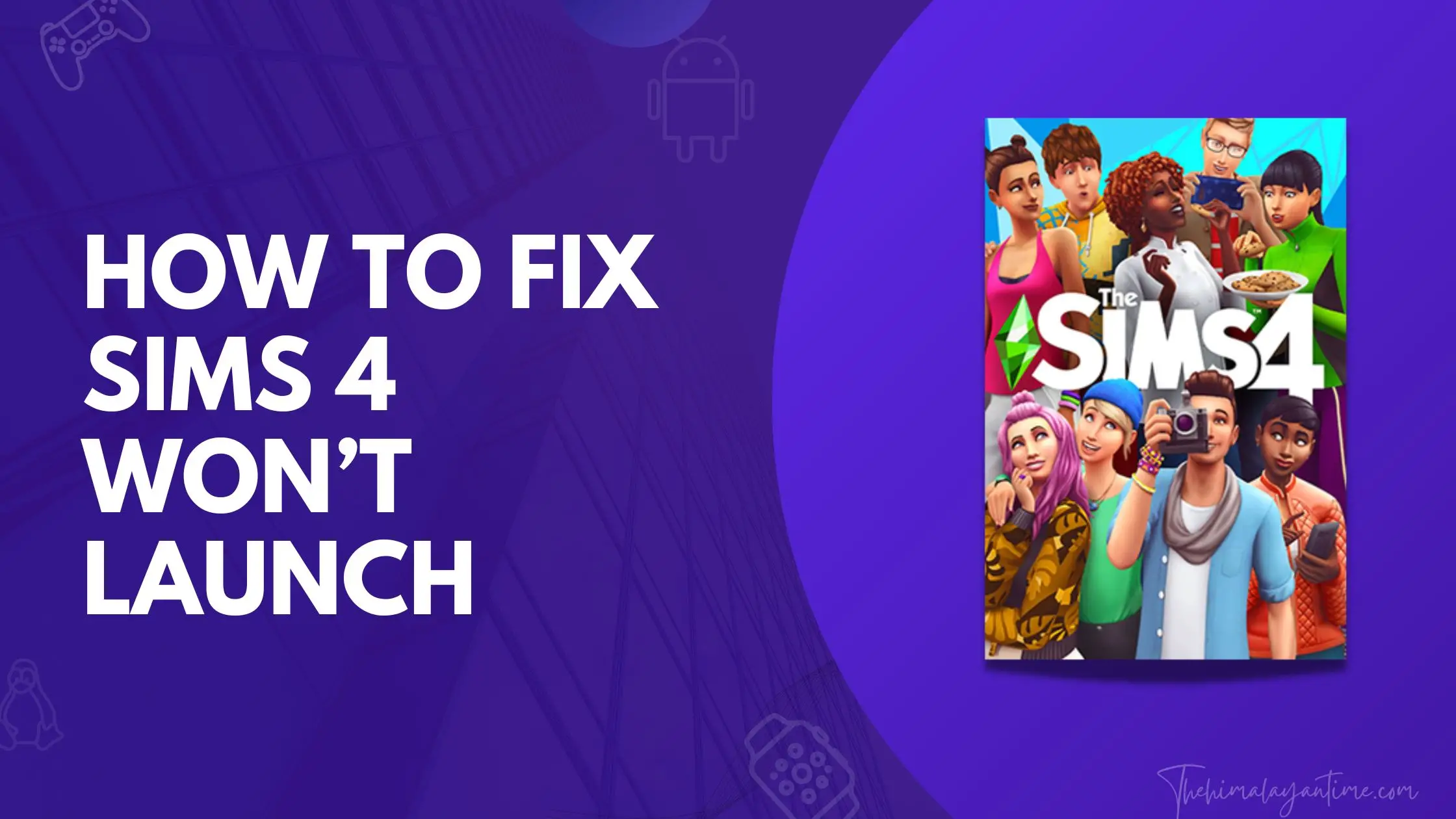The Sims 4 is one of the most popular games on consoles and computers, and it’s easy to see why. With endless possibilities, spending hours playing to your heart’s content is easy.
However, this can also be a source of frustration when things go wrong. In this blog post, we will look at how to fix Sims 4 error code 140:645fba83 228eaf9b.
As per the affected players, when trying to load the Sims family, the error code pops out every time, along with the error message “The game failed to launch. Please try again.”.
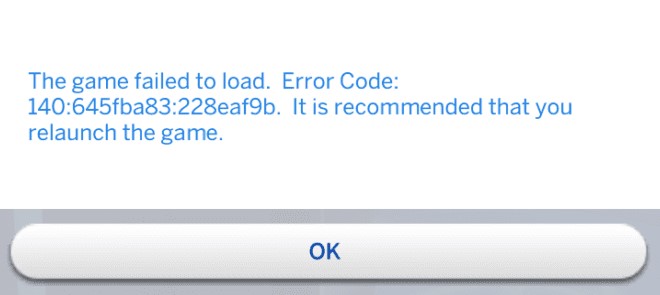
Clearing the cache files does not always help most players delete broken mods or repair the game files. If you are also experiencing the same problem, try the following steps.
How to Fix The Sims 4 Error Code 140:645fba83?
1. Remove the Damaged Mod Files
A few mods have been reported to be preventing the game from launching, such as the bay shower mod, as these types of mods don’t get updated when the company releases new mods, so it’s best to remove such files. Here is a guide to removing damaged mod files in sims 4:
- Go to Electronic Arts/The Sims 4/Mods.
- Now move the mod to another folder for the experiment, and once you have moved, try removing it and launch the game.
- You should try the 50/50 method if you have a lot of Mods installed. Remove half your Mods, and then try loading the game. This way, you will know which half has the error and then do the same with that half until you find the culprit.
2. Repair corrupted game files.
If you are experiencing The Sims 4 Error Code, your game files are likely corrupted. Luckily, you can repair your game files to fix The Sims 4 Error Code.
- First, open the Origin client and select “The Sims 4” from the menu.
- Next, select “Repair Game” and follow the on-screen instructions.
- Once your game files have been repaired, try relaunching The Sims 4.
3. Delete your game cache
If the above method isn’t working, you should delete your game cache. This will fix the most common issues. To delete your game cache, follow these steps:
- Open Origin and sign in.
- Click on the “Origin” tab and select “Application Settings.”
- Select “Cache” and click “Delete.”
- Click “OK” and restart Origin.
Or you can follow step to delete cache in sims4 :
First of all, go to the sims4 folder, then go to localthumbcache. Package the file in the Sims 4 folder and remove all the folders. Also, don’t forget to delete the cache folder.
4. Reinstall the game.
If you’ve tried all the above methods and none are working, you can try reinstalling the game. This will clear any cached files that may be causing the issue.
Related Guides:
Conclusion:
The Sims 4 error code 140 can be fixed quickly, but you may be wondering why your Sims 4 install might be experiencing this problem in the first place. Luckily, you can try a few things before resorting to a temporary solution to fix this problem. We hope this article has helped you find your Sims 4 fix!