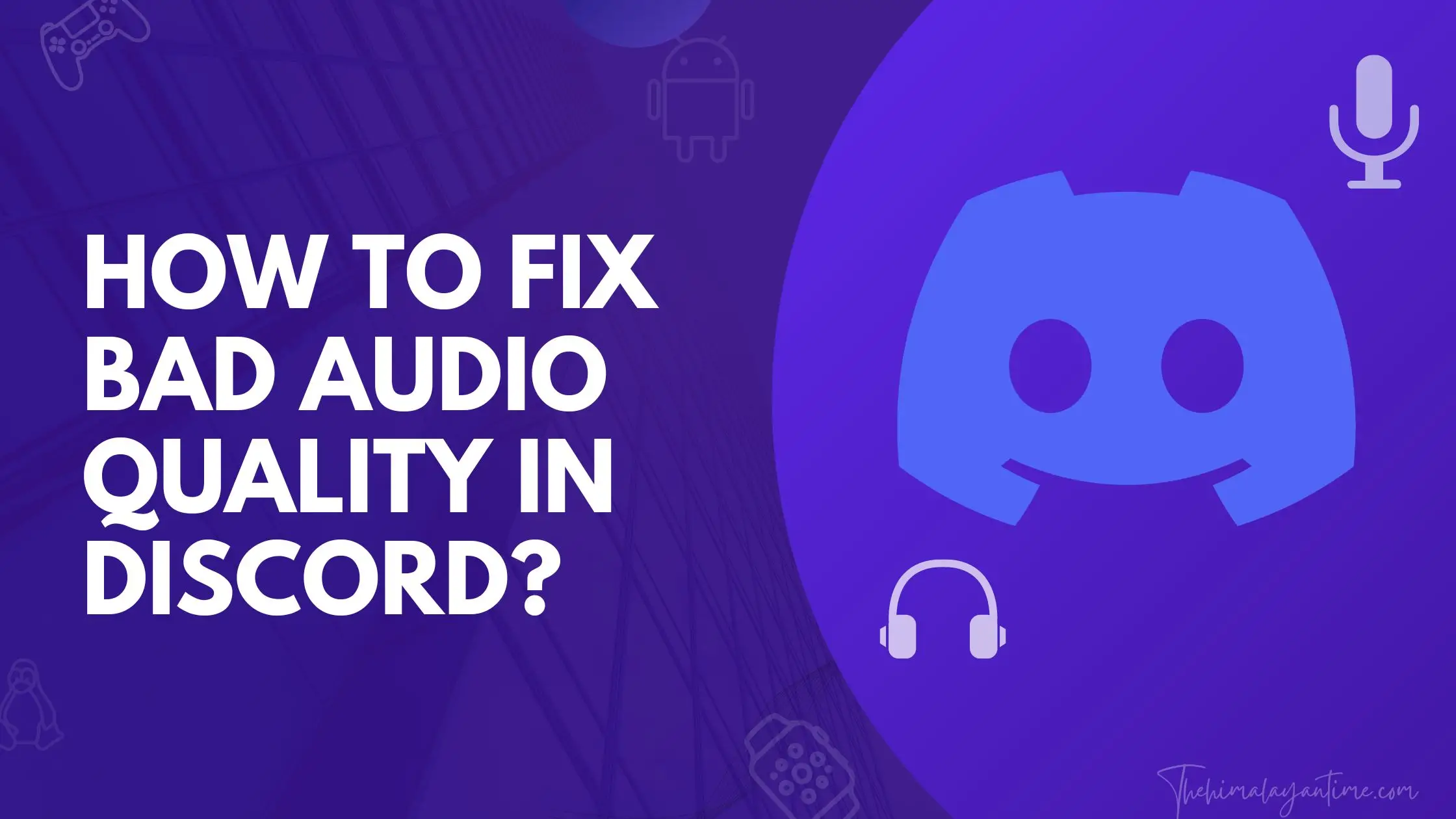Discord has become a popular gaming and online communication platform in recent years. This popularity has led to a growing number of players looking for the best ways to get the most out of their Discord experience.
Whether you’re a gamer or just looking for a better way to communicate with your teammates, you can do plenty of things to improve your Discord experience.
If you are a streamer or gamer, you need to talk and interact with your teammates, so you need good audio quality. Due to a few issues, you may be getting bad audio quality, but you don’t need to worry, as here you will learn to fix bad audio quality in Discord.
Causes Of Bad Discord Audio Quality:
- The audio bitrate might be too high or low
- headset issue
- The discord server may be down
- audio settings might be changed
- low bandwidth
- slow internet speed
- Outdated discord software or app
Methods to Fix bad audio quality in discord
1. Change voice and video settings in Discord:
If you’re experiencing bad audio quality in Discord, there are a few things you can do to fix it.
Step 1:First, you can change your voice and video settings.
Step 2:To do this, open Discord and click on the User Settings icon in the bottom left corner of the screen.
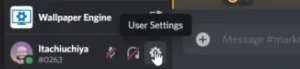
Step 3:Next, select Voice & Video. You can then adjust your settings to at least 80% or more according to your need to improve the quality of your audio.
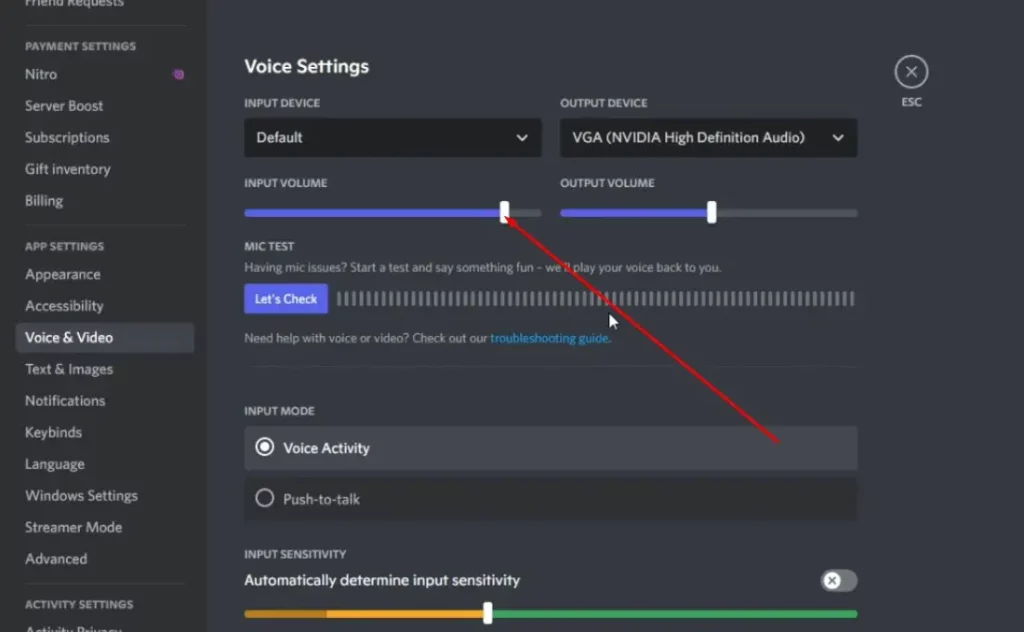
Step 4:If you have chosen it and it sounds terrible, scroll down and toggle on the automatically determined input sensitivity setting, then your issue might be resolved.
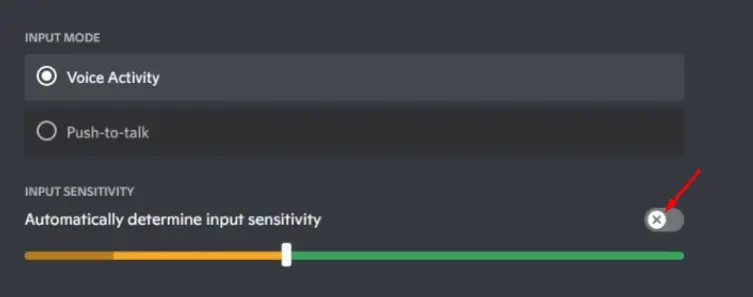
2. Fix slow internet speed:
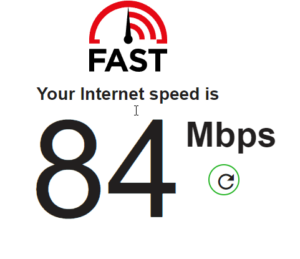
Many factors can affect your internet speed, but luckily, there are a few things you can do to try and fix it.
First, make sure you use an Ethernet cable instead of Wi-Fi. Wi-Fi can be unreliable and can often be slower than a wired connection.
If using an Ethernet cable, ensure it is correctly plugged into your computer or router. If it is not connecting properly, you may need to try a different cable or port.
Finally, check your internet service plan to see if you are getting the speeds you are supposed to be getting, as while talking in Discord, you need to get proper bandwidth and speed.
Step 1:Click the cogwheel next to the headset and mic icons at the bottom of the screen to access Discord settings.
Then select ‘Voice &Video.’
Step 2:In the ‘Quality of Service’ section, enable or disable this option: ‘Enable Quality of Service High Packet Priority.’
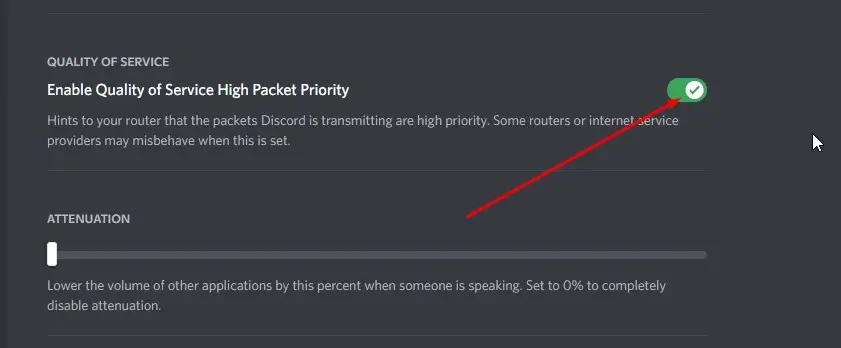
Step 3:Check the Discord audio quality now.
3. Update device manager:
You can use Device Manager to troubleshoot problems with your audio device. If you experience poor audio quality on your computer, you can use Device Manager to check the audio driver, the audio codec, and the audio settings. You can also use Device Manager to update the audio driver and codec.
Step 1:To open Device Manager, press Windows Key + X and select Device Manager.
Step 2:Expand the Sound, video, and game controllers categories in the Device Manager window.
Step 3:Right-click the audio device and select Properties.
Step 4:In the Properties window, click the Driver tab.
Step 5:If the audio driver is not up-to-date, you can update the driver by clicking the Update Driver button.
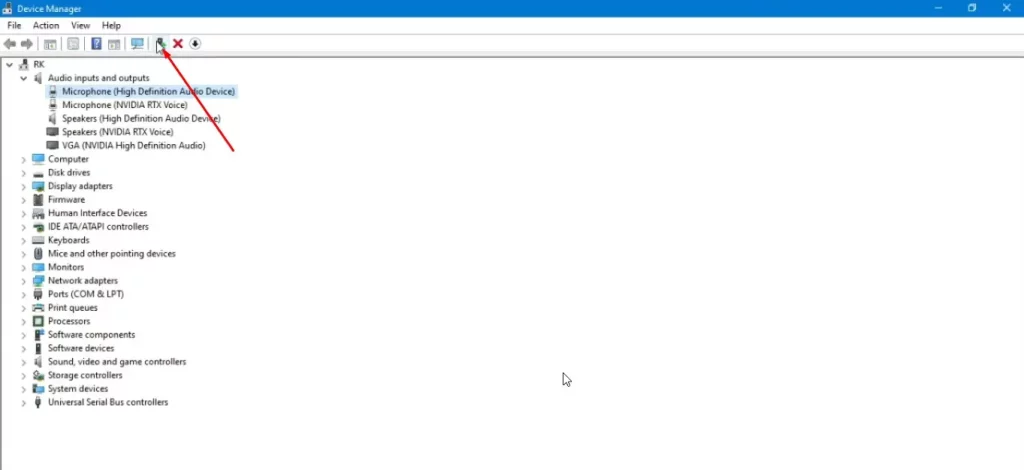
Step 6:If the audio settings are incorrect, you can change the audio settings by clicking the Settings button.
Step 7:Suppose the audio device is not working correctly. In that case, you can uninstall the audio device by clicking the Uninstall button and installing it again, which will fix all the audio issues.
4. Update discord :
If you have done everything to fix lousy audio in Discord, then this can be one of the options to fix the issue as updating the Discord has fixed the discord screen share audio issue, so don’t forget to update it.
Here is a guide to doing so:
Step 1:First, download Discord from the official source.
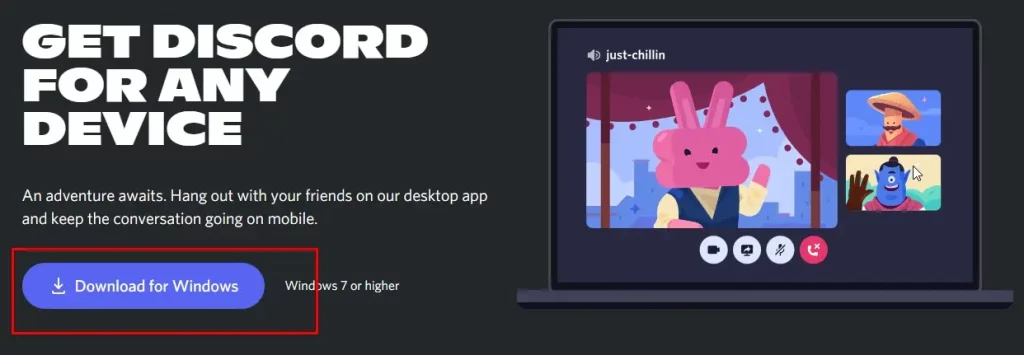
Step 2:install it like any other software
Step 3:log in with your credentials
Step 4:check your audio.
FAQ:
How do you fix bad voices in Discord?
We have mentioned a few steps, such as changing discord audio settings or updating the discord software, which can help to fix bad voices in Discord.
How do I make my Discord sound better?
You can choose good headphones to make Discord sound better.
Video:
We test these methods, so be confident to use them, or you can watch the video.
Conclusion:
So, there you have it. We’ve put together a few methods to help you improve your audio quality in Discord. We hope this information has been helpful to you. If you have further questions about improving your discord voice quality, please feel free to contact me. Now, get out there and play!