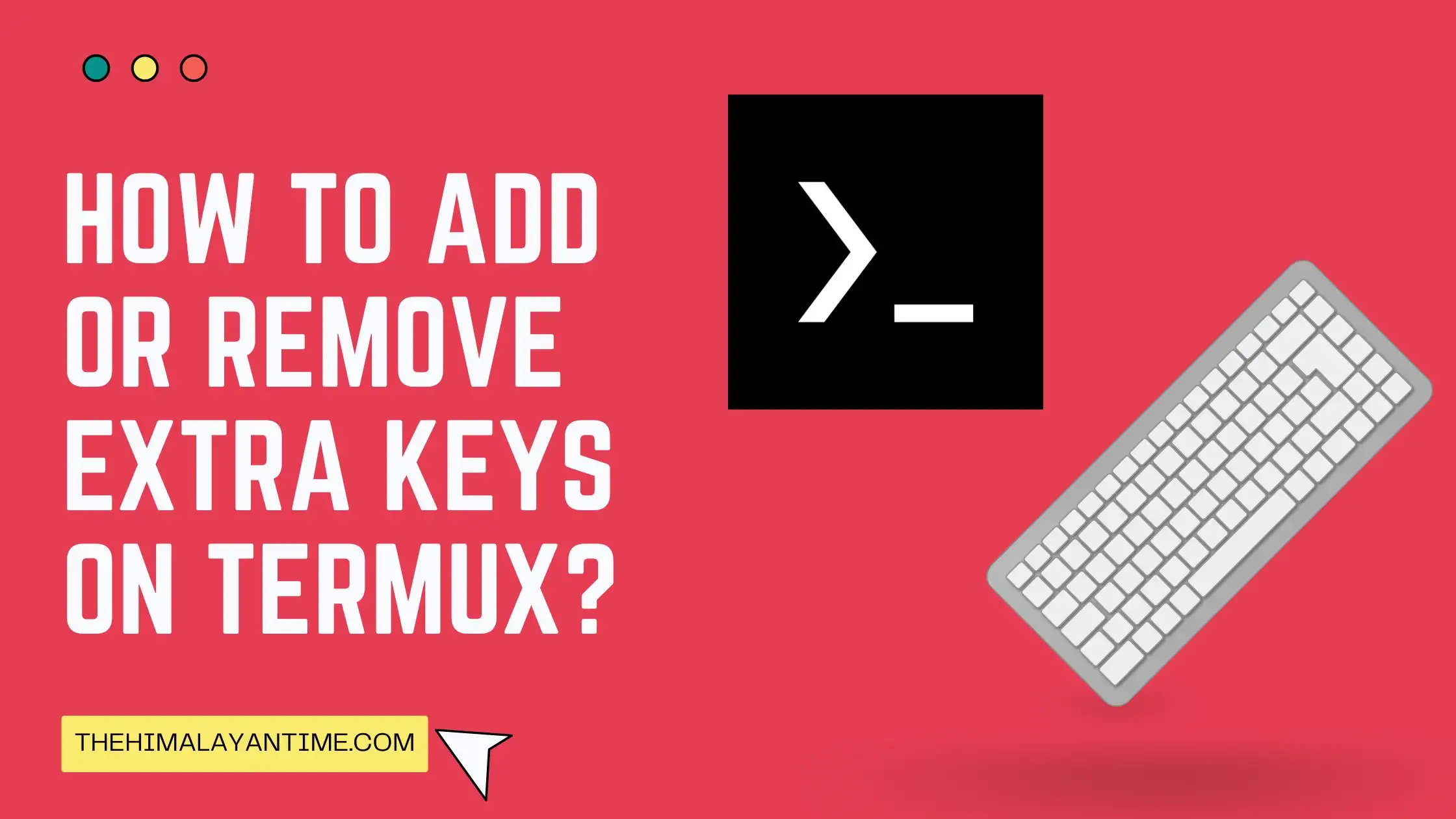Termux is a powerful terminal emulator that works on Android devices. While it already has a generous amount of features, some users may want to enable extra keys for added functionality. In this guide, we will show you how to enable extra keys in termux, so without delay, let’s begin:
Touch keyboard of termux
The following keys are required to access a CLI terminal: ALT, CTRL, and ESC. They’re all missing from the most basic touch keyboard, though. Termux adds an extra key row with those particular characters to fix such an issue.
Here you can use volume down for ctrl key and up for ESC key. For other functions, you can check the table :
| Volume down+C | Ctrl+C |
| Volume up+E | Escape |
| Volume up+X | ALT+X |
| Volume up+A | Left Arrow Key |
| Volume up+D | Right Arrow Key |
| Volume up+T | Tab key |
How to remove termux extra keys:
If you wish to delete the termux extra key, you need to press the volume up and k button Together.
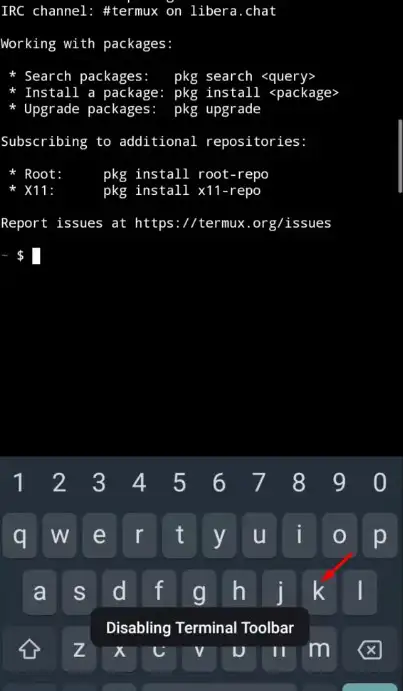
How to enable termux extra keys:
Similarly, you can type this command to enable termux keys pressing the volume up and k button.
How to remove termux extra keys permanently?
At first, to permanently remove the Termux extra keys, you must ensure that your Termux version is greater than or equal to 0.66. You can’t remove extra keys if your Termux version isn’t above 0.66. And in that situation, I recommend uninstalling Termux and reinstalling it via F-Droid then you can proceed.
Step 1: Change the working directory to home using this command in your termux application:
cd ~
Step 2: Install the vi editor on your termux terminal.
pkg install vim
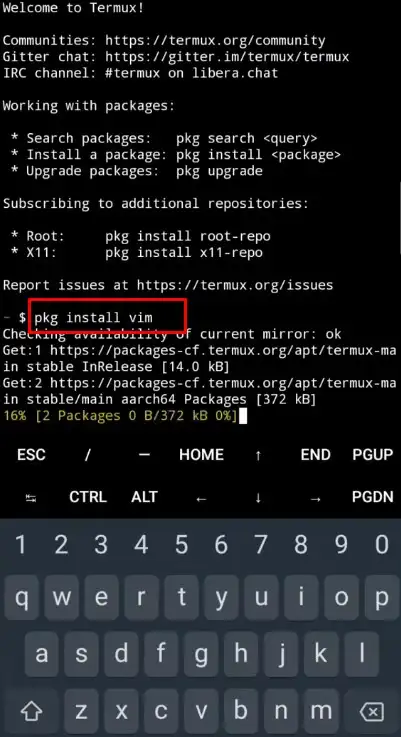
Step 3:Change the Termux directory from the previous location to .termux
cd .termux
Step 4: List all files by using this command
ls
Step 5: Open the termux.properties file with a vi editor.
vi termux.properties
Step 6: Follow the steps in order and press I, and enter these codes
extra-keys = []
Step 7: Insert the command by pressing Esc +:wq+Entr, then press Enter. and save it
termux-reload-settings
Voila, you will see a new interface, and the extra keys will be deleted forever.
Video:
Conclusion
In this article, we have seen how to add and remove extra keys in termux. The process is pretty simple and can be quickly done by following the above mentioned steps. Do let us know in the comments section if you have any queries. Till then, stay tuned for more such informative articles.