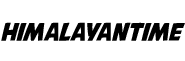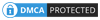Have you ever been in the middle of watching your favorite show on your LG TV when the WiFi suddenly cuts out? If so, then you know just how frustrating this can be. The good news is that there is a way to fix this problem. Keep reading to find out how.
Why is LG TV WIFI Turned off?

As a result, your date/time settings will be wrong, and you’ll know if one’s connected due to temporary blocking by hackers as they try new things to get into networks. This problem often goes unnoticed because users don’t realize it until their internet connection goes out!
We’ll review the measures we need to take to remedy the problem with the LG TV WiFi being off.
How to Turn on the WiFi on LG TV?
As discussed earlier, one potential problem might be that some people may have turned off their WiFi. Although this is neither hardware nor software, it’s nothing to worry about.
To turn on the WiFi, follow these steps:
Step 1:On your remote, go to the Menu and then select System.
Step 2:Then go to the Settings menu and choose WiFi. The available networks will be displayed.
Step 3:Select a network and input the security details if your Access Point requires it.
Step 4:Check to see whether your internet connection is working.
If you cannot connect to the Internet using all of your devices, try resetting it and turning it on.
How to Fix the WiFi Turned-Off Problem on Your LG TV?
Method 1:Rebooting LG TV

If you have turned the connection on, but it is still not working, follow these steps:
Try Turning the TV Off/On To perform a hard reset on an LG TV, follow these steps:
Step 1: Remove the power cable from the wall outlet and wait two minutes before reconnecting it.
Step 2:Connect the power cable to a wall outlet, then wait two minutes.
Step 3:Turn on your TV by pressing the power button on the remote or LG television panel. You may also use the power button if you have a side panel.
The power-off, hard reset, or soft reset are all names for this technique. It is pretty successful. Thus we recommend it first. You’ve powered off the TV. According to statistics, software bugs are responsible for most of these connectivity issues.
Method 2:Change Time and Date Settings

If you notice that your LG TV has the wrong date and time, don’t worry! There are a few reasons this might happen, like a generic bug or auto-update issues. Just follow the steps below to set the correct date and time on your LG TV to fix it.
Follow these steps to change the time and date on your LG Smart TV:
Step 1:In order to change your date and time settings, go to the [Settings] > [General] > [Date & Time] menu.
Step 2:If your LG Smart TV is online, select [Automatic].
Step 3:Select [Manual] and adjust the date and time if your LG Smart TV cannot connect to the Internet.
Step 4:Please save it
Check that the date is set for today or yesterday, depending on what you selected when initially creating your profile with us. Furthermore, ensure that the time displayed is accurate for your timezone and reflects whether it’s morning or afternoon by checking AM/PM.
Method 3:Set DNS Settings

If your WiFi keeps turning off, one potential fix is to change your DNS settings following the steps below:
Step 1On the TV screen, press the Menu button, then Settings.
Step 1:Click on All Settings.
Step 2:Select Network.
Step 3:Press the WI-FI Connection button.
Step 4:Select Advanced WIFI Settings from the drop-down Menu.
Step 5:To edit, press on edit.
Step 6:Type in an IP from your router’s IP range in the IP Address field. In the Subnet Mask field, enter your router’s network mask.
Step 7:Then, in the DNS Server field, type the DNS address.
Step 8:Press the connect button.
Note:
Google’s 8.8.8.8 is a reliable DNS server that you can use for free, so if your tv is experiencing problems with networking or internet connectivity, it might be worth trying them out as an alternative to fixing the issue.
Method 4:Reboot Your Router

If your router is not connecting to the Internet, reboot the router to do so, and follow these steps.
Step 1:First, find its reset button and hold it down for 30 seconds while looking at this step; release when ready but don’t forget about holding that little pinky finger!
Step 2:After waiting patiently (hopefully anxiously), pat yourself on the back if everything worked out okay because you deserve some credit here- even though we’re technically referring to “routers.”
Method 5:Update the Software

If you’re experiencing WiFi issues, try checking for updates in the Settings of your TV.
Step 1: Go to the General menu.
Step 2:Please scroll down and select the About this TV option.
Step 3:Confirm that the setting “Automatic updates” is switched on.
Step 4:Click the button that says “Check for updates.”
Step 5:If an update is available, follow the instructions on your screen to download and install it.
If there are any new versions of updates, install them.
Method 6:Disable Simplink Feature

The Simplink feature on your LG smart TV can affect how the TV communicates with any available WiFi, so we recommend disabling it first to see if that fixes the issue of the WiFi is turned off.
Step 1:Press the “Home” button on your LG smart TV.
Step 2:To find all the settings, click on the Settings tab.
Step 3:To select “General,” navigate to it.
Step 4:Select “Simplink (HDMI-CEC)” in the “System Settings” menu.
If the feature is on, turn it off.
Now, unplug your LG smart TV from the power source. Please wait a few seconds and plug it into the wall socket. Test-run the TV with your WiFi to see if it disconnected again.
Video Guide:
Conclusion:
We hope this article helped solve the WiFi turned-off problem on your LG TV! While this problem can be highly frustrating, it’s usually an easy fix if you follow the troubleshooting steps outlined above.
If you’re still having trouble connecting to the Internet after trying all these things, then we recommend contacting your ISP for further assistance. They will be able to help you troubleshoot the issue and get you back online in no time!