Discord is a type of VoIP application that is particularly used by gaming communities. Since, we know discord allows the users to do voice chat, voice communication, messages and you might have noticed that you can’t hear any people while using discord.
How to fix people can’t hear me on discord:
While others will still get your sound. You might have also not heard the specific person or many people or you might also not hear from anyone. You also might have seen green rings which indicate whether the sound is coming or not.
The cause behind the issues can be the improper audio settings or not being selected on that default device. While in many cases, the reason for this issue is caused by a discord update or it can also be a bug on the app.
But don’t worry, most of the issues can be eliminated in a minute. Just simply, follow the given methods below and also keep going until your matter is fully solved.
-
Turn on the Use Legacy Audio Subsystem
Sometimes, your hardware might be not compatible with the latest discord audio subsystem. You could simply go back to the legacy Audio System to solve the issue. Turning the use of the legacy Audio Subsystem option on has solved many users from this issue. Follow the step along:
- Open discord
- Go to User settings from the right side of your avatar
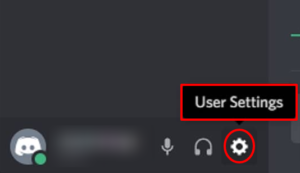
- Click on Voice & Video
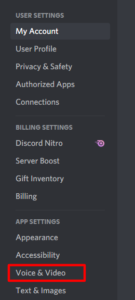
- Scroll and look for an option named Use Legacy Audio Subsystem
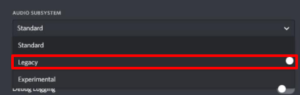
- Turn on the Use Legacy Audio Subsystem.
- You will see a new dialog box, click ok to confirm.

- Now, close the settings.
This could solve the issue.
-
Use proper Sound Output or Input
Sometimes this issue might be because of an incorrect audio device selected which you can solve by fixing the sound settings. Make sure your audio device is set as default as well as the default communication device. For that, just select the right audio device to resolve it. Follow these step:
- Open discord app.
- Go to User settings from the right side of your avatar
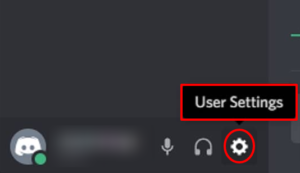
- Click on Voice & Video.
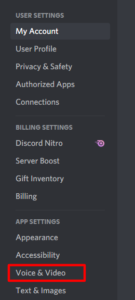
- You can see the Output and Input on the top
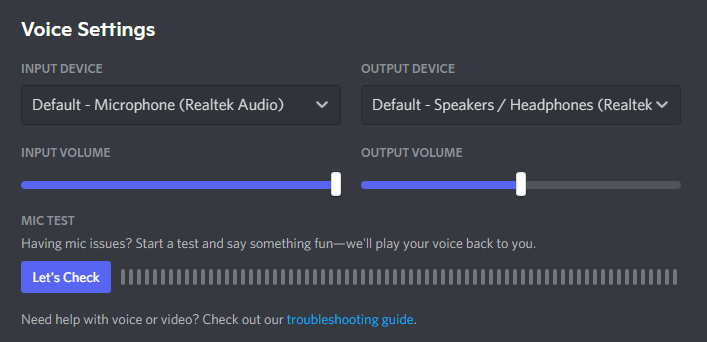
- Click on the drop-down menu under the options and select the correct audio input device and default output device. If you are not sure then you can select the multiple devices and check which will work for you.
-
Refresh discord
If these methods do not work for you then it might also be caused by a bug or a software update. Discord gives a lot of updates and usually, it also doesn’t take very long to download and install the discord update.
So, you might have not noticed but your discord keeps on updating and the problem might be caused by a bug or any other problem. Discord also gives an update back which solves the issues or releases a new fix. So, discord will give you an update and solve the issue.
You can simply reopen your discord or refresh it by pressing CTRL + R.
-
Changing Server Region
In many cases, users have noticed that changing the server region has immediately fixed the issue, So, In this method, we will try changing the server regions. Follow these steps:
- Go to the server to open server settings
- Click go to “Overview” and select the “ Server Region” option from there
- Now you can select different regions.
- Now, just click on the “Save Changes” option and check that the issue is solved or not.
-
Use the Web Version
If nothing works for you, then you will have the option to use the web version of discord. If the issue is caused by the discord app then after using discord web, you won’t experience any type of issues on the web version. Simply open your browser and type discordapp.com and enjoy.
Final words:
This is the full guide to resolve audio problems on discord. From these methods, you might easily solve your audio problems. Comment below and don’t forget to share your experience regarding this article.
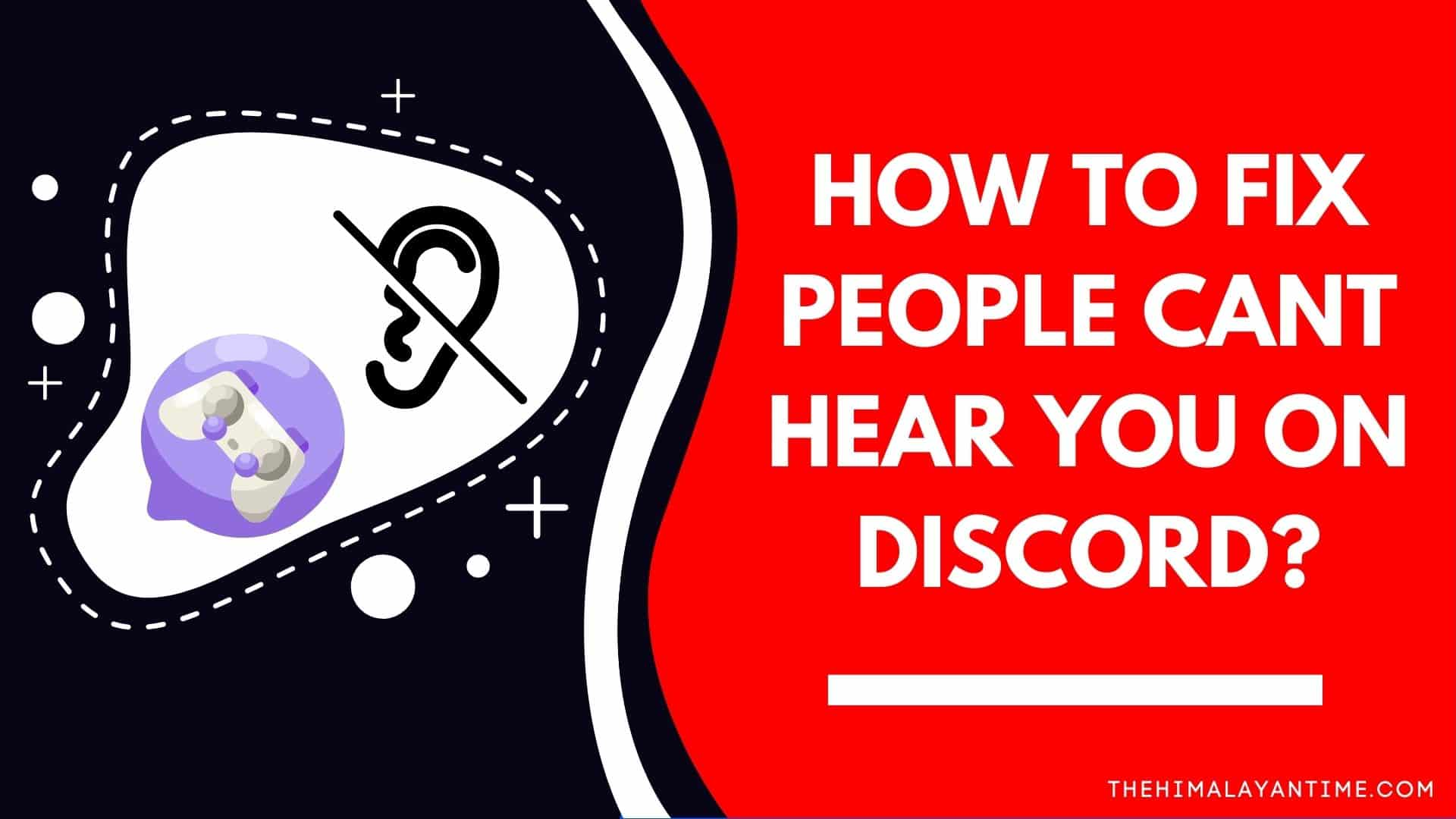
1 thought on “☑️[Solved]Why can’t people hear me on discord?”