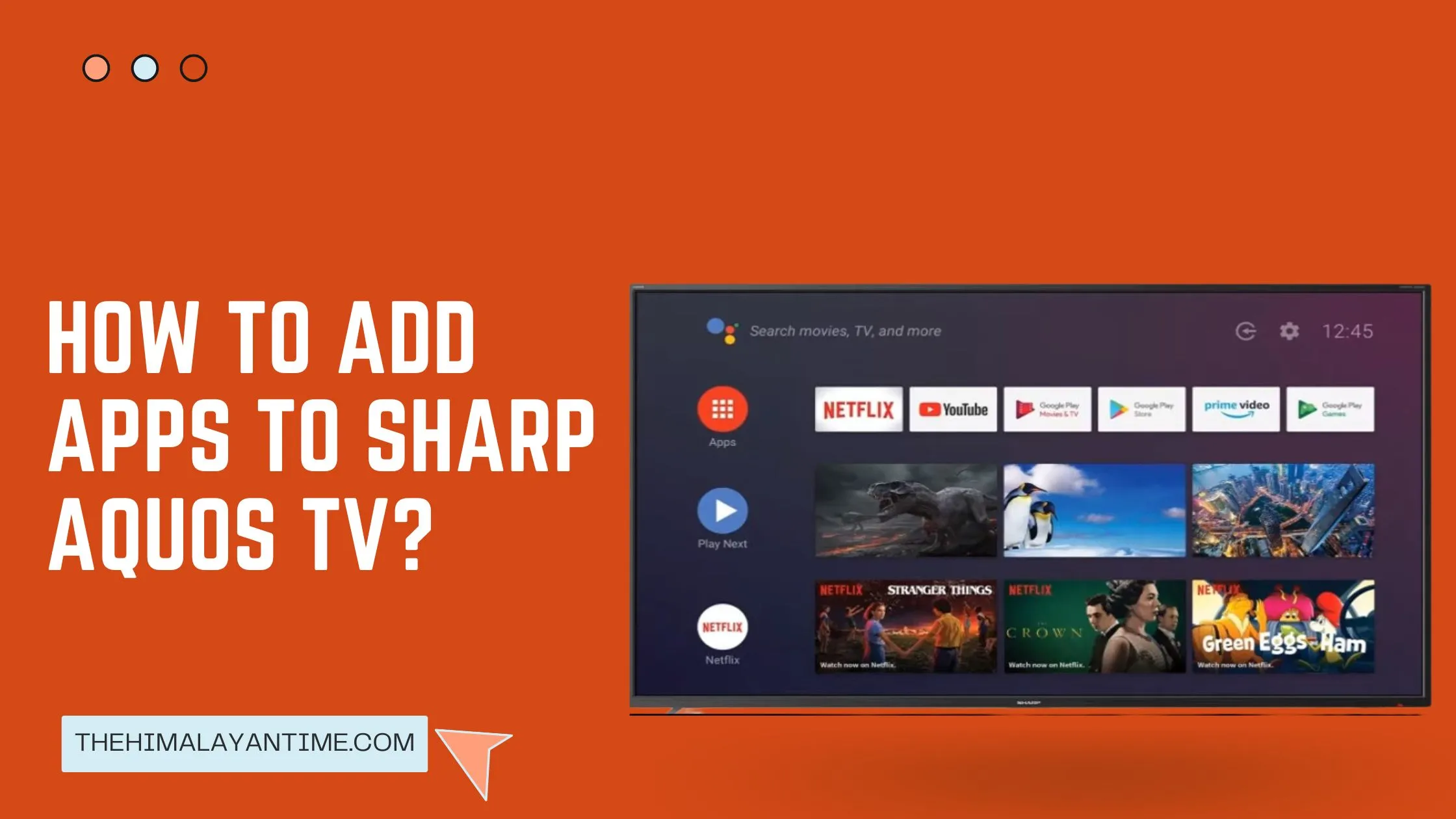When it comes to installing apps on sharp, smart tv then, various methods can be used to get applications on smart tv, and it has a built-in app store that allows installing various apps such as Netflix and Hulu. Here, we will be discussing methods that can be used to get and install apps on our smart tv :
What is a Sharp Smart TV?
Sharp smart TVs are televisions with internet connectivity and other functions allowing users to interact with the tv. The most important and powerful feature of a sharp, smart tv is to access applications like an android.
In addition, many smart TVs can stream video content from online services such as Netflix, Hulu, and amazon prime. These apps provide an opportunity to watch their favorite shows and movies without having to exit out of their current application or website.
Finally, Sharp Smart TVs typically come with a built-in voice control system that allows the user to control various TV functions using only their voice. This can be useful for changing channels, adjusting volume, or even starting or stopping a movie or show.
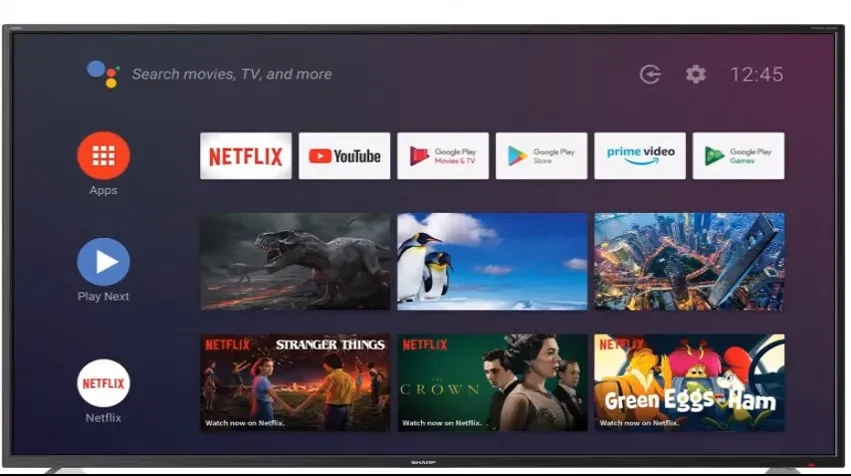
HOW TO INSTALL APPS TO SHARP SMART TV(APPS NOW)
If your system is using appsnow application, then you can follow these instructions to add apps to your smart tv.
STEP1: Use the POWER button on your Sharp, smart TV to turn it on.
STEP2: Select the Apps option by pressing the Apps button on your remote control.
STEP3: Use the remote to switch over to AppsNOW. Now, on your home screen, go to AppsNOW and press OK on the remote.
STEP4: When you open the app, it will prompt you to select a category. Selecting one of these categories will direct you to a page with detailed information about each channel or application in that area. Channels and applications from different categories will be displayed on your screen.
STEP5: You will find music, news, and games.
STEP6: Select a category and search for the app you want to download.
STEP7: Select the app you wish to install, then press OK on the remote to install it.
STEP8: The installed applications are identified with a checkmark in the upper left corner.
This method is straightforward to use, and you can easily add apps to your tv, so first of all, you need to figure out which system your tv is using. Then you can follow up, and if you are not satisfied, you can follow the next step.
HOW TO ADD APPS TO SHARP SMART TV (VEWD)
If you think your TV is using the VEWD system, follow these steps to add applications to your Sharp TV.
The most significant design flaw of the VEWD is that apps in the app store are cloud-based. You can’t install applications from the VEWD system as you can with Google’s Play Store. Let’s go through how to install apps on the VEWD platform.
STEP1: Turn your Sharp, smart TV on.
STEP2: On your remote control, press the Apps button.
STEP3: Switch on VEWD and press OK on the remote control.
STEP4: The VEWD app store has more channels and applications than the AppsNOW store.
STEP5: There are categories such as Internet tv, games, nature, sports, etc.
STEP6: You can find the app you want to install.
STEP7: To input the name of the app, press the key.
STEP8: To view it, press OK on the remote.
STEP9: Under a category, highlight your favorite apps so that you may quickly access them the next time you open the app store.
The method outlined above may be used to effortlessly access and examine your favorite apps and channels on your Sharp smart TVs in the VEWD app store.
HOW TO ADD APPS ON SHARP SMART TV (ANDROID)
The current generation of Sharp smart TVs runs Android as their operating system. This implies you can use the Google Play store to download applications to your smart TV. Continue reading to discover how to add apps to a Sharp, smart TV.
STEP1: Turn on your Sharp, smart TV.
STEP2: On the remote control, go to Google play store and press OK.
STEP3: Search for your favorite applications in a variety of subject areas.
STEP4: At this point, we’re ready to install the app. Select the Install option in the bottom left corner of your device’s screen to start.
STEP5: You can install the programs you downloaded onto your home screen. This will make it easier for you to find and use them.
If your Sharp, smart TV runs on the Android platform, you can easily install apps using this method.
FAQ:
How do I add Disney plus to my Sharp Aquos TV?
Here are easy steps to add disney+ on your sharp aquos tv :
1. Press the Menu button on your TV remote.
2. Scroll to the right and select Settings.
3. Scroll down and select External Inputs.
4. Select HDMI 1 or HDMI 2 (whichever input your Disney+ device is connected to).
5. Scroll down and select Auto-detection.
6. Your TV will now automatically detect and switch to the Disney+ channel when the device is turned on.
How do I add apps to my smart TV that are not listed?
To add an app that is not listed on your smart TV, follow these instructions:
1)Press the “Home” button on your remote.
2)Scroll to the “Settings” tab and select it.
3)Scroll to “Applications” and select it.
4)Select “Application Store.”
5)Select the app you would like to install and press the “Install” button.
Is Sharp Aquos a smart TV?
Yes, Sharp Aquos is a smart TV.
Conclusion:
So installing apps on a sharp, smart tv is straightforward, and the selection of apps is vast. Whether you’re looking to watch your favorite shows, stay up-to-date on the news, or keep entertained, there’s an app. Plus, with a sharp, smart tv, you can take advantage of all the features your television offers.