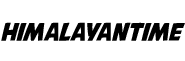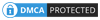We all know that discord is one of the best platforms which is very popular in the gaming community. It is a tool where the members of the discord server can do voice or video chats online. There are a variety of features that discord offers its users for free of cost but there are also some bugs on the platform that need to be fixed.
Many experts see that an error has been interrupting its users when they try to install the Discord App, it is like a Javascript-related error that says something like “ A fatal Javascript error occurred” or “Operation not permitted”. If you are going through this error then don’t worry it can be solved by going through some process which will be talked about in this article.
What is the cause for the Discord Fatal Javascript error?
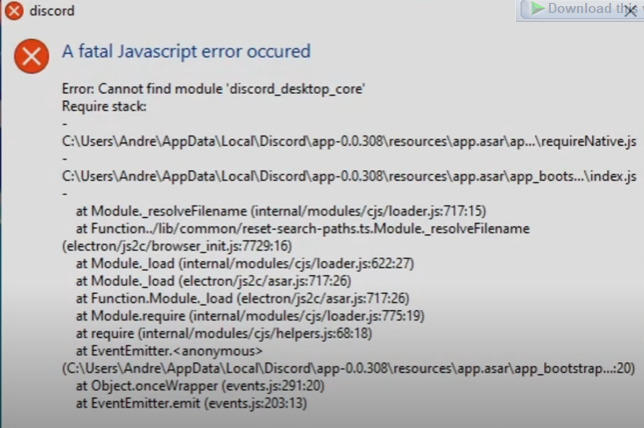
This error message is seen by many discord users and many reasons also came out to cause this problem. Some of the reasons are given below:
- Your antivirus file may block the features of discord.
- Due to corrupted files of discord.
- Discord running with administrator permissions.
- This error also occurs if your Quality Audio Video Experience service is not working.
Some tips before diving into the solutions:
Whenever you get this error, before diving in on the solutions, make sure that your antivirus software is not blocking any features on the discord. When any type of third-party antivirus program protects your system from any threats, they can also cause some problems with the different tools. To check that the antivirus is not giving this error, then you have to add discord to the antivirus exception or uninstall your software to be free from the error.
If this method doesn’t works then check the step guides that you have shared below :
-
Delete your discord folders from the disk
If your error is still not fixed, then you can simply delete the discord files from your disks, which it uses to store the temporary files to make sure it works well in some cases. You can follow these steps to check:
- Go on your taskbar and write This PC and open it.
- Simply, get to this location.
- C:/User/YOURUSERNAMES/Appdata/discord.
- Double click on the view tab on the file explorer option.
- Search and double-click on the “Hidden items” option on the show/hide the section.
- Then, delete the discord folder from the Appdata folder.
- Go to the taskbar and type and open %localappdata%.
- Search and delete the discord folder.
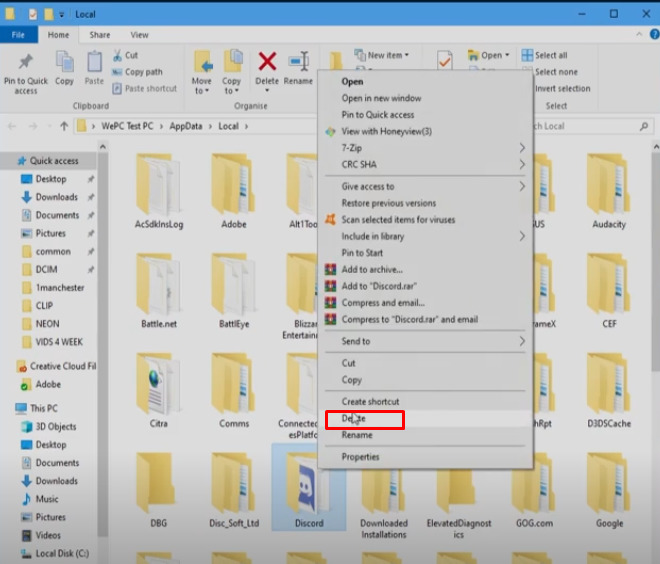
- At last, restart your device.
-
Take away administrator privileges
This error can also occur when you have given the administrator privileges on discord. By taking them away you might not get this error. Follow the steps along to do it:
- Right-click on your discord executable and simply click on properties.
- Click on the compatibility option.
- Unclick the box parallel to run this program in the administrator.
- Click on ok and simply restart your pc.
-
Try editing the startup type of the quality windows audio and videos experience services.
If you still cannot get rid of this problem, try editing the startup type of the quality windows audio and video experience services. Follow these steps to do this task:
- Go to the taskbar and search and open services.msc.
- Search Quality Windows Audio Video Experience from the list.
- Right-click and select properties.
- If this service is running already, click on that stop option.
- Now, again click on the start button.
- Make sure you have selected the automatic on the startup type from the dropdown menu.
- When you click on ok, an error will appear like “ Windows could not start the services on the computer.”
- If it happens, go back on the properties and click on the sign on the tab.
- Now simply, go to the browse button.
- Also, add the name of your account on the enter the object name to select the box.
- Click on ok.
- Restart your device.
-
Reinstall your discord software
It is also a major solution to get rid of this error, you have to simply uninstall and again install this software on your device. Follow the steps along:
- Go to the taskbar and search and open the control panel.
- Click on the uninstall program option at the bottom of the screen.
- Now locate the discord file on the display.
- Right-click on it and uninstall it.
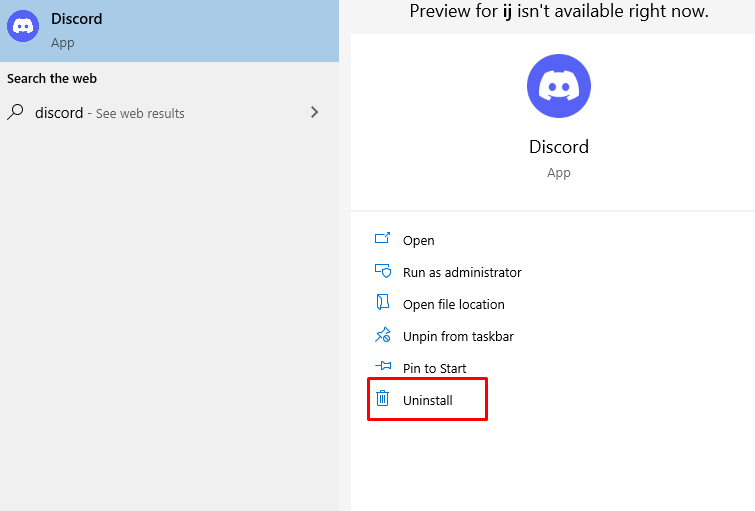
- Delete the discord file from the local data and AppData as we discuss in the first solution.
- Now, download the latest version of discord from your browser.
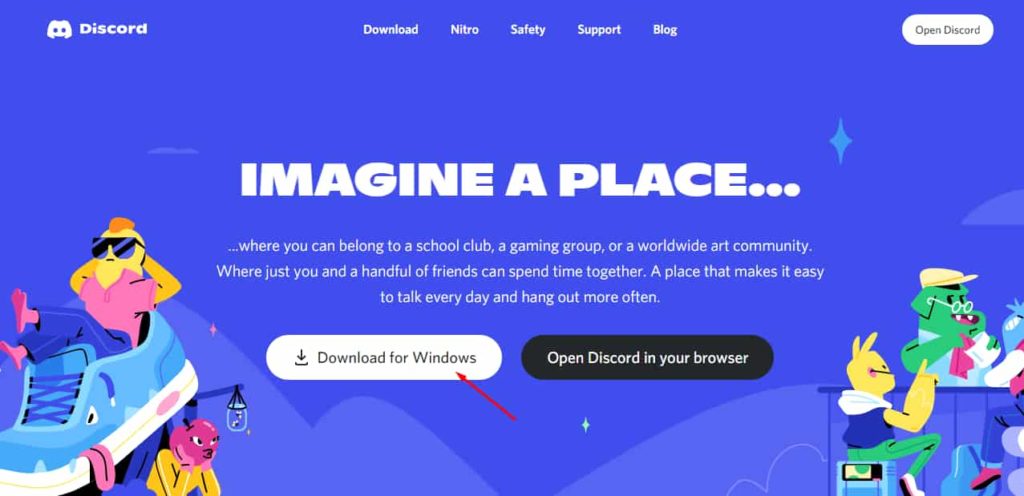
- Now, let it download and simply install it.
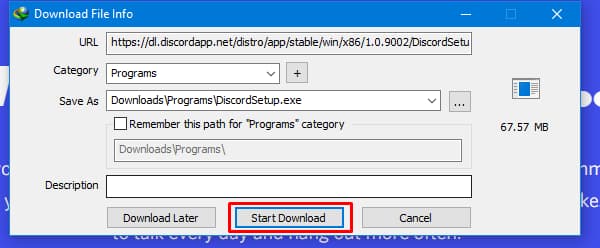
- Restart your pc and check if the problem is solved or not.
-
Using command prompt
If these methods do not work out for you, we have a solution that involves some changes to the command prompt of your device. To make this workout, first, you have to delete discord from your pc. Then, follow these steps along:
- First, click windows + R for the opening run box.
- Type taskmgr and click enter.
- On the task manager, press the discord option from the running process and click the End Task option.
- Now after you have ended up discord, again press Windows + R and type the control panel.
- Go to uninstall a program option and right-click on the discord and uninstall it.
- Follow any type of on-screen prompts if you appear to uninstall discord from your pc.
- Now, go to the Appdata and Local data folder and delete discord files as we have already discussed in the first solution.
- Now, click windows + r for launching the run box and type cmd on there.
- Now, press Shift + ctrl + enter buttons to grant admin privileges for the command prompt.
- Also, type this command and click enter to do this process.
- gpupdate /force
- Just wait to complete the process and simply close the command prompt.
- Reinstall your discord software and check if the error is still coming or not.
Final Words:
We have got many messages regarding this javascript error. After discussing with experts, we have finally found some ways to solve it as you have already read about it. Please don’t forget to share your experience and comment below whether this problem has been solved or not. Also, if you have any issues or questions about it then simply write in the comment section below. We will reach you as soon as possible.